What is Action Center Windows 10? How to open Action Center Windows 10? This post from MiniTool will show you 4 ways to open Action Center. In addition, you can visit MiniTool to find more Windows tips and solutions.
What is Action Center Windows 10?
Action Center is a notification center included in Windows Phone 8.1, Windows 10 and Windows Mobile. The Action Center Windows 10 feature was introduced to the desktop with the launch of Windows 10 on July 29, 2015.
Action Center allows for four quick settings and in Windows 10 users can expand the view to show all of the quick settings. Notifications are sorted into the categories by app and users can swipe right to clear the notifications.
Notifications still reign in Windows 10, sliding out from the bottom right edge of your desktop when there is a notification on your computer. And the notification will disappear if you don’t dismiss a notification by yourself.
At the same time, to open Action Center Windows 10, there are a lot of ways. So, in this post, we will show you how to open Action Center Windows 10 in 4 ways.
How to Open Action Center Windows 10
In this part, we will show you how to open Action Center Windows 10 in 4 ways.
Open Action Center Windows 10 with Mouse
To open Action Center Windows 10, you can use the mouse if you have. You can open Action Center by clicking the icon on the bottom-right corner of the desktop. The icon looks like the outline of a chat bubble when there are no new notifications available. If there are new notifications, the number of notifications will be displayed. You can click it and the notifications will show.
Here is another way to open Action Center Windows 10 with the mouse.
Right-click on the action center icon on the bottom-right corner of the desktop. Then choose Open action center to continue. Then the notifications will be displayed.
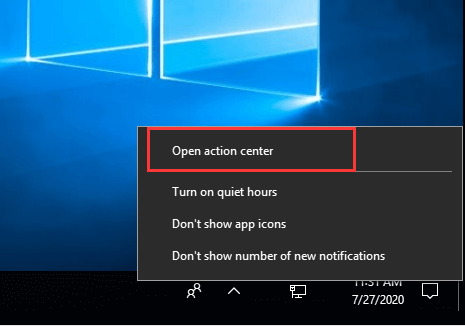
After that, you have successfully opened the Action Center Windows 10.
Open Action Center Windows 10 with Keyboard Shortcut
To open Action Center Windows 10, you can also use the keyboard.
Now, we will show you how to open Action Center Windows 10 keyboard shortcut.
To do that, you just need to press Windows key and A key together to open Action Center Windows 10. Then Action Center will be opened.
Open Action Center Windows 10 with Cortana
To open Action Center Windows 10, you can also use the Cortana. To do that, you need to enable Cortana so that it can hear you and then you say action center. Then the Action Center Windows 10 will be opened.
Open Action Center Windows 10 on a Touch Screen
If you use a portable device or Surface deface with Windows 10, you can open the Action Center Windows through the touch screen. You just swipe from the right side of the screen to the left to open Action Center. When it is finished, you have opened the Action Center Windows 10.
Final Words
To sum up, this post has introduced how to open Action Center Windows 10 in 4 ways. If you don’t know how to open it, try these solutions. If you have any better idea about Action Center Windows 10, you can share it in the comment zone.
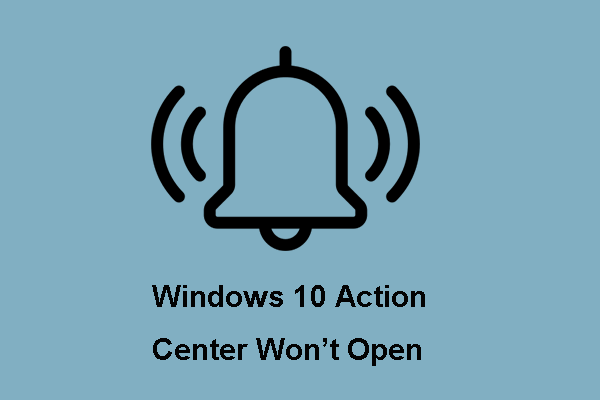

User Comments :