Screen rotation is a widely used feature on phones and tablets. iPhone, iPod Touch, and iPad are included. But do you know how to rotate screen on iPhone, iPod Touch, and iPad? Or how to make your iPhone auto rotate the screen. In this post, MiniTool Software will show you some useful guides. You can just select one according to your situation.
When you use your iPhone, iPod Touch, or iPad to see some apps like Safari and Messages, or watch videos, you may want to rotate the device screen to use the portrait or landscape mode. Do you know how to rotate screen on iPhone, iPod Touch, and iPad? In this post, we will show you some guides on iPod Touch/iPhone screen rotation and iPad screen rotation.
How to Rotate Screen on iPhone and iPod Touch?
How to Rotate Screen on iPhone/iPod Touch?
- Rotate the screen on your iPhone without the Home Button
- Rotate the screen on your iPhone with the Home Button
Method 1: Rotate the Screen on iPhone/iPod Touch That Doesn’t Have the Home Button
You can rotate your iPhone or iPod Touch screen without the Home button. Here is a guide:
- Open Control Center by swiping down from the top-right corner of the screen.
- Tap the Portrait Orientation Lock button (it is a lock with an arrowed circle outside) to turn it off. When it is turned off, the button is not highlighted.
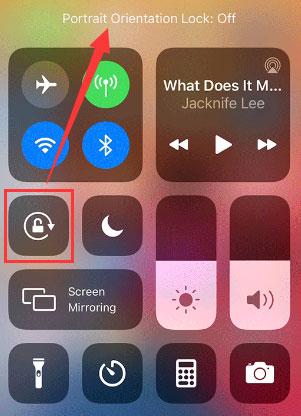
After these two steps, you can turn your iPhone or iPod Touch sideways to see whether iPod Touch/iPhone auto rotates its screen as expected.
Method 2: Rotate the Screen on iPhone/iPod Touch That Has the Home Button
- Press the Home button.
- Open Control Center by swiping up from the bottom edge of the screen.
- Tap the Portrait Orientation Lock button (it is a lock with an arrowed circle outside) to turn it off.
After these three steps, you can turn your iPhone or iPod Touch sideways to see whether iPod Touch/iPhone auto rotates its screen as expected.
However, if your iPhone screen won’t rotate after using the above methods, you can use another app that can work in the landscape mode to check whether the issue still exists.
How to Rotate Screen on iPad?
If you are using an iPad and want to rotate its screen, you can follow this guide:
1. Turn off the Rotation Lock on your iPad. There are two situations:
- If you are running iOS 12 or later, or iPadOS, you can swipe down from the top-right corner of the screen to open Control Center and then tap the Rotation Lock button to turn it off.
- If you are running iOS 11 or earlier, you need to swipe up from the bottom of the screen to open Control Center. After that, you can tap the Rotation Lock button to turn it off.
2. Now, you can turn the device sideways to see whether it can rotate its screen.
If your iPad can’t rotate its screen, you can use another app that can work in landscape mode to check whether the issue disappears.
Whether There Is a Side Switch
If you can’t see the Rotation Lock button, there should be a side switch on your iPad. Then, you should set the side switch to work as a rotation lock or mute the switch based on your requirements.
You should go to Settings > General and then select the option you want to use under Use Side Switch. For example, if you want to enable iPad screen rotation, you need to check Lock Rotation.
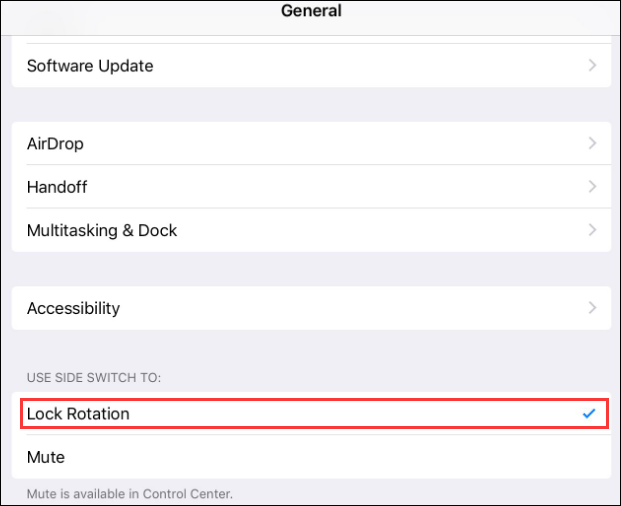
After this setting, you can use the side switch to turn on or turn off iPad screen rotation.
Now, you should how to rotate screen on iPhone, iPod Touch, and iPad. Should you have any related issues, you can let us know in the comment.

![[SOLVED] How To Easily Recover Data from Broken iPhone](https://images.minitool.com/minitool.com/images/uploads/2018/10/broken-iphone-data-recovery-thumbnail.jpg)
User Comments :