Selecting all items on a page can help you highlight everything, or it is needed when you want to copy all contents on the page. But, do you know how to select all on Windows, Mac, Android devices, or iPhones? In this MiniTool post, we will show you how to select all using different methods on different devices.
In this MiniTool post, we will show you how to select all on Windows/Mac computers, phones, or tablets screen at once. The select all commands are different on different types of devices. You can select a proper method according to your actual situation.
How to Select All Contains This Information:
- How to select all on Windows?
- How to select all on Mac?
- How to select all on Android?
- How to select all on iPhone?
How to Select All on Windows?
How to Select All on Windows?
- Use the Select All keyboard shortcut: Ctrl + A
- Use Windows Explorer
- Use the right-click menu
- Use the left button of the mouse
Use the Select All Keyboard Shortcut: Ctrl + A
If you want to select all files and folders in one drive/folder, or if you want to select all items in a document, or if you want to select all selectable items on a page of a web site, you can use the select all shortcut: Ctrl + A.
The steps are just very simple:
- Click the window or page that you want to select, or open the document you want to select.
- Press Ctrl and A keys at the same time on the keyboard.
Then, you will find that all the selectable items are selected.
Use Windows File Explorer
This method is available for selecting all files and folders in one drive or folder.
- Open File Explorer.
- Go to the drive or folder where you want to select all items in it.
- Move your cursor to the upper-left side of File Explorer and select Home.
- Click Select all from the right side menu.
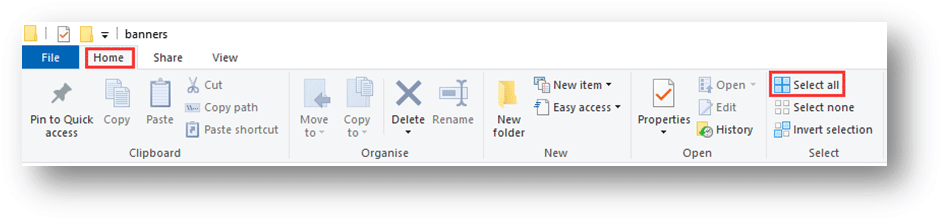
Then, all files and folders in the drive or folder will be selected.
Use the Right-Click Menu
You can use this method to select the URL in the web browser:
- Open the web page you want to select its URL.
- Right-click the URL line and click Select all from the popup menu.
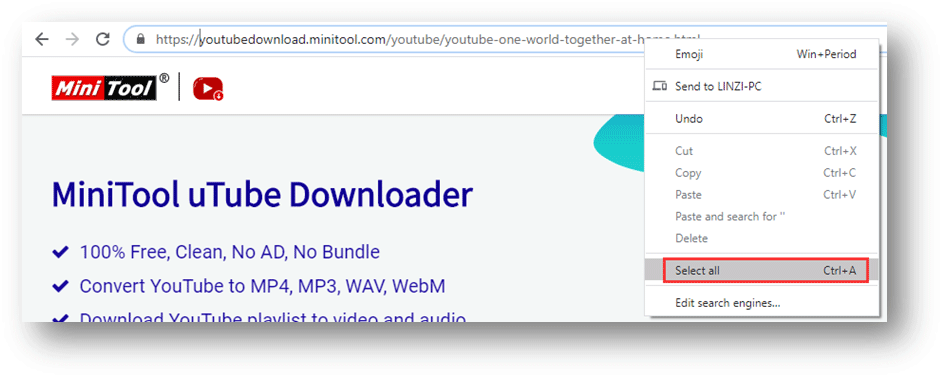
Then, the URL will be selected.
Use the Left Button of the Mouse
If you want to select all the contents in a Word ducument, you can open the document and then triple-click in the left margin (when the mouse pointer is an up-and-to-the-right arrow). Then, you will find that the entire document is selected.
How to Select All on Mac?
How to Select All on Mac?
- Use the Select All keyboard shortcut: Command + A
- Use the Edit menu
Use the Select All Keyboard Shortcut: Command + A
If you want to select all files and folders in one drive/folder, or if you want to select all items in a document, or if you want to select all selectable items on a page of a web site, you can use the select all shortcut: Command + A.
The steps are just very simple:
- Click the window or page that you want to select, or open the document you want to select.
- Press Command and A keys at the same time on the keyboard.
Then, you will find that all the selectable items are selected.
Use the Edit Menu
You can follow these steps to select all using the Edit menu:
- Open the page you want to select items.
- Click Edit from the upper-left menu.
- Click Select all from the drop-down menu.
How to Select All on iPhone?
You are not allowed to select all on a regular iPhone screen like the Settings app or the Home screen. But, you can select all text on a writing app like Messages, Notes and Word. Here is the guide:
Take the Note app as an example:
- Open a Note on your iPhone.
- Tap the page you want to select all.
- Tap and hold a piece of text and a pop-up magnifier will appear.
- Release your finger and you will see a popup bar above the text.
- Tap Select All from the bar and all text will be selected.
How to Select All on Android?
You are only allowed to select all for your own writing on an Android device.
Here, we will take a Word document as an example:
- Open the Word document you want to select all items in it.
- Tap any text field to place your cursor into it.
- Tap and hold the text you want to select and then a menu will pop up.
- Click Select All from the top menu.
Bottom Line
After reading this post, you should know how to select all on your Windows/Mac computer, Android, or iPhone. Should you have any questions, you can let us know in the comment.
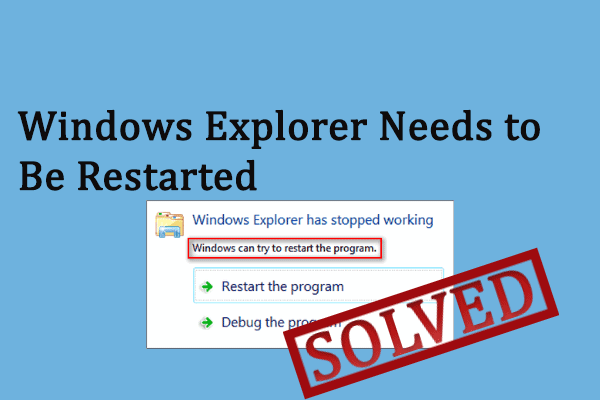
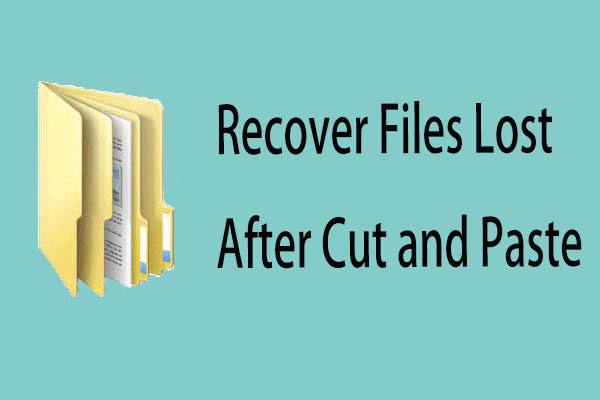
User Comments :