How to stop Discord from updating on startup? The best method is to stop Discord from opening on startup. However, do you know how to do this? In this post, MiniTool Software will show you some methods, as well as some related information.
How to Stop Discord from Updating on PC Startup?
Many of your installed programs are set to automatically launch when you start up your computer. Discord is an example.
But Discord is different from other programs. Since Discord can perform an auto-update when you launch it, it will also voluntarily update itself when it boots up with your system. So you will see the Discord app is under updating every time your PC starts.
At times, it is an annoying thing to see the Discord updating window every day especially if you don’t use it often. And you can even discover that it updates itself when there are no available updates. This can slow down your computer startup speed. Well then, how to stop Discord from updating? Or how to stop Discord update on startup?
The best method to stop Discord from updating on startup is to remove Discord from the startup folder on your Windows computer. That is, you can set Discord not boot when you start your computer.
How to stop Discord from opening on startup? Here are two methods.
How to stop Discord from updating on Starup?
- Disable Discord Startup in Task Manager
- Modify Discord Settings
Method 1: Disable Discord Startup in Task Manager
You can also disable Discord startup in Task Manager. Here is a guide:
1. Right-click on the taskbar and select Task Manager.
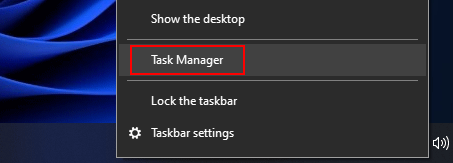
2. If you only see a list of programs that are running, you need to click More details to continue.
3. Switch to the Start-up tab and find the Update (the publisher is GitHub) option.
4. Right-click Update and select Disable. You can also just select Update and click the Disable button to disable it.
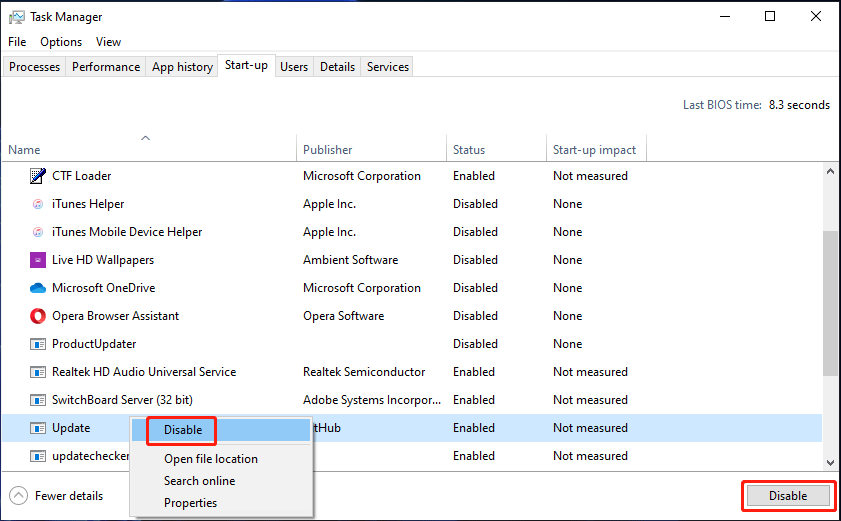
Next time, when you boot up your computer, Discord will not start and update at the same time.
Method 2: Modify Discord Settings
You can change the related setting in Discord to make the software not boot up along with your computer.
1. Open Discord.
2. Click the Settings button (on the bottom-left side of the software).
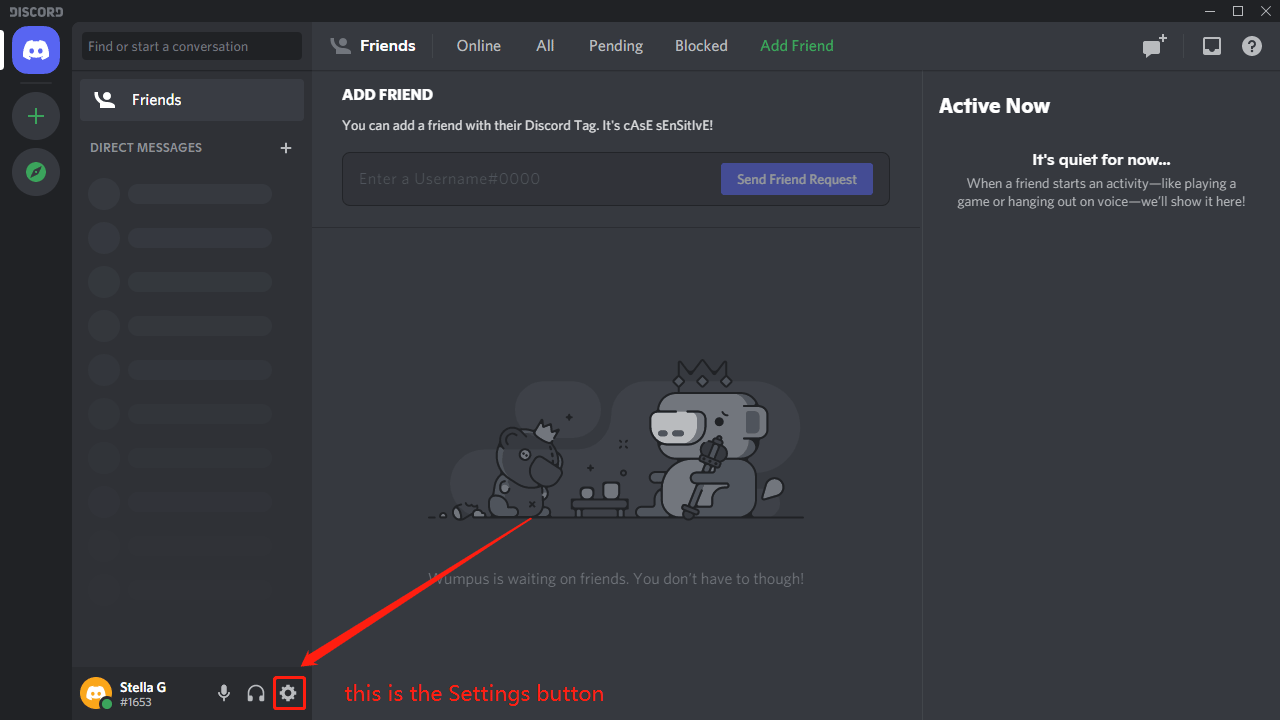
3. Scroll down to find Windows settings (it is under APP SETTINGS).
4. Turn off the button next to Open Discord. The explanation of Open Discord is: Save yourself a few clicks and let Discord greet you on computer startup.
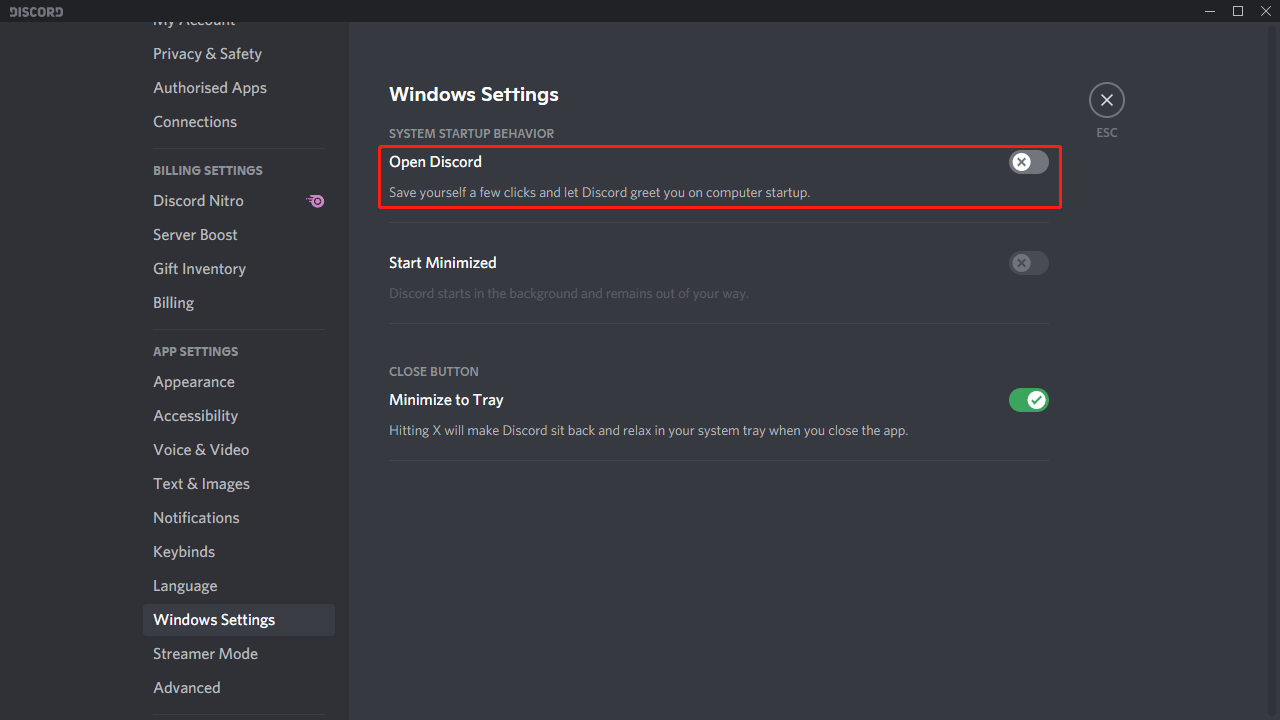
5. Close Discord.
After this setting, you can restart your computer and check whether Discord can automatically open after you start your computer. It should not be like that.
These are the two methods on how to stop Discord update on startup. Both of them are easy.
Bonus Tips: How to See What’s New in the Update?
Usually, after a Discord update, there will be a pop-up window on which you can see the new features, improvements, and fixes. If you missing this window, you can still see them.
You need to open Discord and go to Settings. Then, you can scroll down to Change Log and click it. After that, you can see what’s new in Discord.
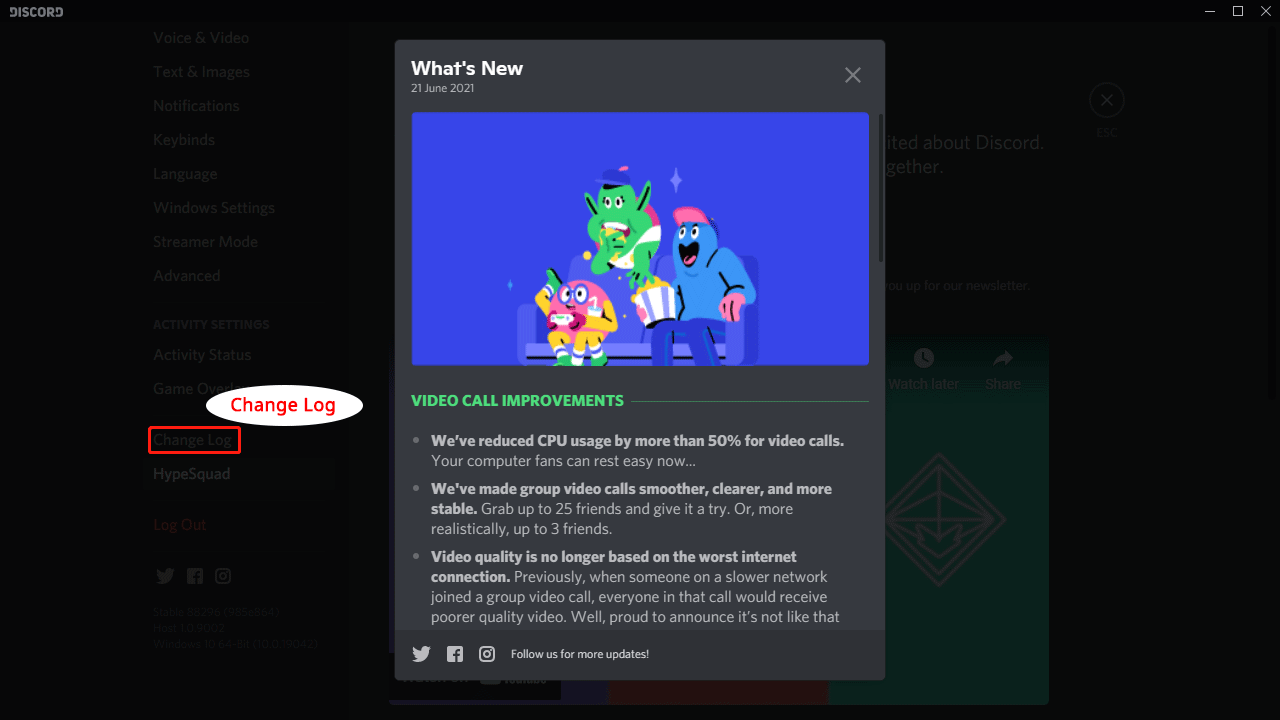
Bottom Line
How to stop Discord from updating on startup? This post introduces two methods. They should be the solutions you are looking for. If you have other suggestions or you are bothered by other related issues, you can let us know in the comments.
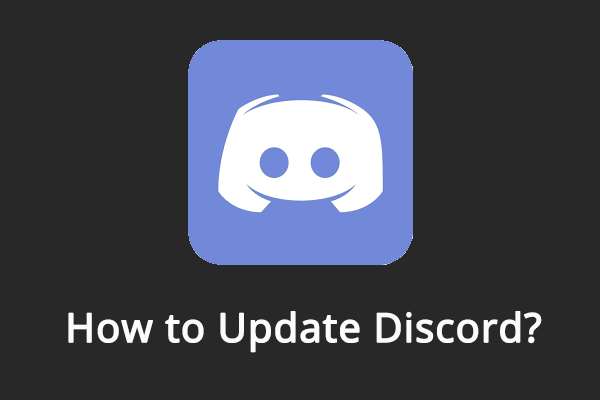
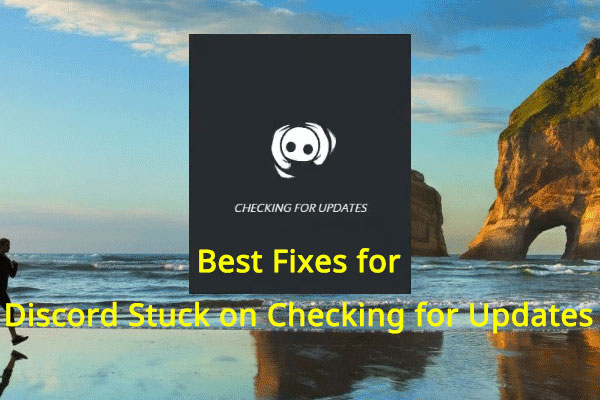
User Comments :