You may need to perform a Samsung screenshot when you need to save the content on your Galaxy phone. If you don’t know how to do this job, this post will be helpful. In this post, MiniTool Software will show you different methods on how to take a screenshot on Samsung. You can just select your preferred one for use.
For a new Samsung Galaxy phone user, it is necessary to learn how to use the features on this Android phone. Galaxy screenshot is a useful function. But do you know how to take a screenshot on Samsung?
There is more than one method and we will list all of them in this post. However, the methods for different Samsung phones are different. You need to select a suitable one according to the phone you are using. Besides, the screenshot feature may not work when you are in the Secure Folder.
How to Screenshot on Samsung Galaxy?
- Use the button combinations
- Use palm swipe
- Use Smart Capture
- Use voice
- Use the S Pen
Method 1: Use the Button Combinations
No matter which model of phone you are using, you can always use the button combinations to perform a Samsung screenshot. The related buttons are the Power button and the Volume down button.
The Location of These Buttons
Usually, the Volume button are on the left side of the phone and the Power button is located on the right side. On some models, the locations of these button may be reversed or they are on the same side.
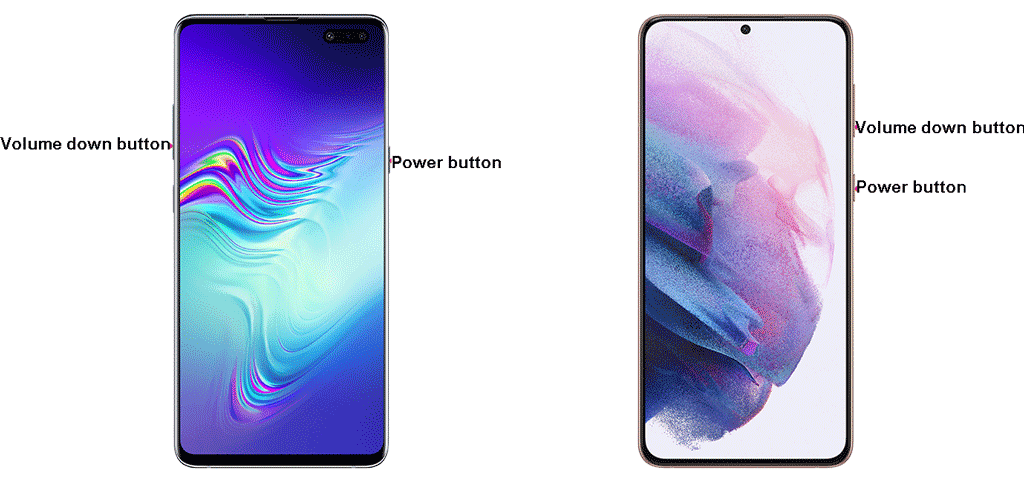
How to Use These Buttons to Take a Screenshot on Samsung?
No matter which situation you are facing, you can just press the Power button and the Volume down button at the same time to screenshot on your Samsung phone. The screen will give you a flash, meaning that the process successfully ends.
Method 2: Use Palm Swipe
This method is not available on all Samsung Galaxy phones. If you are not sure, you can just try on your phone. If it doesn’t work, you can try other methods mentioned in this post.
Step 1: Enable PALM SWIPE TO CAPTURE
If you want to use palm swipe to screenshot on Galaxy, you need to make sure this feature is enabled on your phone.
You need to go to Settings > Advanced Features > Palm swipe to capture to turn on this feature.
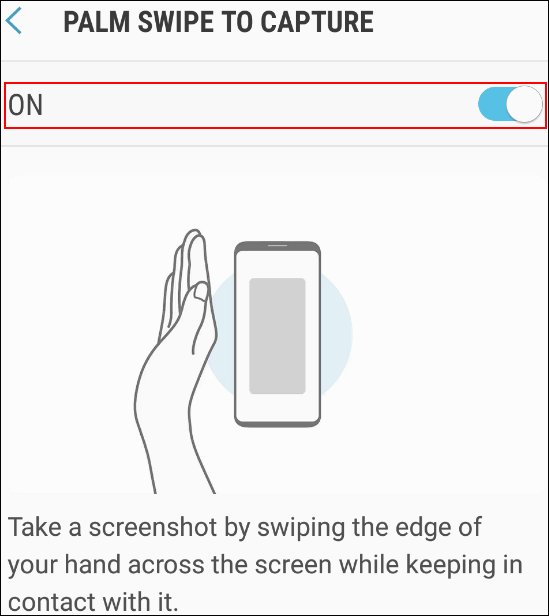
Step 2: Use Palm Swipe to Take a Screenshot
When you want to record the screen you are seeing, you just need to swipe the edge of your hand across the screen.
Method 3: Use Smart Capture
If the information you want to screenshot exceed the screen range, you can use Smart Capture to take a long screenshot. Remember that this feature is available when you are on a large web page, app screen, or image that requires scrolling to capture.
- On the screen you want to capture, you need to press the Power button and the Volume Down button at the same time.
- When you see the Smart capture menu on the screen, you need to tap the Scroll capture icon (like a downward arrow). Then, you find it bounces up and down.
- Tap the icon again and start the scroll capture process. You need to tap the icon until you see your desired section.
- Then, you can add tags to the screenshot.
- Tap Save to save the tag.
- Tap the outside of the Smart capture menu when everything is done.
Method 4: Use Voice
You can also use you voice to take a screenshot. You can use Bixby Voice or Google Assistant. For example, you can say Hey Bixby, take a screenshot to let Bixby capture the current screen on your Android phone.
Method 5: Use the S Pen
If you have an S pen, you can also use it to capture the screen on your phone.
- Remove the pen from your phone.
- Go to the screen you want to capture.
- Tap Air command menu.
- Tap Screen write.
- The screen will be captured. Then, you can use the S pen to write or draw on the screenshot.
- Tap Save the store the screenshot on your phone.
Besides, you can use the S pen to capture parts of an image with Smart Select.
How to take a screenshot on Samsung? After reading this post, you can get 5 methods. Should you have any other related issues, you can let us know in the comments.
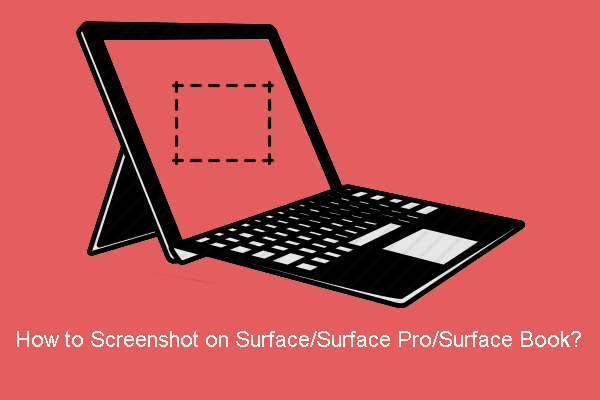
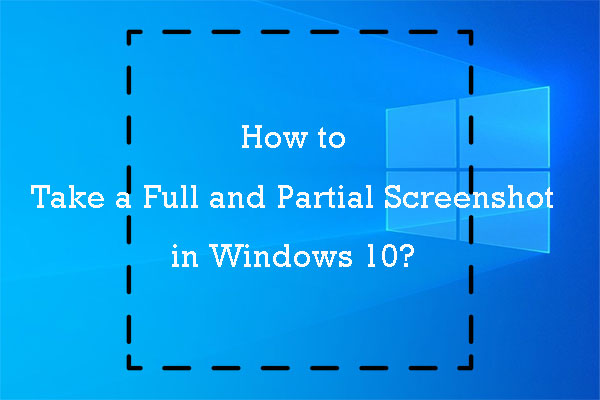
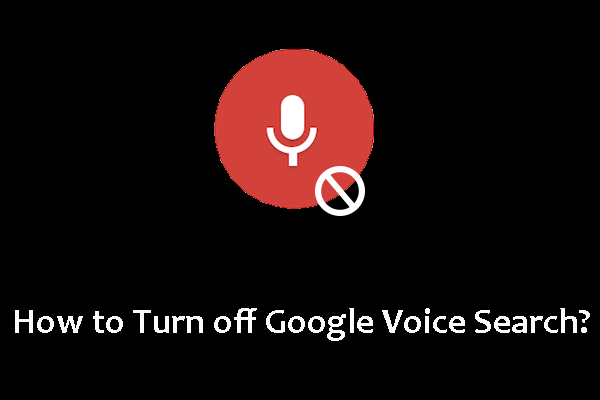
User Comments :