Want to move photos and videos from your GoPro camera to a Windows computer? You’ve come to the right place. This MiniTool guide explains how to transfer files from GoPro to computer with step-by-step instructions.
The GoPro camera is one of the most popular devices for capturing stunning photos and videos. Transferring the captured footage to a computer is the first and essential step to edit, share, or back up your files. But do you know how to connect the GoPro to a PC and move your data safely and quickly? Keep reading. I will walk you through two easy and effective methods.
How to Transfer Files From GoPro to Computer
Way 1. Connect GoPro to Your Computer
One of the simplest ways to move files from your GoPro camera to a Windows computer is by connecting the camera to your PC using a USB cable. This method does not require removing the SD card or using an additional card reader. Here is how to connect GoPro to computer with USB and transfer files.
Step 1. Swipe down your GoPro’s touchscreen to access the dashboard, and then open Settings > Connections > USB Connection. Then select the MTP option that allows you to transfer files when connected to a computer.
Step 2. Turn off your GoPro camera and open the back door to locate the USB Type-C port. Then, connect the GoPro USB cable to both your camera and your computer.
Step 3. Once connected, the camera will show up on your computer. Click the GoPro prompt from the lower right corner of the screen and choose Import photos and videos.
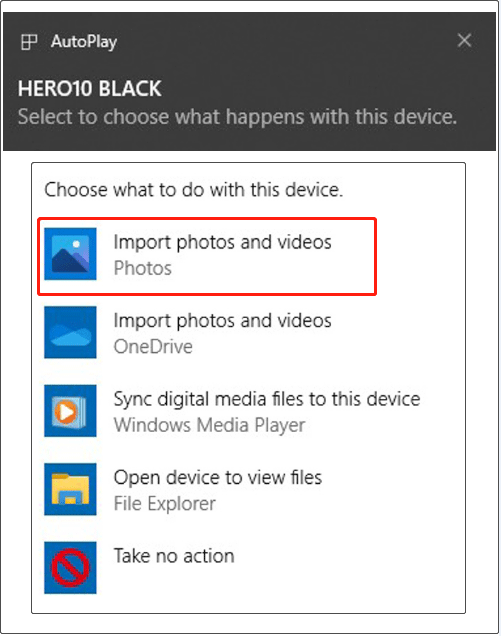
Step 4. Now, select the files you want to import and choose a location to store them.
However, sometimes the Auto Launch option may not appear due to system settings or temporary glitches. In this case, you can manually transfer your files.
Press the Windows + E key combination to open File Explorer. Then navigate to This PC and open your GoPro device. Inside the DCIM folder, you will find all the photos and videos stored on your camera. Simply drag and drop the desired files to a preferred location on the computer.
Way 2. Use the SD Card
The second way to transfer files from your GoPro to your computer is by using the SD card. This method is ideal if you have an SD card adapter or reader and need to transfer a large number of files. Simply follow the steps below.
Step 1. Turn off your GoPro camera and gently remove the SD card from it.
Step 2. Insert the SD card into a card reader and connect it to your computer.
Step 3. Open File Explorer, and you will see the SD card listed under This PC in the left sidebar. Double-click the SD card, then open the DCIM folder and the 100GOPRO folder to access your files. You can now drag and drop the desired files from your SD card to your computer.
What if Files Are Lost During the Transfer From GoPro to Computer
Occasionally, photos and videos on your GoPro SD card may get lost during the transfer process due to accidental interruptions, card corruption, system crashes, or other unexpected issues. If this happens, you may need to use MiniTool Power Data Recovery to retrieve your files, as deleted data from memory cards is not sent to the Recycle Bin.
This free MiniTool data recovery software is capable of recovering all types of files from SD cards, USB flash drives, HDDs, SSDs, and other file storage media. The free edition supports recovering 1 GB of files for free.
MiniTool Power Data Recovery FreeClick to Download100%Clean & Safe
Step 1. Connect the SD card to your computer and launch the data restore tool.
Step 2. Under Logical Drives, select the SD card, which will be marked with a USB icon, and click Scan.
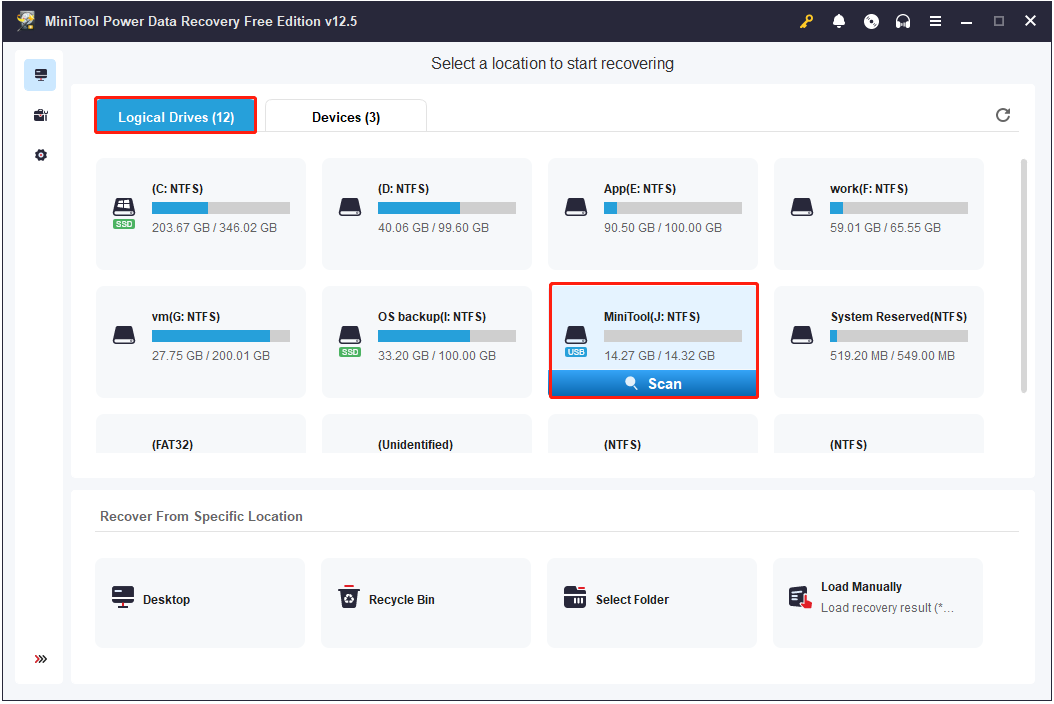
Step 3. Once the scan is finished, find the required videos and photos under Path. Or, you can go to Type and focus on the Picture and Audio & Video sections.
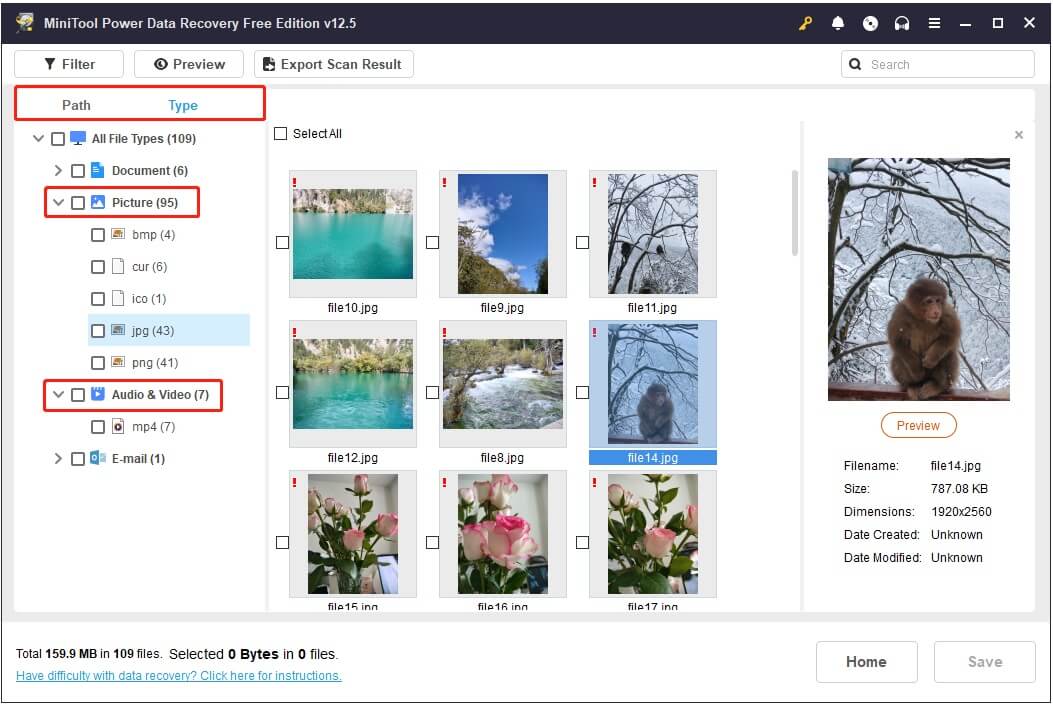
Step 4. Double-click on each preview file to preview it. Finally, tick all required files and click Save. In the new window, select a location to store the recovered files.
Bottom Line
In a word, this guide shows how to transfer files from GoPro to computer by connecting the camera or the SD card. Hope the information provided above can help you complete the file transfer easily and quickly.
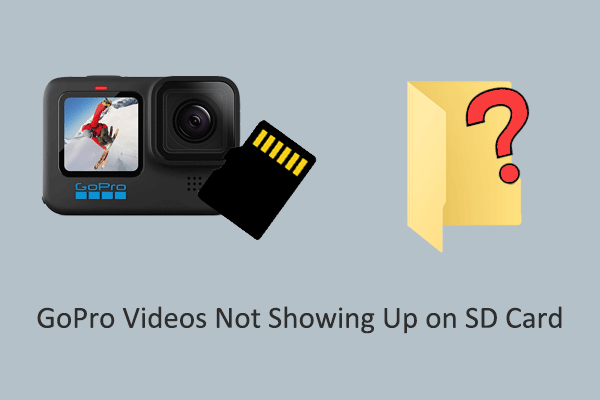
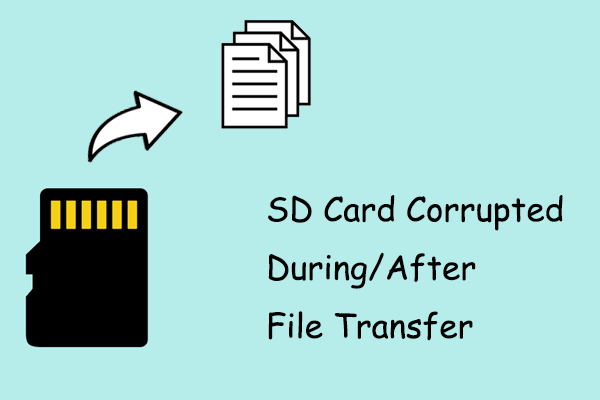
User Comments :