Are your GoPro videos not showing up on SD card? Don’t panic. This easy-to-follow guide from MiniTool explains why this happens and how to get your files back even though they have been deleted or lost from your card.
GoPro Videos Not Showing Up on SD Card
Hi there. I was in Cozumel diving, using a GoPro camera + SanDisk Extreme Pro memory card. Yesterday’s footage is completely missing from the SD card. I am really trying to recover this since I had some incredible night dive footage on it. Has anyone had a similar experience? I am just trying in case there is a way to recover this footage. Thank you.goproforums.com
GoPro is a popular action camera that typically saves videos and photos to an SD card for storage and sharing. However, many users, like the one above, have experienced the frustrating issue where they cannot find GoPro videos on SD card. But don’t panic, the videos may not be gone forever. Keep reading.
Why Can’t You See Your GoPro Videos on SD Card
There are a few common reasons why your GoPro videos are not showing up on the SD card or computer.
- Connection or hardware issues: Sometimes, the videos are not actually missing from your SD card. They just do not show up because the SD card reader, USB cable, or computer is not working properly. In this case, your videos may not appear even though they are still on the card.
- Hidden files: Sometimes your files are mistakenly hidden due to SD card glitches or human error. If your system is not set to show hidden files, you will not see them.
- Deleted or lost files: The files on the GoPro SD card may have been deleted due to various reasons. However, deleted files often remain on the card until they are overwritten.
- SD card file system errors or physical damage: If the SD card’s file system becomes corrupted, your files may not appear. Or, the SD card may be physically damaged or aging, which can lead to read errors or file loss.
Now that you know why your GoPro videos might not be showing up, let’s look at what you can do to fix the issue and get your footage back.
What to Do if Your GoPro Videos Won’t Show Up
Way 1. Check the Device, SD Card Reader, or Slot
If you can see your GoPro videos on the camera itself, but they do not show up when you connect the SD card to your computer, the problem is often related to connection or device issues rather than lost files. In this case, you need to check the hardware and connection first of all. Try the following troubleshooting steps:
- Use a different SD card reader or USB port.
- Insert the SD card into your GoPro camera and then connect the camera to your computer directly.
- Test the SD card on both Windows and Mac computers.
- Insert the SD card into your phone and check if the videos are visible.
Way 2. Check the Files in GoPro Cloud
Some users also encountered a strange situation: GoPro files not showing up on computer, but they are not actually lost. It is just that the files are incorrectly dated.
For example, a file may show a creation date of 2016 instead of the current year, making it harder to locate. A user on the GoPro forum reported that sorting the files by Recently Uploaded in GoPro Cloud makes the “missing” files visible.
So, if you have cloud auto-uploads enabled, you can check your GoPro Cloud for your files.
Way 3. Check for SD Card Corruption
If your videos still do not show up on the SD card, the card itself may be corrupted. This may occur due to improper card ejection, power loss while recording, and so on. In this case, running the Windows built-in error-checking tool to detect and resolve file system errors is the best option.
Insert the SD card into your computer, and open File Explorer. In the This PC section, right-click your SD card and choose Properties. In the new window, go to the Tools tab and click Check under Error-checking.

Apart from using the error-checking tool, you can also try two additional methods to detect and repair file system errors.
1. Use the CHKDSK Command
CHKDSK is a command-line tool that scans and fixes file system issues on storage devices.
Step 1. Type cmd in the Windows search box and click Run as administrator under Command Prompt.
Step 2. Select Yes in the User Account Control window to continue.
Step 3. Type this command line: chkdsk drive letter: /f, and press Enter to execute it.

2. Use MiniTool Partition Wizard
MiniTool Partition Wizard is a professional third-party disk management tool that helps you repair file system errors and perform other disk-related operations.
MiniTool Partition Wizard FreeClick to Download100%Clean & Safe
Step 1. Launch this free partition manager to enter the main interface. Then, select the SD card partition, scroll down the left menu, and click Check File System.
Step 2. In the new window, select the Check & fix detected errors option.
Step 3. Click Start to start examining the file system structure.

Saved my day! Scanning the SD card for file system errors brought back my lost videos!Click to Tweet
Way 4. Unhide Hidden Files on the SD Card
As mentioned before, sometimes, the problem of “GoPro videos not showing up on SD card” is only because the files are hidden. Here is how to check and unhide them on Windows:
In File Explorer, go to the View tab and tick the Hidden items option to make hidden files visible.
If you prefer to unhide the hidden files, right-click them and choose Properties. In the new window, untick the Hidden box and click OK.
How to Recover Deleted or Lost GoPro Files From SD Card on Windows
If you have tried all the methods above but still cannot find your files, the videos may have been deleted or lost. In this case, using free data recovery software to recover them is your best option. Just make sure to stop using the memory card immediately to avoid overwriting the lost data.
Which data recovery software should you choose?
MiniTool Power Data Recovery is highly recommended. It is fully compatible with SD cards from all major brands and supports the recovery of not only videos, but also photos, documents, and other file types.
In addition to SD cards, the data restore tool also works well for recovering data from HDDs, SSDs, external hard drives, USB drives, and even CD/DVDs. Supported file systems include NTFS, FAT32, exFAT, and more.
Click the button below to download the free edition of this SD card recovery software and use it to recover 1 GB of videos for free.
MiniTool Power Data Recovery FreeClick to Download100%Clean & Safe
Step 1. Scan the GoPro SD Card
On the main interface of the recovery tool, you should see your SD card, marked with a USB icon, along with other disk information. Select the SD card partition and click the Scan button, or simply double-click on the partition to begin scanning for lost files.
If the SD card does not show up, try removing it from your computer and reconnecting it. You can also try a different USB port or card reader to ensure it is detected properly.

Step 2. Locate and Preview the Required Videos
Once the scan is completed, it is time to find the videos you want to recover. By default, you will be in the Path category where files are shown by their folder structure. If you prefer to view videos only, you can switch to the Type category and focus on the Audio & Video section.

Moreover, the software’s Filter feature can help you filter out unwanted files by file type, modified date, file size, and file category. The Search feature in the top right corner can help search for a specific file by using a partial or complete file name.
Once you locate a file, remember to double-click it to preview its content.

Step 3. Save Needed Files
Finally, you can click Save in the preview window and choose a location to store the file immediately. Alternatively, you can return to the scan results window, select this file along with other files you want to recover, and then click Save in the lower right corner to save them all at once to a safe location.

This is how to recover GoPro videos from SD card by using MiniTool Power Data Recovery.
After Recovery – Watch out for Corrupted Videos
In some cases, recovered videos may be corrupted and fail to play properly, showing glitches, freezes, or sudden stops. If you encounter any of these issues, consider using a professional video repair tool such as Stellar Repair for Video to fix the damaged footage.
This tool can repair multiple video files simultaneously, whether they are in the same or different formats. Supported formats include MP4, MOV, AVI, MKV, AVCHD, MJPEG, and more.
You can download the software and check if it can repair your videos successfully. But note that this video repair tool requires a paid license to save the repaired files.
Stellar Repair for VideoClick to Download100%Clean & Safe
Step 1. Launch the Stellar video repair tool and then click Add File to select the video(s) you want to repair.
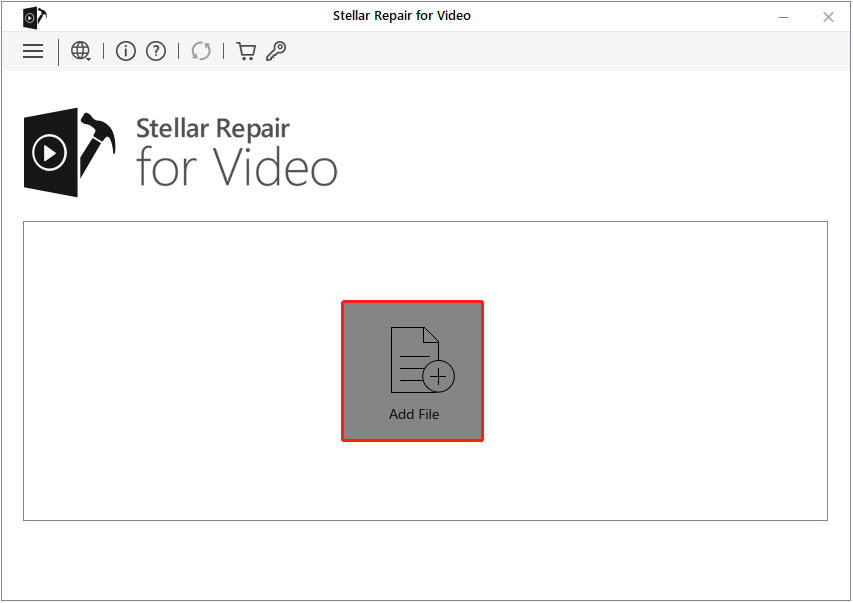
Step 2. Once you have added all the video files you want to repair, click the Repair button to start.

Step 3. It may take some time to complete the repair process. When it is done, preview the repaired videos. Next, make sure the required videos are ticked, and then click Save Repaired Files.

This is all about how to repair the recovered files if they are corrupted.
Last Step – Format the SD Card for Further Use
If your video loss was caused by severe SD card corruption or file system errors, formatting the card is an important step to restore its normal function.
Formatting is a process of fixing logical errors, rebuilding the file system, and preparing the card for future use. However, make sure you have successfully recovered all important files before formatting, as this process may cause the lost files to be harder to recover.
How to format the corrupted SD card? There are three common ways.
From File Explorer:
Right-click your SD card and choose Format. Then set up the file system and volume label, and click Start.
From Disk Management:
Right-click the SD card partition and click Format. Next, set up the volume label and file system, and then click OK.
Use MiniTool Partition Wizard:
MiniTool Partition Wizard also supports formatting SD cards and other file storage media for free.
Launch it, select the memory card partition, and click Format Partition from the left menu bar. In the pop-up window, type a partition label, choose a file system, and click OK. Finally, preview the formatted partition and click Apply to confirm.
Bottom Line
If you suffer from the problem of GoPro videos not showing up on SD card, do not worry. It can often be easily fixed by changing a device, repairing file system errors, or using data recovery software.
Regularly backing up your footage and safely ejecting the SD card during GoPro use can help prevent similar issues in the future.
Should you encounter any issues or have any questions when using MiniTool Power Data Recovery or MiniTool Partition Wizard, please do not hesitate to contact the support team via [email protected].
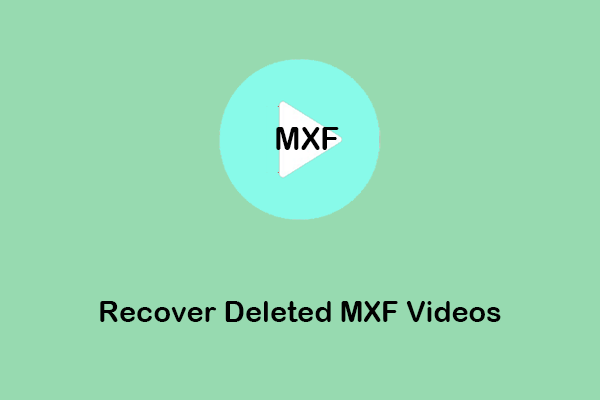
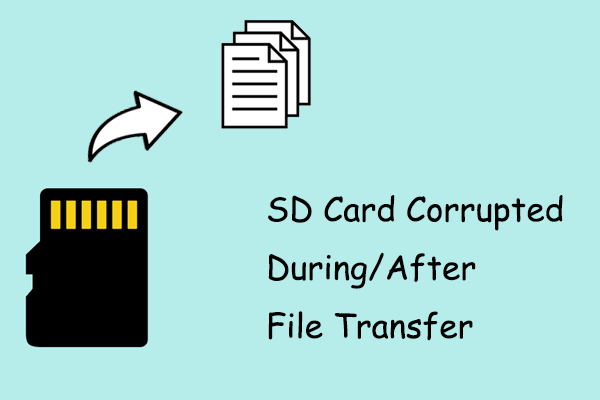
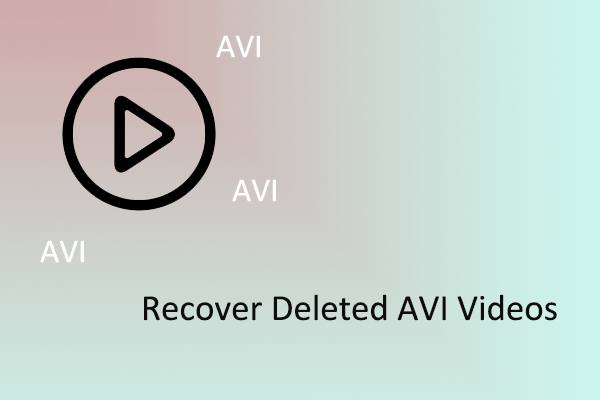
User Comments :