When watching videos on YouTube or other websites, you may get the error saying “HTML5: Video file not found”. What should you do to fix the video not found error? You come to the right place and MiniTool will show you some simple and effective solutions to this issue in this post.
HTML5 Video File Not Found
When watching videos on YouTube or other websites in a web browser, you may encounter some issues, for example, videos not playing on Chrome, YouTube error 400/429/500/503, and more.
In addition, another common issue may also happen. According to Windows 10 users, there is a problem when playing HTML5 videos in a web browser. The detailed error message is “HTML5: Video file not found”.
This may happen because your browser doesn’t support HTML5 videos or there is a web page backend issue. Fortunately, you can follow these solutions below to easily fix HTML video not found.
Fixes for HTML5 Video File Not Found
Use the Latest Version of Your Browser
Not all the browsers support HTML5 videos and Google Chrome, Internet Explorer, Firefox, and Opera support. But not all the versions can be run to watch HTML videos, so make sure you are using the latest version. Sometimes the browser can automatically update. But when getting the HTML5 error, check it manually.
If you are using Chrome, click the three-dot menu, go to Help > About Google Chrome. If you see the Update Google Chrome button, click it. If not, the browser is up to date.
Clean Cookies and Caches
Caches and cookies can help your browser to run fast. Even so, they may lead to a slow browser issue or show you an error when playing video files.
If you are bothered by HTML5 video file not found Chrome/Firefox/IE, delete caches and cookies and then watch your video again.
Take Chrome as an example:
Step 1: Click the three-dot menu and choose Settings.
Step 2: Click Clear browsing data from the Privacy and security section.
Step 3: Set Time range, choose what you want to clear, and click Clear data.
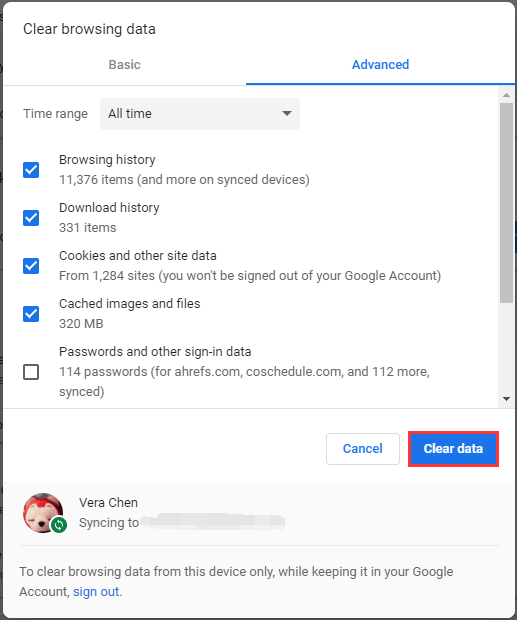
Download HTML5 Supporting Codecs
As mentioned above, if you get the HTML5 video file not found error, perhaps the website doesn’t have the proper video codec. You can contact the developer of the website to install HTML5 supporting codecs.
Disable Hardware Acceleration
According to users, disabling hardware acceleration may be helpful to fix HTML5 video not found. So, you can also have a try.
Step 1: In Chrome, go to the three-dot menu and choose Settings.
Step 2: After clicking Advanced, disable the option of Use hardware acceleration when available.
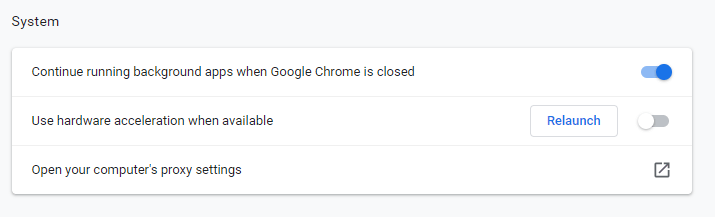
Step 3: Reboot the browser and try to play your HTML5 video to see if the issue is fixed.
Final Words
Have you received the error message saying “HTML5: Video file not found” when playing a video in your browser? Take it easy and this post is helpful for you. You should easily get rid of the issue after trying these solutions above. Just have a try!
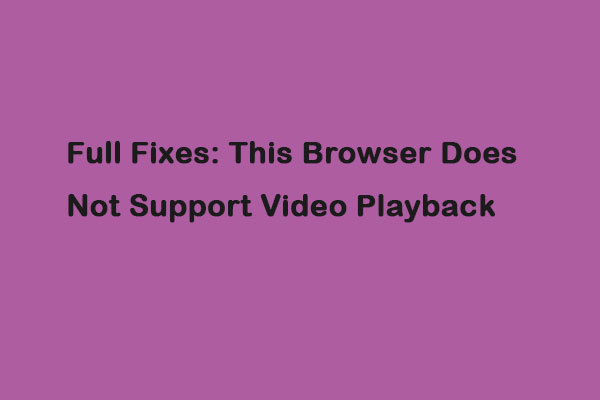
User Comments :