Hulu is one of the most popular movie and TV show streaming platforms that is available worldwide. However, you may suffer from random issues or occasional downtimes. If Hulu stuck on welcome screen happens to you suddenly, then the solutions of this guide on MiniTool Website will do the trick.
Why Is Hulu Stuck on Welcome Screen PC/Firestick/Roku/Phone?
Although Hulu tries its best to provide you with high-quality service, it still has some bugs and glitches. For example, there’s nothing more frustrating than Hulu stuck on welcome screen on Friday nights. If Hulu website stuck on welcome screen occurs without a down server, you can try the following fixes until your issue gets fixed.
Are you looking for a tool to secure your data? The professional backup software – MiniTool ShadowMaker allows you to back up your data on an internal or external hard drive. If your data is deleted or lost, you can restore it from the backup images.
MiniTool ShadowMaker TrialClick to Download100%Clean & Safe
How to Fix Hulu Stuck on Welcome Screen Firestick/Roku/PC/Phone?
Fix 1: Restart Your Device and Relaunch Hulu
Chances are that your streaming device or smart TV is crashing hence triggering Hulu stuck on welcome screen. To solve this issue, you had better power cycle your device, and relaunch the Hulu app to reload Hulu’s resources. To do so:
Step 1. Turn off your device and remove the power cable from the power outlet.
Step 2. After several minutes, reconnect the power cable and hit the power button to turn it on.
Step 3. Launch your Hulu again.
Fix 2: Check the Internet Connection
Make sure your internet connection is stable so that Hulu can load properly. Just visit SpeedTest and then hit the GO button to check if your network is working properly now. If you find it problematic, you can reboot your modem and router to check for improvements. If the internet connection is still weak, you can contact your internet service provider.

Fix 3: Clear Cache and Data
The stored data on your smart TV, web browser or streaming devices can also result in Hulu stuck on welcome screen. You can clear the cache and data on your device:
On Smart TV
Step 1. Open Settings on your Smart TV.
Step 2. Select Applications > hit Manage Installed Applications > hit Hulu.
Step 3. Choose Clear Cache and Clear Data.
On Google Chrome
Step 1. Launch your browser and click on the three-dot icon.
Step 2. Hit More tools > Clearing browsing data.
Step 3. Select the time range and the items you want to clear. Finally, press Clear data.
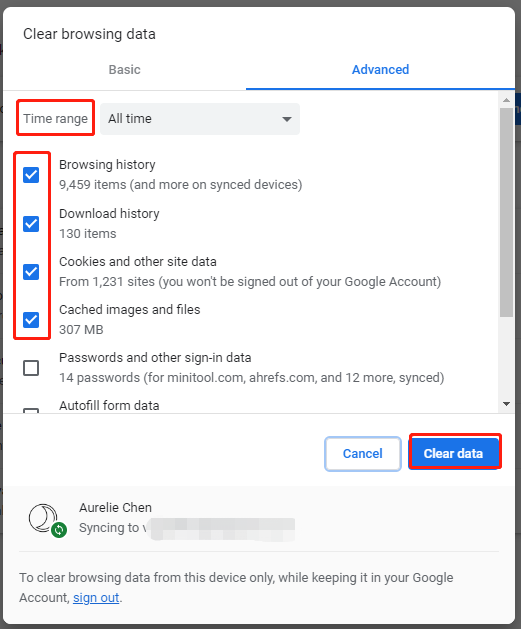
On Phone
Step 1. Go to Settings and find Hulu in Application Management.
Step 2. Click on Storage usage > Clear data > Clear cache.
Fix 4: Update Hulu
Maybe Hulu has released a new update which contains the latest patches. Therefore, you can try updating Hulu to examine if Hulu stuck on login screen or welcome screen is fixed.
Step 1. Go to the app store on your device.
Step 2. Find Hulu and check if there is an Update button available. If so, hit it to start updating.
Fix 5: Reinstall Hulu
If none of the solutions above helps you out, the last option is to reinstall the Hulu app. This operation can ensure that there are no missing packages on your device.
Step 1. Go to the Home or Menu page of your device and find Hulu in the App management.
Step 2. Click Hulu from the list and choose to uninstall from your device.
Step 3. After everything is done, go to App Store to download and install Hulu.

![[Quick Fixes] How to Fix Hulu Black Screen with Audio?](https://images.minitool.com/minitool.com/images/uploads/2022/09/hulu-black-screen-thumbnail.png)
User Comments :