I2C HID Device Not Starting Code 10
When you use a laptop, a common error often makes you frustrated, and it is the I2C HID Device code 10. For many laptops, touchpad-related problems happen now and then. The multitouch/multi-finger touch of the touchpad stops working after a time of use, and a restart makes the touchpad work again, but the issue persists.
If you check the device driver, you can notice that the I2C HID Device with a yellow mark. After right-clicking it under Human Interface Devices and selecting Properties, an error message appears in the Device status section under the General tab, saying “This device cannot start (Code 10)”.
I2C HID Device error code 10 has been reported by many users in several forums. It often occurs on Dell laptops. Of course, other brand laptops also encounter such a case. We discover several possible solutions from those forums. Try them one by one until you fix your issue.
Fix 1: Disable and Enable I2C HID Device
There is a temporary quick fix given by Reddit users. It proves to be helpful. So, disable and enable this device via these steps.
Step 1: In Device Manager, find I2C HID Device after expanding Human Interface Devices.
Step 2: Right-click on that device and choose Disable device.
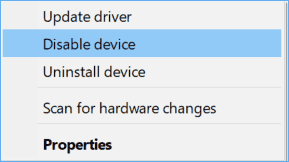
Step 3: Keep everything open and put your PC to sleep. Then, turn it back on, and enable I2C HID Device. Now, it should work without the error code 10.
Fix 2: Change the Power Management Setting
In case you make an incorrect error, I2C HID Device code 10 may occur. Perform a check now:
Step 1: Right-click on I2C HID Device and hit Properties.
Step 2: Under the Power Management tab, untick Allow the computer to turn off this device to save power.
Step 3: Save the change by clicking OK.
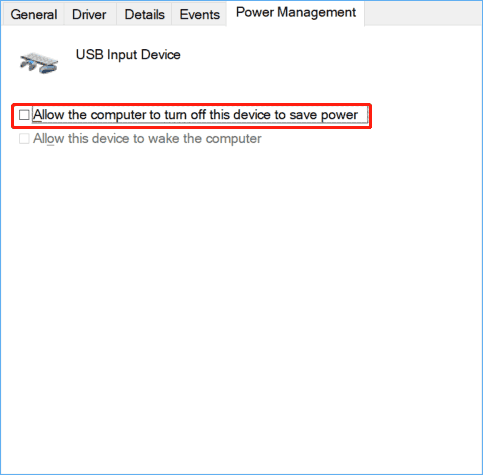
Fix 3: Uninstall I2C HID Device Driver
According to Reddit users, this solution works. Hence, have a try in case of I2C HID Device error code 10.
Step 1: In Device Manager, find that device, and choose Uninstall device from the context menu.
Step 2: Boot Windows 11/10 to the advanced startup page and boot to UEFI/BIOS.
Step 3: Stay there for a few minutes and exit BIOS, then boot back to Windows.
Fix 4: Uninstall and Reinstall HID-Compliant Mouse Driver
I2C HID Device not starting code 10 can be fixed by uninstalling the HID-compliant mouse driver and reinstalling it.
To do that:
Step 1: Expand Mice and other pointing devices in Device Manager.
Step 2: Locate HID-compliant mouse, right-click on it, and choose Uninstall device.
Step 3: Restart your computer, and Windows will automatically install the driver.
Fix 5: Update I2C HID Device Driver
For many users, I2C HID Device code 10 can be addressed by a driver update. Follow the instructions:
Step 1: Find the device and select Update driver.
Step 2: Go to Browse my computer for drivers > Let me pick from a list of available drivers on my computer.
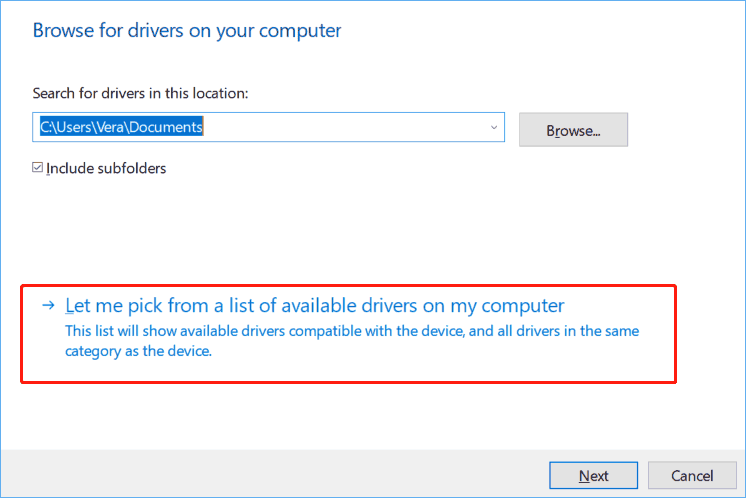
Step 3: Click Next.
Step 4: Restart the system. Your touchpad should work without the I2C HID Device error code 10.
Fix 6: Change BIOS Settings
By changing the touchpad status in BIOS, some users solved the I2C HID Device code 10. So, it is worth trying.
Step 1: Press F2, Del, or another boot key to access the BIOS menu.
Step 2: Move to the Main tab, change your touchpad status from advanced to basic or basic to advanced as your laptop shows.
Step 3: Save the changes and restart.
Step 4: Then, go to BIOS and change the touchpad status from basic to advanced or advanced to basic.
Then, the error code 10 should disappear.
Fix 7: Update Windows & BIOS
Make sure you are using the latest Windows system and that the BIOS version is up-to-date.
Windows updates issues and mistakes during the BIOS update may bring potential data loss. To avoid that nightmare, we highly suggest backing up your crucial files beforehand. MiniTool ShadowMaker, the professional and reliable backup software for Windows 11/10, features the best backup & recovery solutions. Get it to begin PC backup.
MiniTool ShadowMaker TrialClick to Download100%Clean & Safe
To update Windows, go to Settings > Windows Update, check for available updates, and install them.
To update BIOS on your PC, like a Dell laptop, refer to this guide on Dell BIOS update.
Fix 8: Edit Registry
In addition, changing some settings in the Windows Registry works if you suffer from I2C HID Device code 10. Before proceeding, remember to create a restore point manually or make a system image with MiniTool ShadowMaker, as the mistakes may cause the system to not boot.
First, make sure your I2C HID Device driver is the latest version. Then, do as the user said. Let’s see a screenshot.
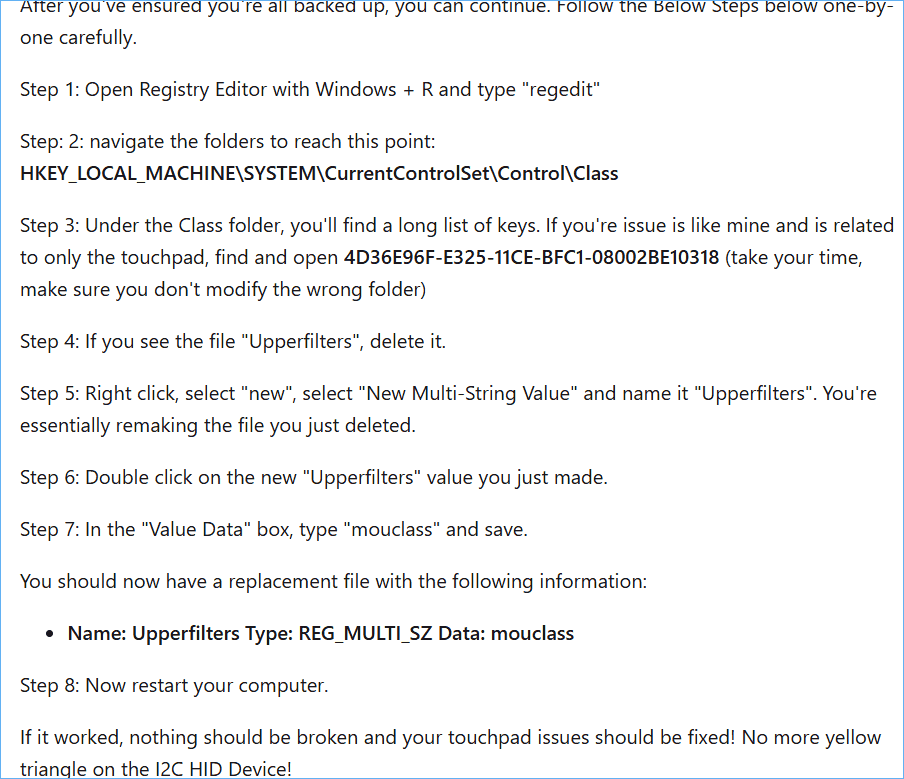
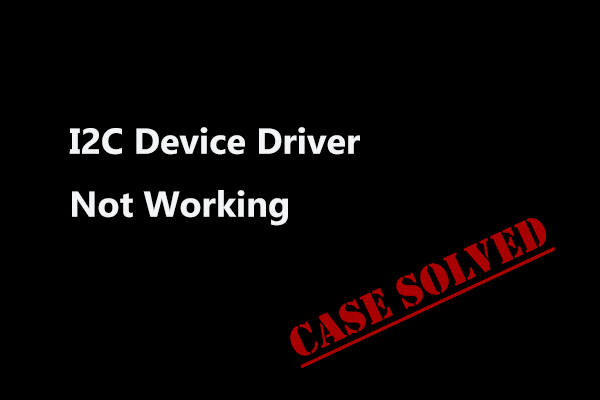
User Comments :