Have you ran into USB 3.0 driver problems? It is a good solution to download and install USB 3.0 drivers on Windows 11/10. Well then, how to install the driver on your computer? MiniTool gives a detailed guide for this task and let’s see it.
USB, short for Universal Serial Bus, it is a standard as an interface between computers and electronic devices. USB 3.0 is the third major version and it has a new transfer rate called SuperSpeed USB – transfer data at up to 5Gbit/s.
However, some problems may appear when using USB 3.0 devices. For example, the Windows system cannot detect USB 3.0 or USB 3.0 errors appear. The main reason is the issue of USB 3.0 drivers. If USB 3.0 devices don’t work, the USB 3.0 drivers may get corrupt or missing. And one of the solutions is to re-install USB 3.0 drivers on your computer.
Well then, how can you install USB drivers 3.0 on Windows 11? Go to find ways from the following part.
USB Drivers Windows 11 Download and Install
Install USB Drivers Windows 11 via Device Manager
Step 1: Click the search bar, type in device manager, and then click the exact result to launch this app.
Step 2: Expand the Universal Serial Bus controllers category, right-click USB Root Hub (USB 3.0) and click Uninstall device. Your PC may display multiple USB 3.0 hubs and you need to uninstall them by repeating this step.
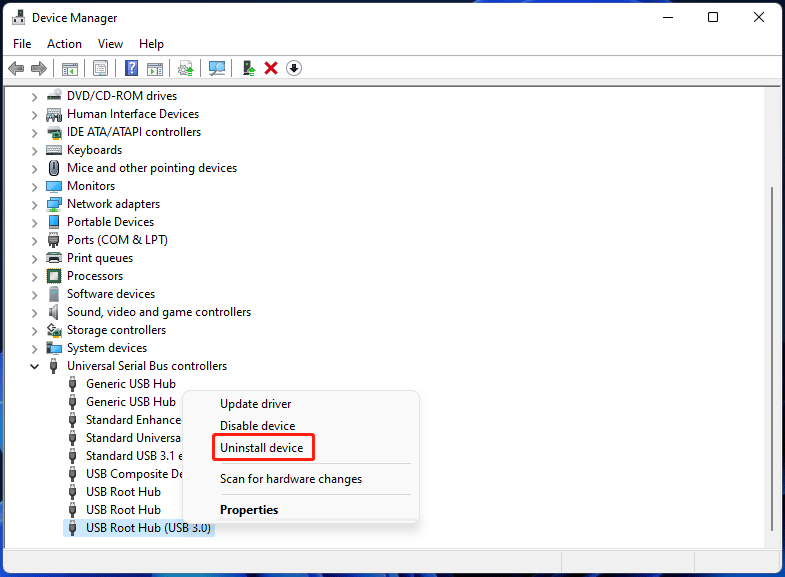
Step 3: Click the Action menu and choose Scan for hardware changes. Then, Windows will automatically search for drivers and download & install them including USB 3.0 drivers. Then, USB Root Hub (USB 3.0) can be viewed again in Device Manager. If not, reboot your PC.
USB 3.0 Driver Download & Install via Windows Update
There is another way to install USB 3.0 drivers on Windows 11 and that is to use Windows Update. Here is what you should do.
Step 1: Click Start > Settings to open Windows 11 Settings.
Step 2: Go to the left side and click Windows Update.
Step 3; Move to the Advanced options section and click Optional updates.
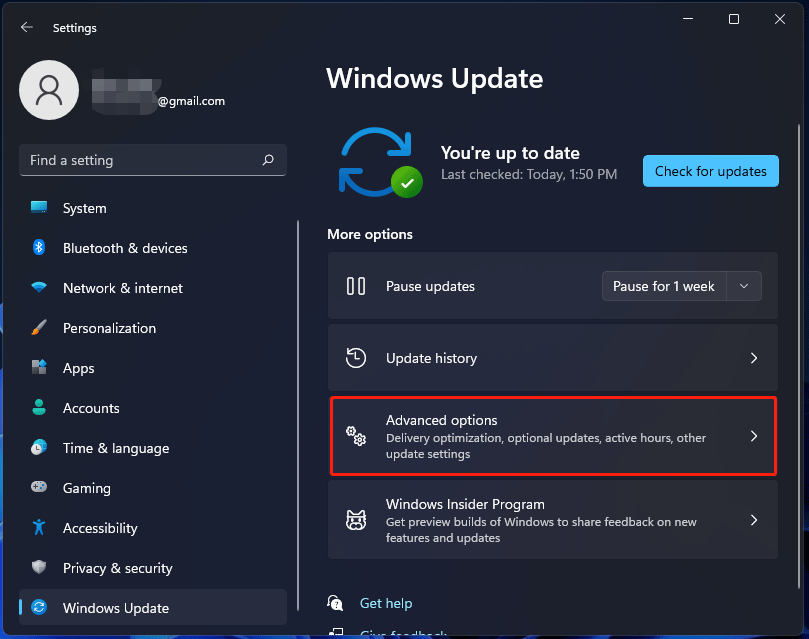
Step 4: Expand Driver updates and you can see some drivers that need to update. Just choose one and click the Download and install button.
Manually Download and Install USB 3.0 Drivers on Windows 10 via Websites
Based on your PC and hardware device, you can go to the PC maker’s website like Dell, Lenovo, HP, Asus, etc., or the device manufacturer’s website like Intel. Then, download a USB 3.0 driver that is compatible with Windows 11. Next, click the downloaded .exe file to install it on your PC.
Or, you can open Device Manager, right-click USB Root Hub (USB 3.0) and choose Update driver. Click Browse my computer for driver software > Let me pick from a list of available drivers on my computer > Hard disk, go to the location where you have saved the downloaded USB 3.0 driver file and choose that file. Then, finish all the steps to install the latest version of the USB 3.0 driver by the wizards.
Windows 11 PC Backup Recommended
Windows issues always happen and sometimes the system cannot load. Besides, data loss is a common issue. Thus, you are recommended to back up your operating system and files on a regular basis. In terms of PC backup, using a professional Windows backup software – MiniTool ShadowMaker is recommended since it allows you to back up system, files, folders, disks, and partitions. Incremental and differential backup are supported.
MiniTool ShadowMaker TrialClick to Download100%Clean & Safe
Conclusion
All the ways to install USB 3.0 drivers on Windows 11 are introduced to you. Just choose one based on your situation to download and install a USB 3.0 driver on your PC. If you are using Windows 10, you can go to this post – How to Update/Install USB 3.0 Drivers on Windows 10 to learn some information about USB drivers Windows 10 download & install.

User Comments :