The Windows 10 May 2019 Update is available now and do you know how to install the latest Windows 10 1903? This post will show you some detailed solutions to install the Windows 10 May 2019.
The Windows 10 May 2019 Update Has Been Rolled out Now
The latest Windows 10 May 2019 update is available now and this new Windows 10 May 2019 will bring some new features.
In the following content, we will simply show some new features on this Windows 10 May 2019 update.
- A new light for Windows 10 May 2019 update
- Kaomoji support
- Windows sandbox feature
- Separation of Cortana and Windows search
- Other important improvements
The sandbox feature of is essentially a lightweight desktop environment that lives outside your data protects you from dangerous files. When you download a program, you can open it on the Sandbox instead of your environment if you think it might be malicious.
With these new features, users can choose to upgrade their Windows 10 to the newest Windows 10 May 2019 Update. But please note that you need to remove all USB devices or SD card from your computer, otherwise you will fail to update to Windows 10 1903.
After you have installed the latest Windows 10 1903, you can enjoy these new features.
However, do you know how to upgrade the Windows 10 May 2019 Update? The following content will show you the solutions.
How to Install Windows 10 May 2019 Update?
Before going to how to install the Windows 10 May 2019 update, please note that you had better create a system image so as to roll back to the previous version if you don’t like this newest Windows version.
And now, it is time to show the way to upgrade to Windows 10 1903.
As a matter of fact, Microsoft will push the Windows 10 May 2019 update to users over time. Since Windows 10 will periodically check for updates and automatically install the newest version of Windows 10, it is not necessary for you to do anything to get the latest Windows version.
However, if Windows 10 fails to get the Windows 10 May 2019 update, you can manually update it. Thus, you need to open the Settings page and click Update & Security to continue.
Then click Windows Update from the left pane to continue. Then just click the Check for Update button to download and install the Windows 10 May 2019 Update.
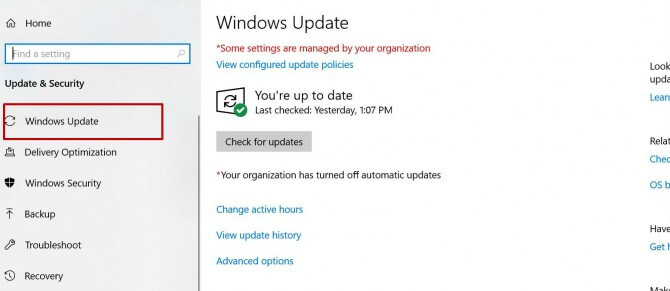
When the process is finished, you can successfully update to Windows 10 May 2019 Update.
And note that when your current version of Windows reaches what Microsoft calls ‘end of service’ – the point at which Microsoft no longer supports it. Thus, Windows 10 will install the latest feature update whether you like it or not. For Home and Pro users, that’s typically 18 months after your current Windows version’s release.
Final Words
To sum up, the Windows 10 May 2019 Update is available and it has brought some new features, such as the Sandbox, new Light, separation of Cortana and search and so on. And you can also download and install the latest Windows 10 May 2019 update.
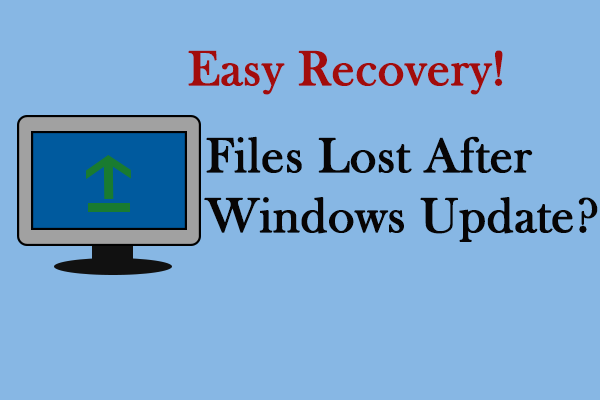
User Comments :