When playing Valorant in Windows 11/10, you may often get the invalid access to memory location error. How can you get rid of this error to play Valorant properly? Take it easy and you can find some effective ways to fix this Valorant error on this post from MiniTool.
Invalid Access to Memory Location Valorant Install
As a free-to-play first-person hero shooter, Valorant is gaining much popularity and you can play it on Windows 11/10/8/7. Valorant cannot always function smoothly and some issues commonly happen, for example, error code 43, VAN 9001, Valorant keeps crashing on PC, your game requires a system restart to play, etc.
Today, we will talk about another error – invalid access to memory location. According to reports, this error happens when launching Valorant after installing the 3.12 patch.
Currently, the origin of this error is not clear but it may be related to the insufficient memory on the system. If other apps run in the background and take up much memory but this game runs with less memory, it can work strangely and finally crashes with this error.
Well then, how can you fix this issue when having it in Windows 11/10? Go to find solutions from the following part now.
Solutions to Invalid Access to Memory Location Windows 11/10
Check Task Manager
When playing Valorant, you should make sure the memory is enough. So, go to check your Task Manager and see if many apps or processes are running in the background. If yes, end these tasks.
Step 1: Press Win + X and click Task Manager to launch this app.
Step 2: Under the Processes tab, check the programs or processes that are using high memory, select each one and click End task.

Update Windows
Windows update is a good solution to fix game issues and keep the PC working properly. If you get the invalid access to memory location error unexpectedly in Windows 11/10, you can try to update the system to a new version since the fixes may be included in the update.
Step 1: Press Win + I to open the Settings app.
Step 2: In Windows 10, go to Update & Security > Windows Update. In Windows 11, go to Windows Update.
Step 3: Check for updates and download & install the available updates on your PC.
Upgrade the Graphics Card Driver
Keeping the graphics card driver updated is important to fix the Valorant error. If you are using an NVIDIA GPU, you can use GeForce Experience to update this driver or go to its website to download the latest version and install it on your PC. For AMD driver update, you can run AMD Radeon software installer or download a new version from its official website and perform the installation.
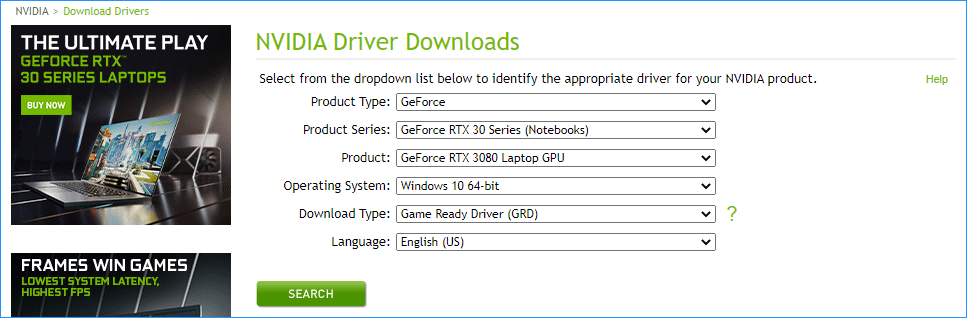
Besides, there are some other ways to upgrade the GPU driver, and refer to this post – How to Update Graphics Card Drivers (NVIDIA/AMD/Intel) to find details.
Delete Temporary Files
Sometimes temporary files can take space and conflict with the running programs or services, leading to Valorant invalid access to memory. Deleting these files is a good solution to fix this error.
Step 1: Press Win + R, type %temp% and click OK to open the Temp folder.
Step 2: Delete all the files and folders in that folder.
After trying all the solutions here, if the invalid access to memory location error still appears, you can contact the Valorant team to ask for help. Of course, if you have any other fixes, leave a comment below to let us know.
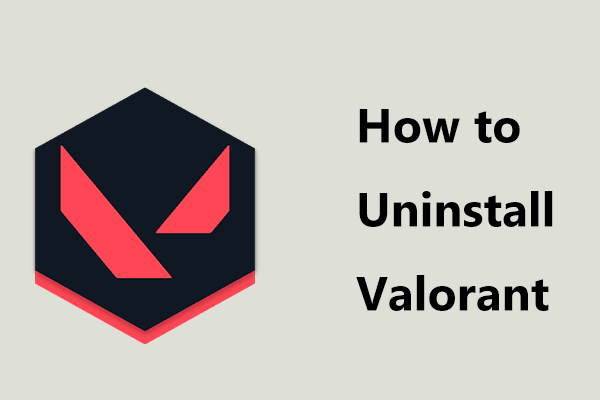
User Comments :