Using iTunes on the computer at night can cause eye strain and insomnia. Thus, it’s recommended to turn on the iTunes dark mode at night. Then, this post from MiniTool introduces how to turn on iTunes dark mode.
iTunes is a piece of software developed by Apple Inc. This application is mainly used to play, download and organize digital multimedia files such as music and videos on personal computers running Windows and macOS operating systems.
If you use Apple iTunes on your computer at night, especially when your display is bright, it can cause insomnia and eye fatigue. Thus, you had better use the dark mode to protect your eyes.
With the latest macOS Mojave, Apple officially announced to its users a feature called Dark Mode. The dark mode feature will darken everything on the system. The theme and color contrast will become darker black or gray, including your search bar, iTunes, Dock, Safari, system preferences, Finder, etc.
Now, let’s see how to enable iTunes dark mode on Windows and Mac.
How to Enable iTunes Dark Mode on Windows
This part is about enabling iTunes dark mode on Windows. Follow the guide below to do that:
Step 1: Press the Windows + I keys at the same time to open the Settings application. Then, choose the Personalisation part.
Step 2: On the left panel, click the Colours tab. Then, choose your default app mode as Dark.
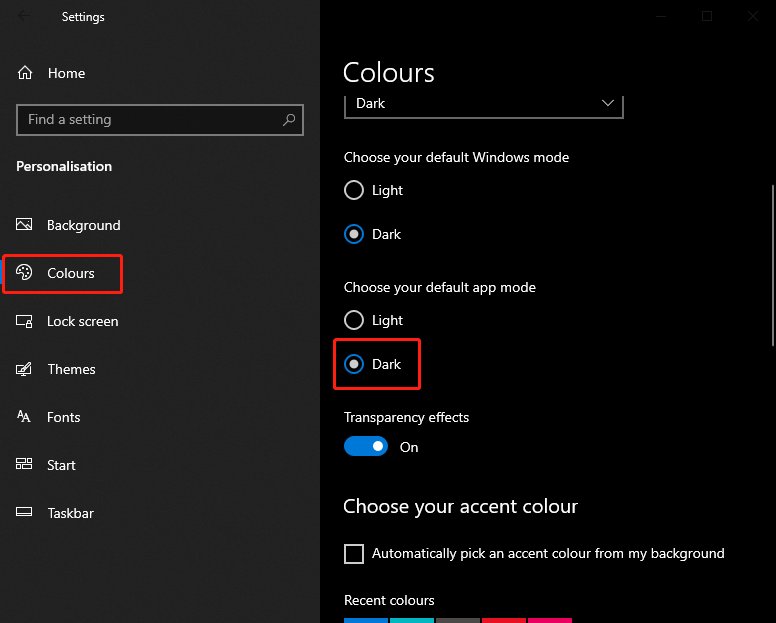
Step 3: Now launch iTunes on your Windows PC and it will be available in the dark theme.
How to Enable iTunes Dark Mode on Mac
Just now, you have known how to turn on iTunes dark mode Windows 10. Now, we will introduce how to turn on iTunes dark mode on Mac. Here are the detailed steps:
Step 1: First of all, you have to click the Apple logo which you can see at the left upper corner.
Step 2: And then, you have to select the system preference. After that, you have to click the General option.
Step 3: Next to the appearance option, you have to click the Dark Mode option.
Step 4: Finally, you are done and now when you open the iTunes application on your device then you will see it is opening in the Dark mode.
Related articles:
- How to Enable Dark Mode in Microsoft Office Word/Excel
- How to Enable Facebook Dark Mode on PC, Android/iPhone App
- Twitch Dark Mode: How to Enable Dark Mode on Twitch in 2 Steps
- How to Enable and Disable Firefox Dark Mode? Here Is the Tutorial
Final Words
Now, you have known how to enable dark mode iTunes on Windows and Mac. If you want to do that, you can try the methods mentioned above. In addition, if you have any different ideas to fix this problem, please share them in the comment zone.
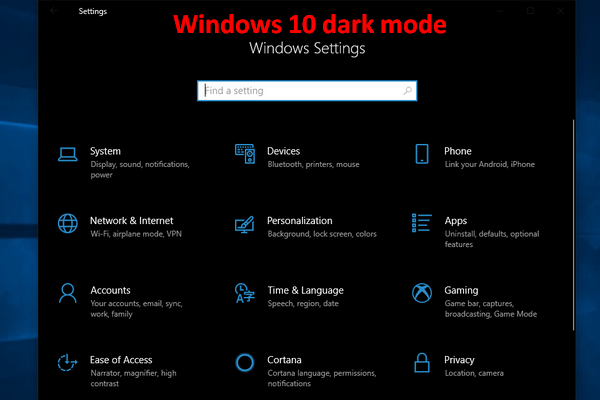
User Comments :