iTunes is a popular media player for not only Mac users but also Windows PC users. However, there’s a problem that lots of people are in face of: “iTunes not opening in Windows 11/10/Mac” error appears while users are trying to open it. This post from MiniTool provides some solutions.
iTunes is a piece of software developed by Apple Inc. This application is mainly used to play, download and organize digital multimedia files such as music and videos on personal computers running Windows and macOS operating systems. However, you may encounter the iTunes not working on Windows 11/10/Mac.
Next, let’s see how to fix iTunes not opening in Windows 11 issue.
Part 1: How to Fix iTunes Not Opening in Windows 11/10
This part is about how to fix iTunes not opening in Windows 11/10. If you are a Mac user, you can directly go to part 2.
Fix 1: Update iTunes to the Latest Version
If you don’t have the latest version of iTunes, please update it first to fix the iTunes not opening in Windows 11/10 issue. Here is how to do that:
- Go to Microsoft Store.
- On the left pane, click the Library icon.
- Then, click the Get Updates button.
- Windows will notify you if any update is available for the iTunes app. If an update is available, you can download and install the latest version of the iTunes app on your Windows.
Fix 2: Restart iTunes
If iTunes is still not opening in Windows 11, you can try to stop it on Task Manager and restart it.
- Right-click Taskbar and choose Task Manager.
- Find iTunes in the list and choose it. Then, click End Task.
- Restart it and check if the issue has gone.
Fix 3: Repair iTunes
You can also try to repair iTunes to fix the iTunes not working on Windows 11/10 issue. Follow the guide below:
- Open Control Panel > Program and Features > Select iTunes.
- Right-click it to choose Repair.
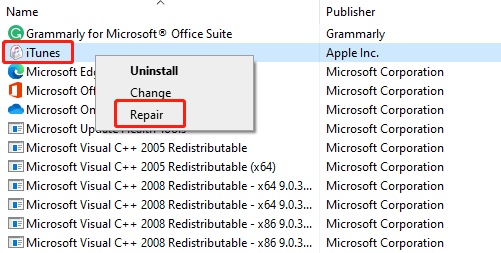
Fix 4: Run iTunes in Compatibility Mode
This method for you is to run iTunes in Compatibility Mode. Here is how to do that:
- Right-click the iTunes icon and select Properties from the context menu.
- Go to the Compatibility tab and check the Run this program in compatibility mode for: box. Choose an older version of Windows from the dropdown menu.
- Click Apply to save the changes.
Fix 5: Launch iTunes in Safe Mode
If the previous methods are not working, you can try to launch iTunes in Safe Mode. Here are steps:
- Press Ctrl + Shift and click the iTunes software.
- It will open a pop-up box with few preferences to choose from, but click access and open it in Safe Mode.
- If it’s working as expected, you might want to check on the installed plugins.
- Exit iTunes.
The plugins are located in a folder named Apple Computer.
Go to C:\Users\<username>\AppData\Roaming\Apple Computer\iTunes\iTunes Plug-ins.
- Move all the files inside the Plug-ins to somewhere else.
- Now copy the plugins one by one, and launch iTunes and see if its working fine.
- If iTunes doesn’t work after copying one of the plugins, you find the culprit.
- Once you had identified, copy the rest, and try installing the one which was causing the issue.
Part 2: How to Fix iTunes Not Opening on Mac
This part is about how to fix iTunes not opening on Mac. Here are some fixes. You can try them one by one until you solve the “iTunes not opening on Mac” issue.
- Make sure that iTunes is the newest version.
- Reinstall iTunes
- Switch to another newly created user account
- Rename the iTunes music library folder
- Boot up Mac in safe mode
Final Words
How to fix the “iTunes not opening in Windows 11/10/Mac” issue? This post has introduced some ways to get rid of the issue. If you come across the same issue, try these solutions. If you have any better ideas to fix this error, you can share them in the comment zone.

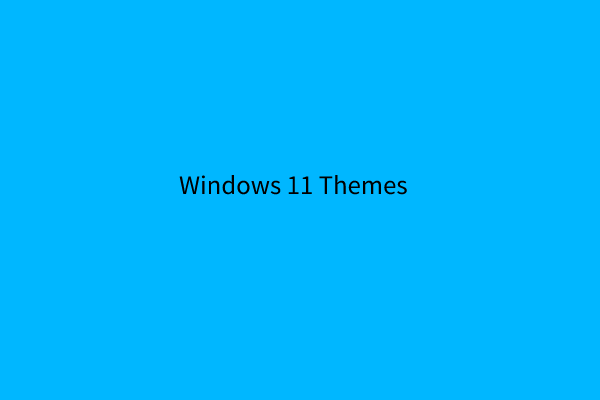
User Comments :