Microsoft has rolled out the February 2025 monthly security update Windows KB5052006 on Windows Server. What’s new in this update? How to download and install it? What if KB5052006 fails to install? You can find answers in this MiniTool article.
What’s New in Windows KB5052006
KB5052006 was released on February 11, 2025, and is a cumulative update for Windows 10 version 1607 and Windows Server 2016. It is part of Microsoft’s regular Patch Tuesday updates designed to enhance system security and performance.
This update resolves an issue with the system not recognizing USB cameras, resolves a Code 10 error message, and brings some improvements. Here are some new features to this update:
- The USB camera has been fixed. Your device may fail to recognize whether the camera is turned on or not. This issue may occur after installing the January 2025 security updates.
- The USB Audio Device Driver has been fixed. When you connect to some external audio management devices, the Code 10 error message “ the device cannot start” will show up.
- This update includes quality improvements designed to enhance the functionality of USB audio devices, especially those that use digital/analog converters (DACs).
How to Download and Install KB5052006
By regularly checking and installing system updates, you can effectively improve the security, performance, and compatibility of the system, and ensure the normal operation of the device and the security of your data. Here are two options you can choose to download and install KB5052006.
With Windows Update
Most operating systems have the automatic update feature turned on by default. You can enable or adjust the automatic update option through the Settings interface to ensure that Windows can obtain the latest updates promptly. If automatic updates are not turned on or updates need to be triggered manually, you can manually check for updates through the tools provided by the operating system.
Step 1: Right-click on the Start button and choose Settings to open it.
Step 2: Click on Update & Security > Windows Update.
Step 3: Click on the Check for updates button to search for the update.
Step 4: When the update is displayed, click on Download & install to get it.
Via Microsoft Update Catalog
The Microsoft Update Catalog is a service that provides a list of updates that can be distributed over a corporate network. You can use the catalog to find information about Microsoft software updates, drivers, and patches.
Step 1: Go to the Microsoft Update Catalog and click on Download.
Step 2: In the new window, click on the given link to start the downloading process.
Step 3: When the process ends, double-click the execute file to install the package.
How to Fix KB5052006 Not Installing
What if the Windows KB5052006 fails to install? Don’t worry. Here are some effective ways you can try.
Method 1: Run the Windows Troubleshooter
The troubleshooter tries to identify and fix Windows Update problems. If the troubleshooter detects any problems, it lists them and indicates whether they are fixed. Here are the steps.
Step 1: Open the Settings app and click on Update & Security > Troubleshoot.
Step 2: In the right pane, click on Additional troubleshooters.
Step 3: Under the Get up and running section, click on Windows Update.
Step 4: Hit the Run the troubleshooter button to start detecting.
When the process ends, follow the wizard to complete the rest steps.
Method 2: Clean Up Disk Space
Insufficient disk space may lead to this “KB5052006 fails to install” issue. So, you need to do a disk Cleanup that can remove unnecessary files, improve computer performance, and free up space.
Step 1: Type Disk Cleanup in the Windows search box and press Enter.
Step 2: Choose the drive you want to clean up and click on OK.
Step 3: Select the item from the list and click on OK.
Method 3: Run System File Scan
Corrupted system files can be one of the reasons of this issue. Therefore, you are expected to run the SFC tool to repair them. Here is how you can do it.
Step 1: Type cmd in the Windows search box and right-click on Command Prompt to choose Run as administrator.
Step 2: When prompted by UAC, click on Yes to continue.
Step 3: Type DISM.exe /Online /Cleanup-image /Restorehealth and press Enter.
Step 4: This process will take some time. When it ends, type sfc /scannow and press Enter.
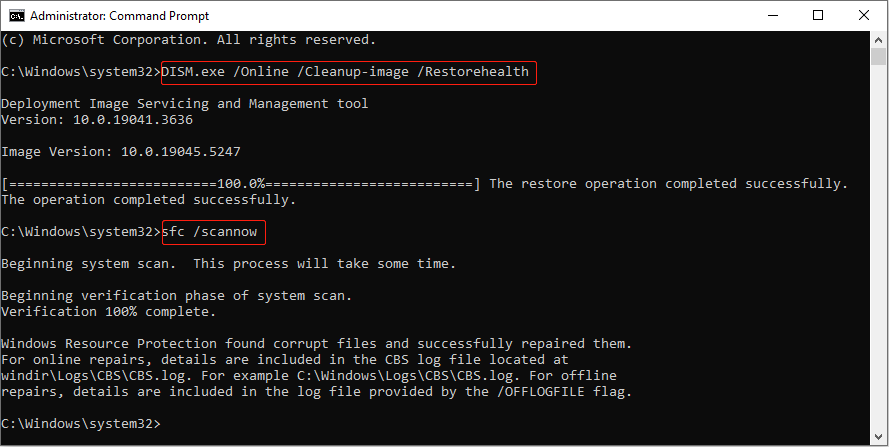
MiniTool Power Data Recovery FreeClick to Download100%Clean & Safe
Final Thoughts
What’s new in this update? How to download and install it? How to fix KB5052006 fails to install. That’s all the information for Windows KB5052006. Hope these methods can do you a favor.
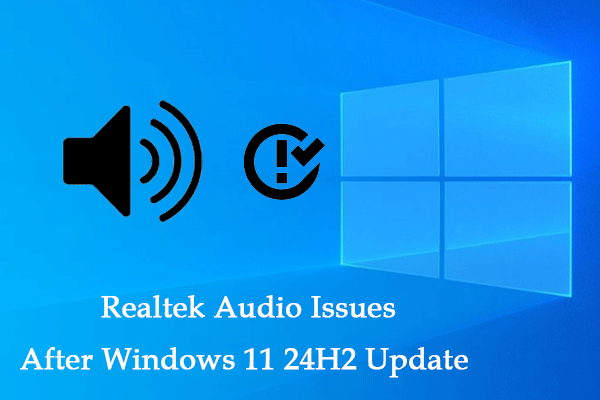


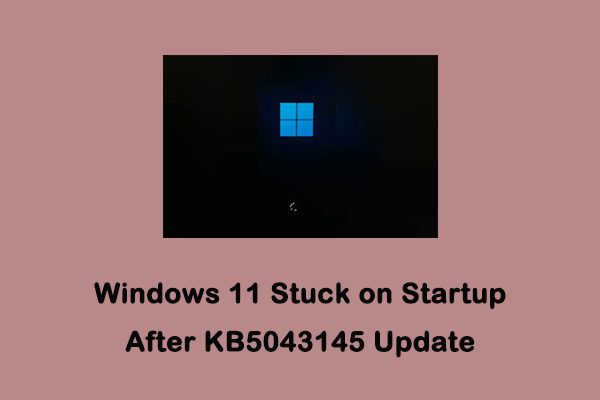
User Comments :