The Cumulative Update for Windows 11 Insider Preview (10.0.26200.5603) KB5058488 crashing and showing code 0xcfcfcfcf on a green screen. How to fix this issue or roll back the update?answers.microsoft.com
KB5058488 Crashing and Showing Code 0xcfcfcfcf
KB5058488 is an update for Windows 11 Insider Preview Build 26200.5603, mainly for users of the Dev channel. The update introduces some new AI features and system improvements.
However, many people have experienced the problem of KB5058488 crashing and showing code 0xcfcfcfcf. This problem not only affects system stability, but also gives many test users a headache when looking for solutions. Let’s first look at some possible causes for this problem.
- System instability: As an Insider preview version, the update may contain incompletely optimized features, causing system crashes.
- Compatibility issues: Some drivers or third-party software may be incompatible with the update, causing system errors.
- Error code 0xcfcfcfcf: Some users reported a green screen crash with error code 0xcfcfcfcf after installing the update.
- Update installation failure: Some devices may encounter problems during the installation process, causing the system to fail to start normally.
Fixes for KB5058488 Crashing and Showing Code 0xcfcfcfcf
Solution 1: Uninstall the Problematic Update
Some updates may cause system instability, slowdown or freeze, blue screen, or application crashes. When an update causes a specific error code (such as 0xcfcfcfcf), the most effective way to resolve the system failure or performance issue is to uninstall the problematic update.
If the system cannot boot normally, you can use Windows Recovery Environment (WinRE):
Step 1: Restart your computer and press F8 or Shift + Restart during startup to enter recovery mode.
Step 2: Select Troubleshooting > Advanced Options > Uninstall Updates.
Step 3: Select the updates to uninstall and select Uninstall the latest quality update or Uninstall the latest feature update.
Solution 2: Roll Back to a Previous Build
Rolling back to a previous Windows version can often solve problems that occur after the update or restore system stability. When the latest Windows update causes blue screens, crashes, or other serious problems, or the Windows update contains errors or unoptimized features, rolling back can avoid these problems.
Step 1: Right-click the Start button and choose Settings to open it.
Step 2: In the System section, click Recovery.
Step 3: Under the Recovery options section, click the Go back button at the end of Previous version of Windows.
Step 4: There will be a window prompting you to indicate the reason for your rollback. Simply select any of the available reasons. Then click Next. Then, follow the wizard to roll back Windows 11.
Solution 3: Leave the Insider Program (If Necessary)
This Insider version may contain incompletely optimized features and will regularly push test updates, causing system crashes, frequent restarts, or performance degradation, leading to this issue. At this time, you can choose to leave the Windows Insider Program to avoid potential problems caused by the beta system and return to the stable Windows version.
Step 1: Press the Win + I keys to open the Settings app.
Step 2: Go to the Windows Update section and choose Windows Insider Program.
Step 3: In the Stop receiving Insider preview builds option, select Unenroll or Leave the Insider Program.
Follow the on-screen prompts to complete the process.
Solution 4: Perform a System Restore
If the KB5058488 update causes the system to crash or run abnormally, you can perform a system restore to roll back your Windows computer to the state before the update to resolve the issue. This does not require a complete reinstallation of the system.
Step 1: Type Create a restore point in the Windows search box and press Enter.
Step 2: In the System Protection tab, click System Restore.
Step 3: In the next window, click Next to continue.
Step 4: Choose the restore point you want to restore and click Next > Finish.
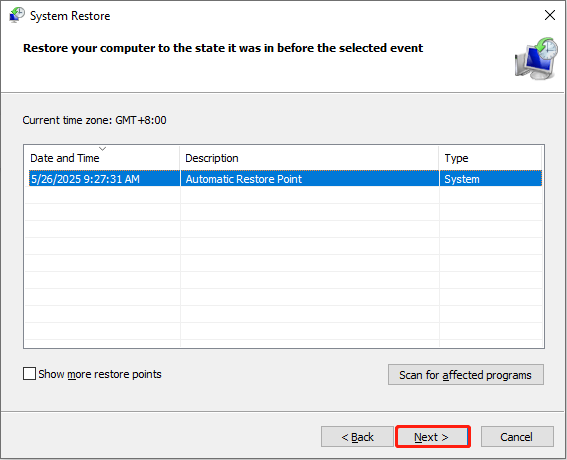
When the process ends, check if this crash problem still exists.
MiniTool Power Data Recovery FreeClick to Download100%Clean & Safe
In a Word
Although KB5058488 brings a lot of new features as a Windows 11 preview update, its stability issues still affect some test users. If you encounter KB5058488 0xcfcfcfcf Windows 11, you can try uninstalling the update, performing a system restore, or adjusting the compatibility settings to reduce the impact.

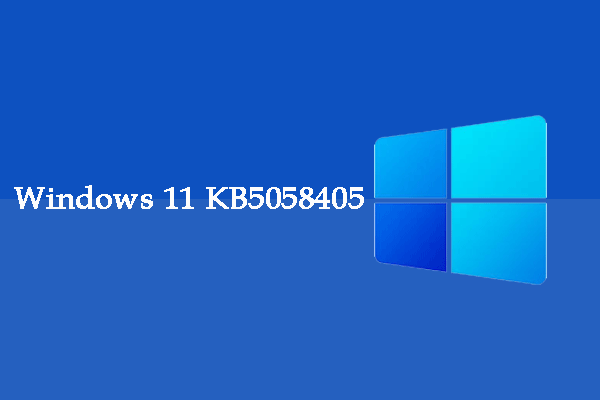
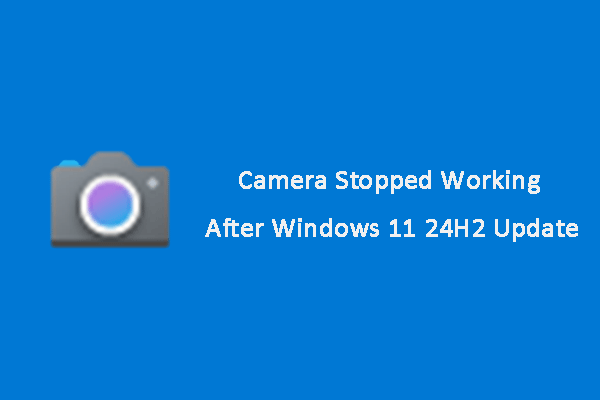
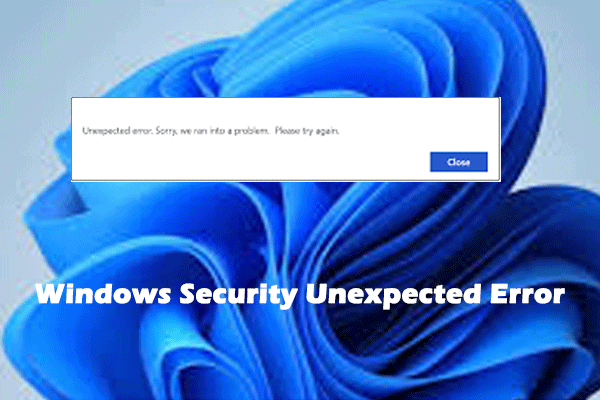
User Comments :