The Windows 11/10 taskbar search bar blank box can significantly affect daily usability. Why does this issue occur and how can you get rid of it? This MiniTool tutorial summarizes several effective solutions, along with detailed operation steps.
Taskbar Search Bar Blank Box – Cannot Search for Apps or Files
The search box on Windows is an important tool that greatly improves efficiency and saves effort. You can use it to search for files, apps, or system settings so as to access them easily and quickly. However, some users complained that sometimes they encounter a taskbar search bar blank box. This prevents them from quickly launching apps and opening files. Are you one of them? Why does this problem happen?
Typically, the Windows 10 or Windows 11 start menu search blank issue is associated with inactive services, missing or corrupted system files, system bugs, and so on. You can try the following workarounds to resolve it completely.
How to Fix if the Windows Search Bar Turns Blank
Fix 1. Run the Search and Indexing Troubleshooter
Windows provides a built-in troubleshooting tool – Search and Indexing troubleshooter to detect and fix problems related to the search feature. So, you can run it to detect the root cause first of all.
Step 1. Press Windows + I to open Settings.
Step 2. Select Update & Security. Go to the Troubleshoot tab on the left side and click Additional troubleshooters in the right panel.
Step 3. In the new window, click Search and Indexing to expand it, and then click Run the troubleshooter.
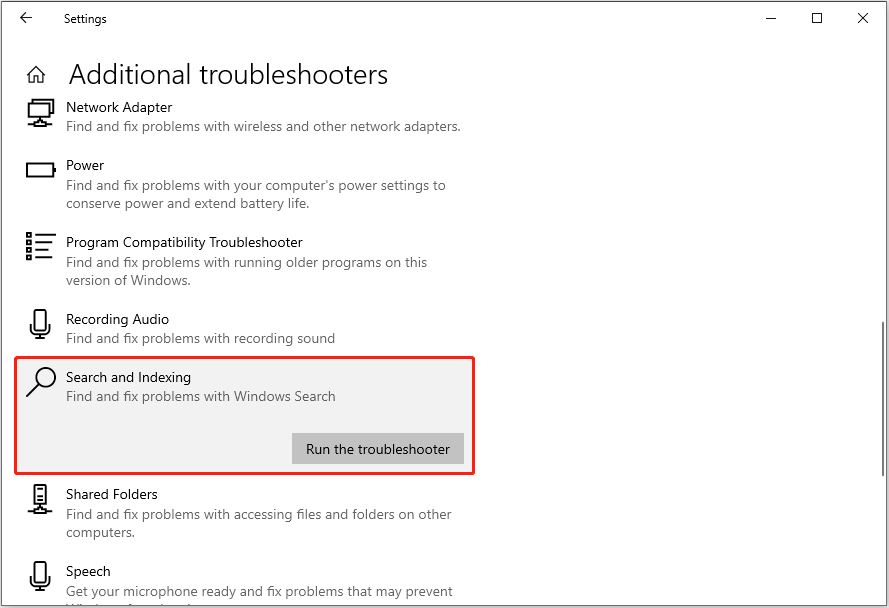
Fix 2. Restart Windows Font Cache Service
If the font cache is damaged or fails to load, the text in the search box may not be displayed and appear as a blank box. In this case, you can restart the Windows Font Cache Service to force a refresh of the font cache.
Step 1. Press Windows + R to open Run.
Step 2. Type services.msc in the text box and press Enter to open Services.
Step 3. Scroll down to find Windows Font Cache Service, and then click the Restart button in the left panel.
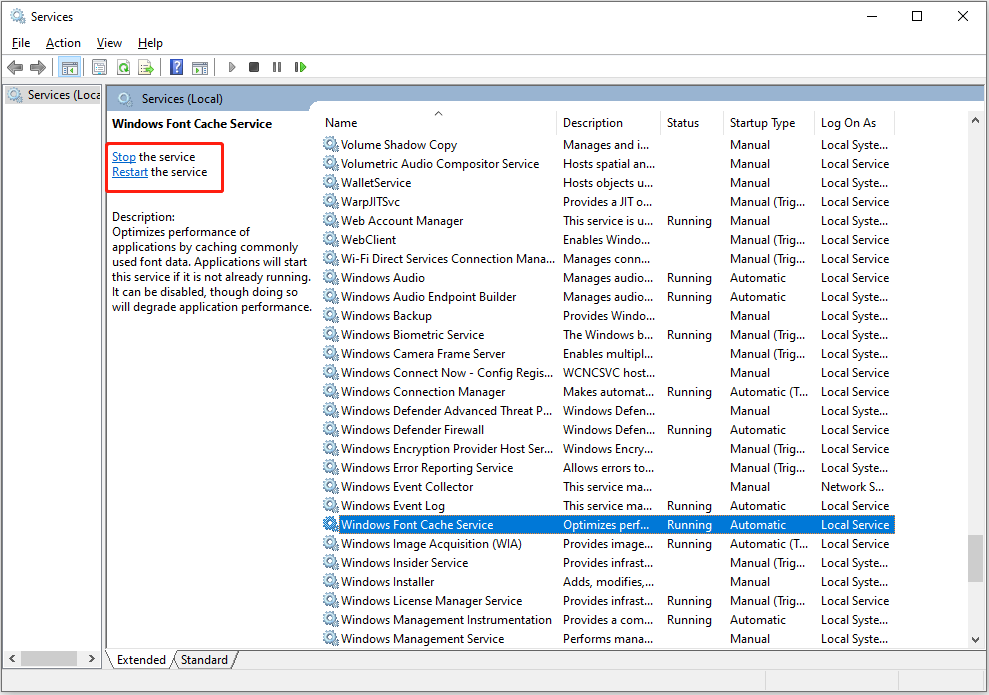
Fix 3. Install Microsoft Bing
Some users said that the taskbar search bar blank box occurs after uninstalling Microsoft Bing. This is because Windows search is integrated with Bing web search functionality, and uninstalling Bing may cause various search issues. If this is your case, you can visit the Bing download page to download and install it again.
Fix 4. Run DISM and SFC Scans
When the search issue is related to corrupted or missing system files, running the DISM and SFC scans can help repair or replace the problematic files.
Step 1. Press Windows + R to open Run. Type cmd in the box and press Ctrl + Shift + Enter to open Command Prompt as an administrator.
Step 2. Type the following command and press Enter:
DISM.exe /Online /Cleanup-image /Restorehealth
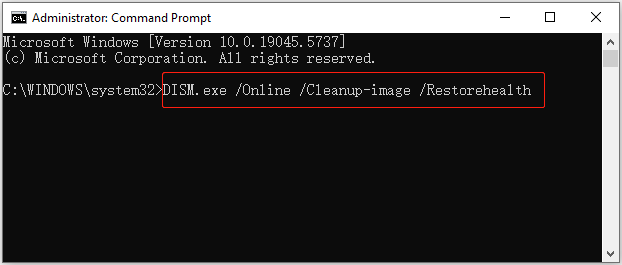
Step 3. Execute this command: sfc /scannow.
Fix 5. Reset Windows Search
Resetting the Windows search feature involves restoring the search function that has been tampered with or accidentally deleted and re-registering related system components and services. The steps to reset search vary depending on the system version you are using. For the detailed steps, you can refer to the official tutorial from Microsoft.
Fix 6. Update/Reinstall Windows
If your current system version is older, downloading and installing available Windows updates may fix the blank search box. Go to Settings > Update & Security > Windows Update to check for available updates and install them.
If all the fixes do not solve the problem, you may consider the fundamental repair method – reinstall Windows. Before reinstalling Windows, you are highly recommended to back up your files or system with the best data backup tool, MiniTool ShadowMaker (free within 30 days). Thus, if your files are missing after system reinstallation, you can restore them easily from the backup file.
MiniTool ShadowMaker TrialClick to Download100%Clean & Safe
Bottom Line
In conclusion, to fix the taskbar search bar blank box, you can simply run the troubleshooter, restart relevant services, repair damaged system files, reset search, or reinstall Windows. Hope one of the methods outlined above can help you.

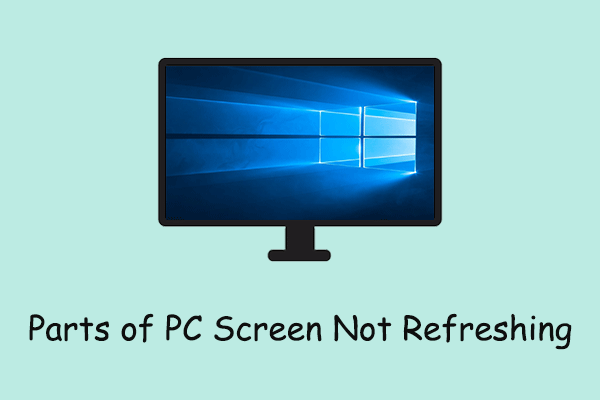
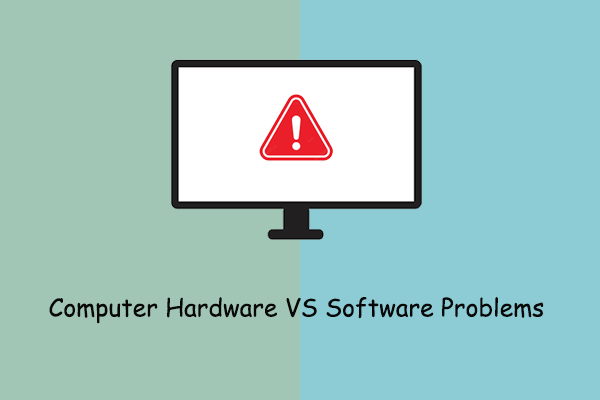
User Comments :