No Low Battery Notification in Windows 11/10
There will display a warning message on your Desktop so that you can save your current work or plug in a charger when the power is low. Usually, you will get a first warning prompt when the battery power is relatively low, and a second warning will be given when the power is extremely low. If you don’t receive these notifications, try the following methods to check and fix some settings on your Windows PC.
Way 1. Turn on Windows Notifications
Check if you turn off notifications in order to work without interruptions. If yes, you will not get the battery warning, resulting in laptop shuts down without low battery notification. Follow the steps to turn it on:
Step 1. Press Win + I to fire up Settings.
Step 2. Go to System > Notifications & actions.
Step 3. Toggle on Get notifications for apps and other senders > scroll down to the Get notifications from these senders section > turn on Security and Maintenance.
Way 2. Run Power Troubleshooter
Windows 11/10 comes with troubleshooters, allowing you to detect and fix issues like laptop shuts down without low battery notification. Here’s how to work with it:
Step 1. Open Settings and click on Update & Security.
Step 2. Choose Troubleshoot from the left pane and click the Additional troubleshooters link.
Step 3. Under Find and fix other problems, navigate to Power and click on it.
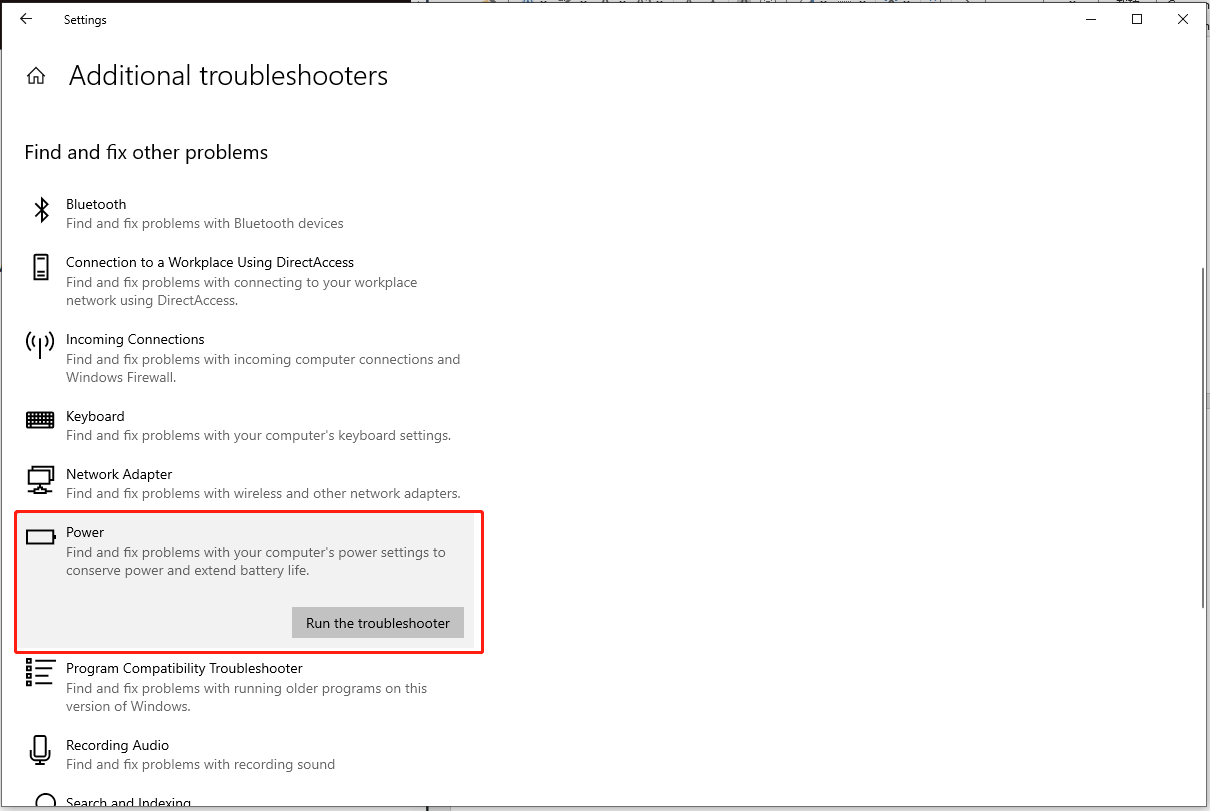
Step 4. Hit Run the troubleshooter and follow its instructions to complete the repair.
Way 3. Change Battery Saver Settings
If you have set the device to automatically enter power-saving mode when the battery level drops to a certain point, then this is the culprit of laptop shuts off without warning on low battery. This is because the power-saving mode will restrict certain notifications. Try changing the value triggering battery saver:
Step 1. Go to Settings > System > Battery.
Step 2. Below Turn battery saver on automatically at, reset the power level.
Way 4. Check Power Options Settings
In this paragraph, we will help you to do some checks and changes in your Power Options to fix laptop shuts down without low battery notification.
Step 1. Launch Control Panel > head to Power Options > Change plan settings > click on Change advanced power settings.
Step 2. In the Power Options window, expand Battery:
- Expand Low battery notification > set to On for On battery and Plugged in.
- Expand Low battery level > change the percent for On battery and Plugged in to at least 15-20%.
- Expand Low battery action > select Do nothing both for On battery and Plugged in.
- Expand Critical battery notification > set to On for On battery and Plugged in.
- Expand Critical battery action > set to Hibernate for On Battery and Plugged in.
- Expand Reserve battery level > change a percentage lower than Low battery action but highr than Critical battery level.
Step 3. Hit Apply > OK to save these changes.
Way 5. Restore Default Power Plan
Sometimes, laptop shuts down without low battery notification may appear while changing power settings. You can set to default power settings to see if the system displays a battery alert:
Step 1. Type Control Panel in the Windows Search bar and hit Enter.
Step 2. Look for Power Options > click Change plan settings beside the power plans you changed.
Step 3. Tap on Restore default settings for this plan > Yes.
MiniTool ShadowMaker TrialClick to Download100%Clean & Safe
In the End
To fix laptop shuts down without low battery notification, it’s time to try the five solutions shared in this article. Appreciate your support!
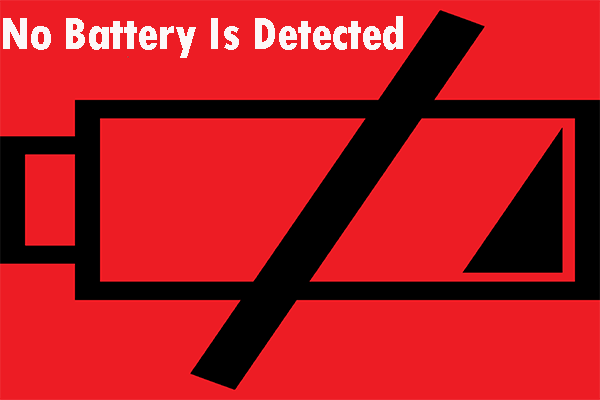
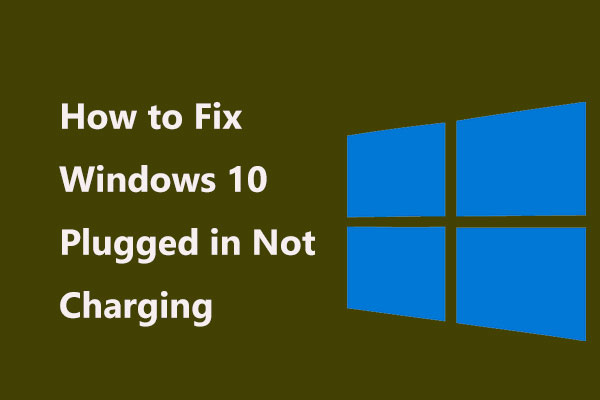
User Comments :