Losing progress is a gamer’s nightmare. Unfortunately, some Last of Us Part II Remastered players have experienced this nightmare, with reports confirming that players have lost hours of game time due to this bug. This post introduces how to fix the “Last of Us Part II Remastered autosave not working” issue.
MiniTool ShadowMaker TrialClick to Download100%Clean & Safe
Method 1: Try Manual Saving
While many players have reported that manual saving is disabled when encountering this bug, you can still try to manually save your progress before force quitting. If this works, at least your progress will be saved.
Method 2: Verify the Game Files
The “Last of Us Part II Remastered autosave not working on PC” issue may be caused by some corrupted files in the installation directory. Thus, you can verify the game files to remove the issue.
1. Go to your Steam library and locate Last of Us Part II Remastered.
2. Right-click it to choose Properties and select the Installed Files option in the left sidebar.
3. Finally, click the Verify integrity of game files option.
Method 3: Use the Saved Files
To fix Last of Us Part II Remastered autosave not working on Windows PC, you can use the saved files. Here is how to do that:
1. Press the Windows + E keys together to open File Explorer.
2. Go to C:\Users\USERNAME\Documents\The Last of Us Part II.
3. Open the folder consisting of a combination of numbers and letters.
4. Then, you will find a bunch of backup files with extensions “.0A_bak0”, “.0A_bak1”
5. Once you have found the latest backup archive, copy and paste it into the SAVEFILE0A folder. Once pasted, rename the file, removing only the “.0A_bak0” part.
Method 4: Run Steam in Offline Mode
Some users say that running Steam in offline mode is helpful to fix the “Last of Us Part II Remastered autosave not working” issue. To enable offline mode, you need to click the Steam menu and choose Go Offline. But you need to notice that in offline mode, you can’t earn badges and achievements.
Method 5: Check Drive Space
It is also possible that the storage drive where the game progress is stored is full, preventing the input of new data. Thus, you should clean up the hard drive. You can follow the steps below to clean up your hard drive:
1. Type disk cleanup in the Search box and choose the best match result.
2. In the pop-up window, the system drive is selected by default. You need to click OK to continue.
3. Then, you will see how much disk space you can get in total by deleting all files listed in the box.
4. Now, check the files that you want to delete and click the OK button.
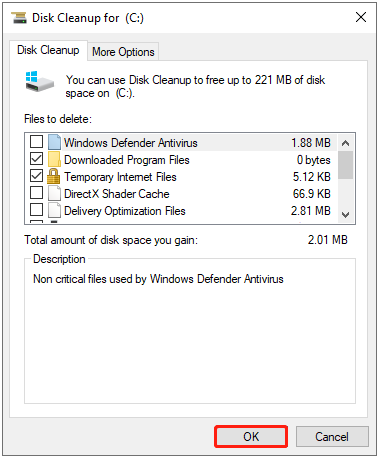
5. Now, you need to click Delete Files to confirm that you want to permanently delete these files.
Final Words
To sum up, this post has introduced how to fix the “Last of Us Part II Remastered autosave not working” issue. If you want to fix it, you can take the above solutions. I hope that this post will be useful to you.
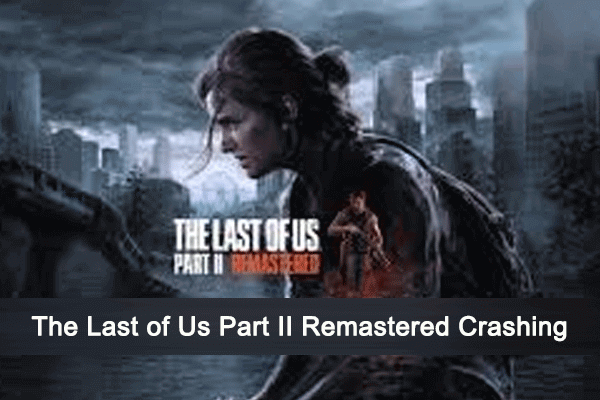
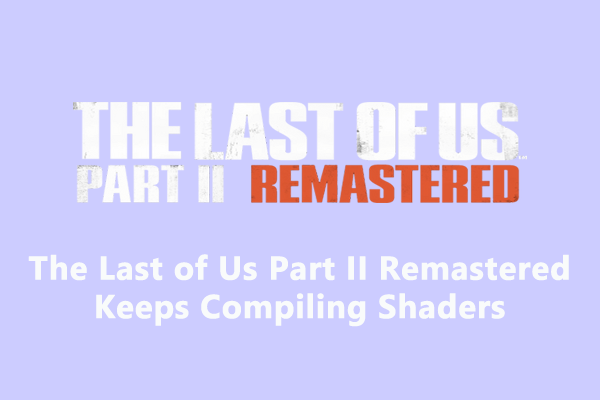
User Comments :