The Last of Us Part II Remastered Keeps Compiling Shaders
The Last of Us Part II Remastered almost enveloped the internet due to ultrawide support, HDR, more detailed graphics options, and better accessibility options. Despite a host of improvements and gameplay additions that the title has made, the port is shaky at the best of times. Some of you might find that The Last of Us Part II Remastered keeps compiling shaders every time you launch the game. In the following paragraphs, we provide you with 4 solutions to this problem. Don’t hesitate to scroll through and have a try now.
Preparations Before Troubleshooting
- Switch to a more stable internet connection.
- Temporary disable antivirus software.
- Run the game with administrative rights in compatibility mode.
- Update Windows to the latest version.
- Speed up your computer with MiniTool System Booster.
MiniTool System Booster TrialClick to Download100%Clean & Safe
Fix 1: Turn off Some In-Game Options
Some in-game options like NVIDIA Reflex Low Latency, Frame Generation, and Dynamic Resolution Scaling can sometimes introduce instability or cause conflicts with certain games or hardware configurations. Consequently, switching these features off might help to eliminate issues like The Last of Us Part II Remastered crashing during compiling shaders. Here’s how to do it:
Step 1. Launch Steam and locate The Last of Us Part II Remastered in Library.
Step 2. In the right pane, click on the Play button.
Step 3. Tap on Options in the lower right corner.
Step 4. In The Last of Us Part II Setup screen, turn off NVIDIA Reflex Low Latency, Frame Generation, and Dynamic Resolution Scaling.
Step 5. Click on OK to save the change.
Fix 2: Update Graphics Driver
Shaders must be compiled each time your NVIDIA drivers are updated or ND releases an upgrade. When the game is in a bad state, the compiling process takes longer. This is how the game works. In this case, it’s a good idea to perform a clean installation of your graphics driver either from the manufacturer’s website or Device Manager. To do so:
Step 1. Right-click on the Start menu and select Device Manager.
Step 2. Expand the Display adapters and right-click on the graphics card you currently use and select Properties.
Step 3. Head over to the Driver tab and click on Update Driver.
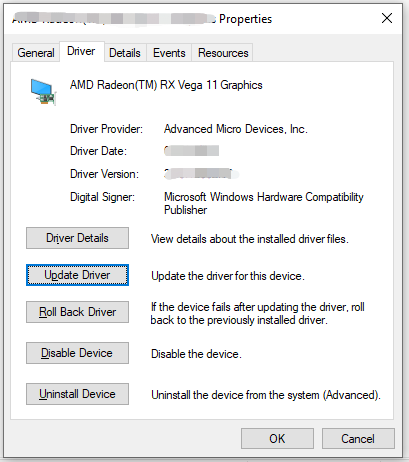
Step 4. Select Search automatically for drivers and follow the on-screen prompts to finalize the update.
Fix 3: Modify Shader Cache
The shader cache is designed to store pre-compiled shader files which are important for GPU to render visuals. As a result, increasing its size or clearing it might solve some common game performance issues like The Last of Us Part II Remastered crashing after compiling shaders.
For Nvidia graphics card:
Step 1. Right-click on your desktop and select Nvidia Control Panel.
Step 2. Head to Manage 3D Settings.
Step 3. In the Shader Cache Size section, set Cache Size to anything other than Driver Default.
For AMD graphics card:
Step 1. Launch AMD Radeon Settings.
Step 2. In the Gaming section, select Global Graphics.
Step 3. Enable Shader Cache and set it to AMD Optimized.
Fix 4: Run the Game on a Dedicated Graphics Card
Dedicated graphics cards are specifically designed to address complex calculations and transformations required by shaders, so you had better run the game on this type of graphics card for faster and smoother gameplay. Follow these steps:
Step 1. Type graphics settings in the search bar and hit Enter.
Step 2. Click on Browse or Add desktop app to add the executable file of the game from File Explorer.
Step 3. Tap on Options, check High performance, and hit Save. Once done, relaunch the game to inspect if The Last of Us Part II Remastered high CPU usage after compiling shaders reappears.
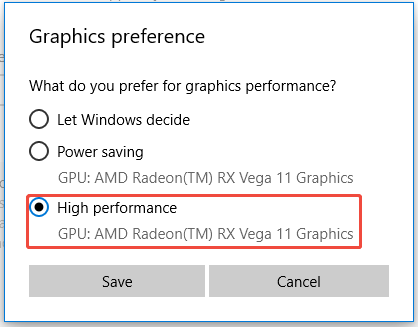
Final Words
Hopefully, after applying one of these solutions above, The Last of Us Part II Remastered unplayable with compiling shaders won’t bother you anymore. Meanwhile, if your computer is always lagging during gameplay, video editing, or other resource-hungry tasks, MiniTool System Booster is worth a try. Just with a few clicks, there will be a noticeable boost in your overall performance.
MiniTool System Booster TrialClick to Download100%Clean & Safe
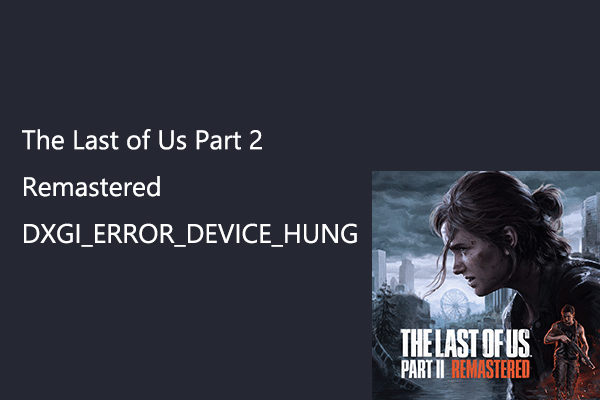
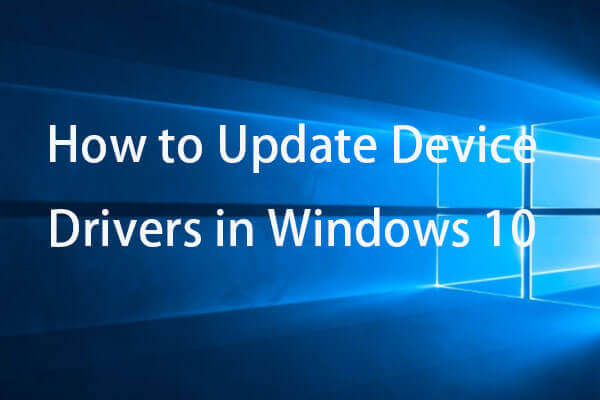
User Comments :