If you want to let your camera run perfectly on your Lenovo laptop, keeping it up to date is of great importance. How can you download, install or update Lenovo camera driver for Windows 11/10? It is an easy task and follow the guide below from MiniTool Solution.
Most of the time, the PC can automatically install a matched driver when you first connect your webcam to Windows 11/10. Of course, there is an exception – Windows cannot detect or install a camera driver. In this case, you can install it manually. Besides, it is also important to keep the camera driver up to date to make sure the camera works properly.
Well then, how can you download, install or update Lenovo camera driver for Windows 11/10 on your PC? Go to the following part to know many details.
Download Lenovo Camera Driver Windows 11/10 via Vendor’s Website
You can download the camera driver from the official website and install it on your own. See the guide below:
Step 1: Visit the Lenovo official website, type your product’s name or serial number into the search box and click the search button.
Step 2: On the new web page, click Drivers & Software. Then, enter camera driver to the search bar and click the searching result.
Step 3: Choose a proper driver based on your system version, and click the Download button to get the Lenovo camera driver for Windows 11/10.
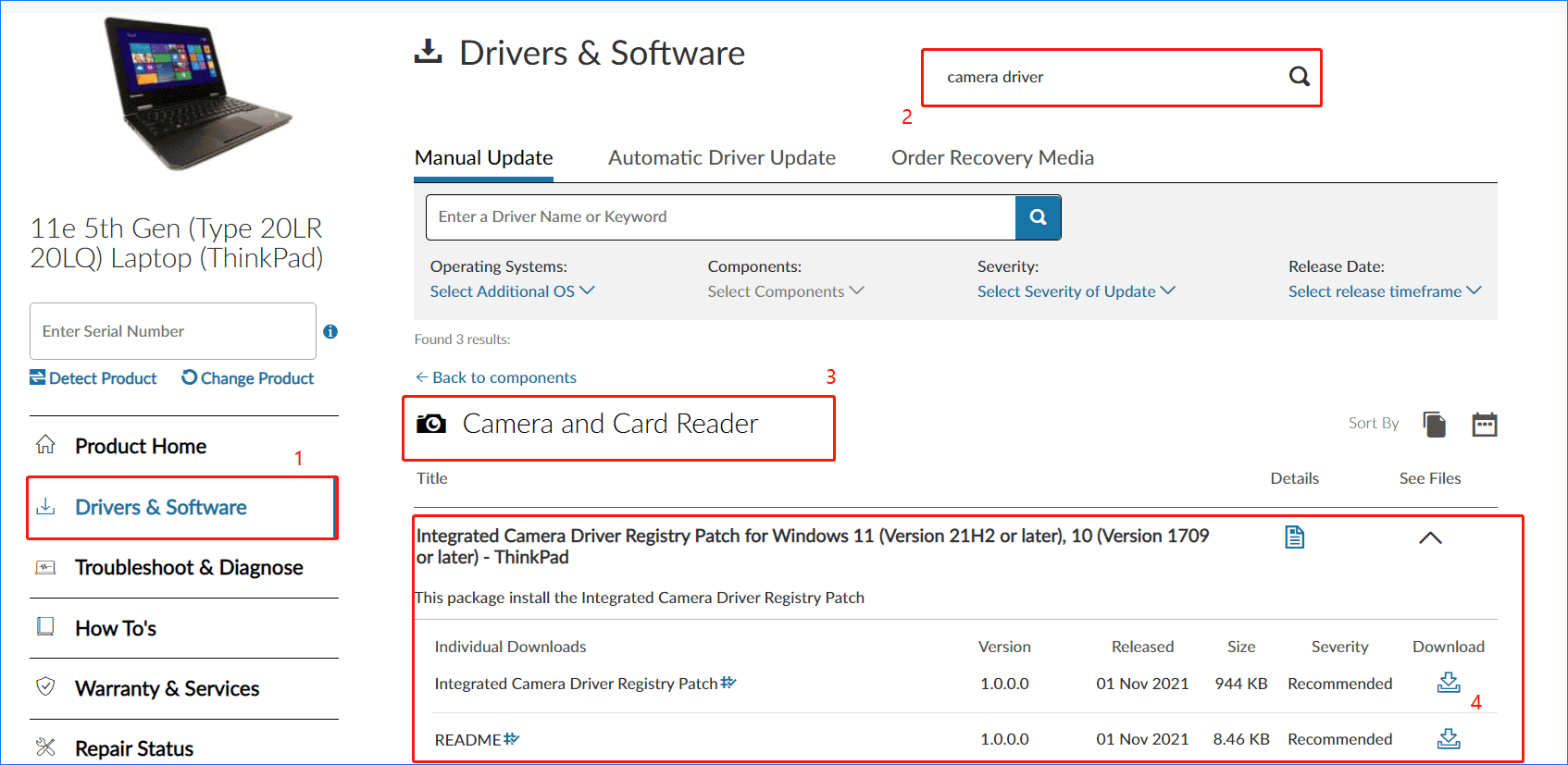
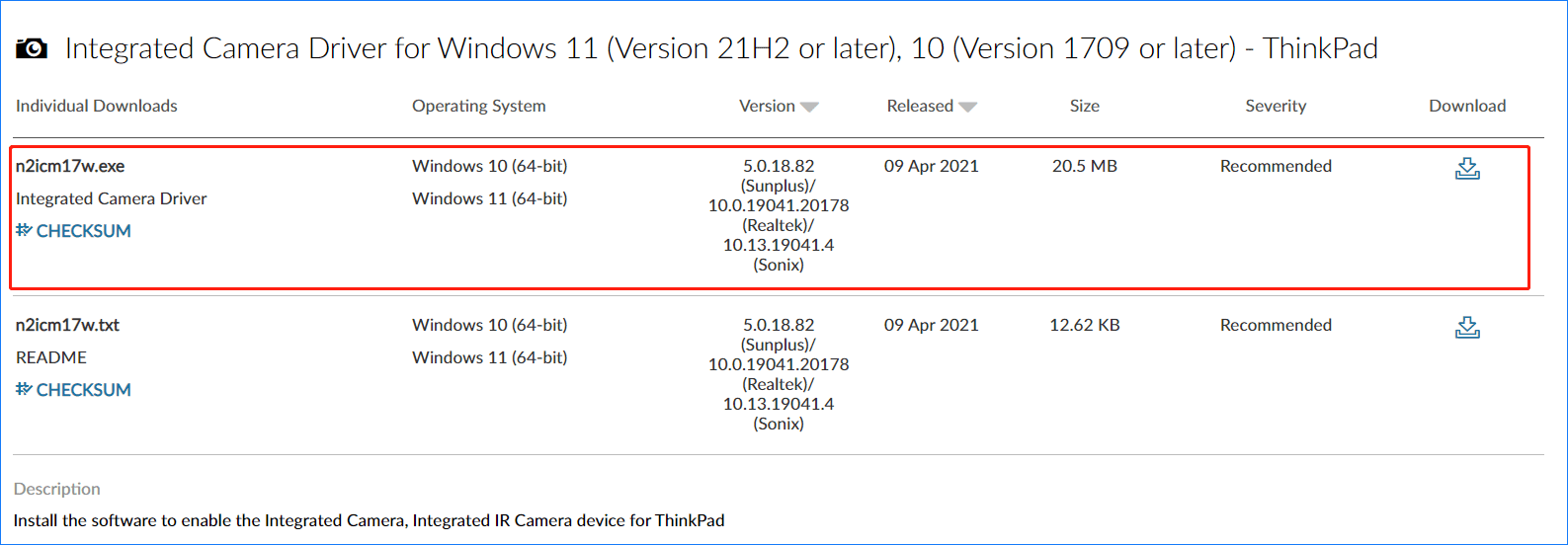
Update Camera Driver Windows 11 Lenovo via Device Manager
There is another way for you to perform Lenovo camera driver update and see the steps below now:
Step 1: Launch Device Manager in Windows 11/10.
Step 2: Expand Cameras or Imaging devices, right-click your camera or webcam and choose Update driver.
Step 3: Click Search automatically for drivers. If Windows find a new version of the Lenovo camera driver for Windows 11/10, it can download and install the driver on your PC.
Update Lenovo Camera Driver Windows 10/11 via Driver Update Software
How to install camera driver in Windows 11 or 10? A professional driver update tool is recommended if you don’t have the time, patience, or skills to update the Lenovo camera driver manually. You can find various update software and Driver Easy, DriverFix, etc. are your good choices.
Lenovo Camera Not Working Windows 11/10
When using your Lenovo device, sometimes you may find its camera or webcam is not working in Windows 11/10. The main culprits are the outdated or missing/corrupt camera driver, system updates, privacy settings, and more.
If you are plagued by this issue, you need to allow apps to access your camera, update the camera driver, enable Camera, and more. To find details, you can refer to this related article – 3 Ways to Lenovo Camera Not Working Windows 10/11.
Final Words
Want to download, install or update Lenovo camera driver for Windows 11/10 to keep the camera running perfectly? After reading this post, you find some useful ways and have a try now.

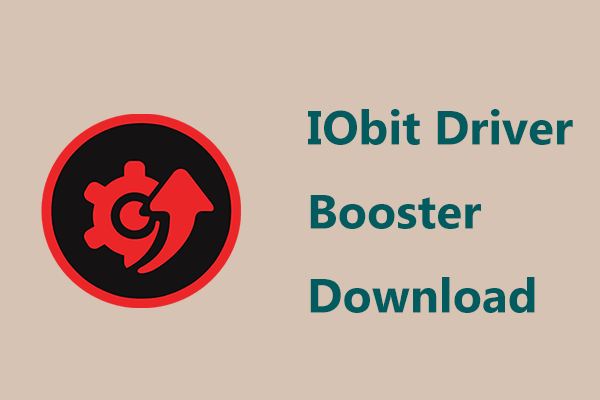
User Comments :