Like a Dragon: Pirate Yakuza in Hawaii combines elements of gangsters, pirates, and open-world exploration, which is very attractive. This article mainly introduces where the Like a Dragon: Pirate Yakuza in Hawaii save file location is and what is the significance of finding the game save file and configuration file. Keep reading to find detailed information.
Where Is Like a Dragon: Pirate Yakuza in Hawaii Save File Location
To access the game save files and configuration files, you can use the following two ways.
Way 1. From File Explorer
Step 1. Open File Explorer by pressing the Windows + E key combination.
Step 2. Navigate to this location:
C:\Users\username\AppData\Roaming\Sega\LikeADragonPirates\Steam
The game’s graphics, resolution, and other configuration files should be located here. In addition, there should be a folder named with your Steam ID, a bunch of numbers. Open it and then you should see the game save files.
Way 2. Use Run
Step 1. Right-click the Start button and choose Run.
Step 2. In the new box, type %APPDATA%\Sega\LikeADragonPirates\Steam and press Enter or click OK.
What Can You Do After Locating Like a Dragon: Pirate Yakuza in Hawaii File Location
Back up Game Files
The primary reason for locating the Like a Dragon: Pirate Yakuza in Hawaii game file location is to back up your save files. This can help you restore the game progress if the files are damaged or lost. You can manually copy and paste the game files to a secure location whenever you finish playing or even mid-game. For greater convenience, you may consider using professional data backup software to create an automatic backup.
MiniTool ShadowMaker is such a tool that can help you achieve this goal. Its trial edition supports backing up files, partitions, or disks for free within 30 days. Download it and follow the steps below to protect your game files.
MiniTool ShadowMaker TrialClick to Download100%Clean & Safe
Step 1. Launch the MiniTool ShadowMaker Trial edition and click Keep Trial to get its home page.
Step 2. Select the Backup tab in the left menu bar. In the right panel, click SOURCE to select the game files or folders you want to back up. Then, click DESTINATION and select a safe location to store the backup files.
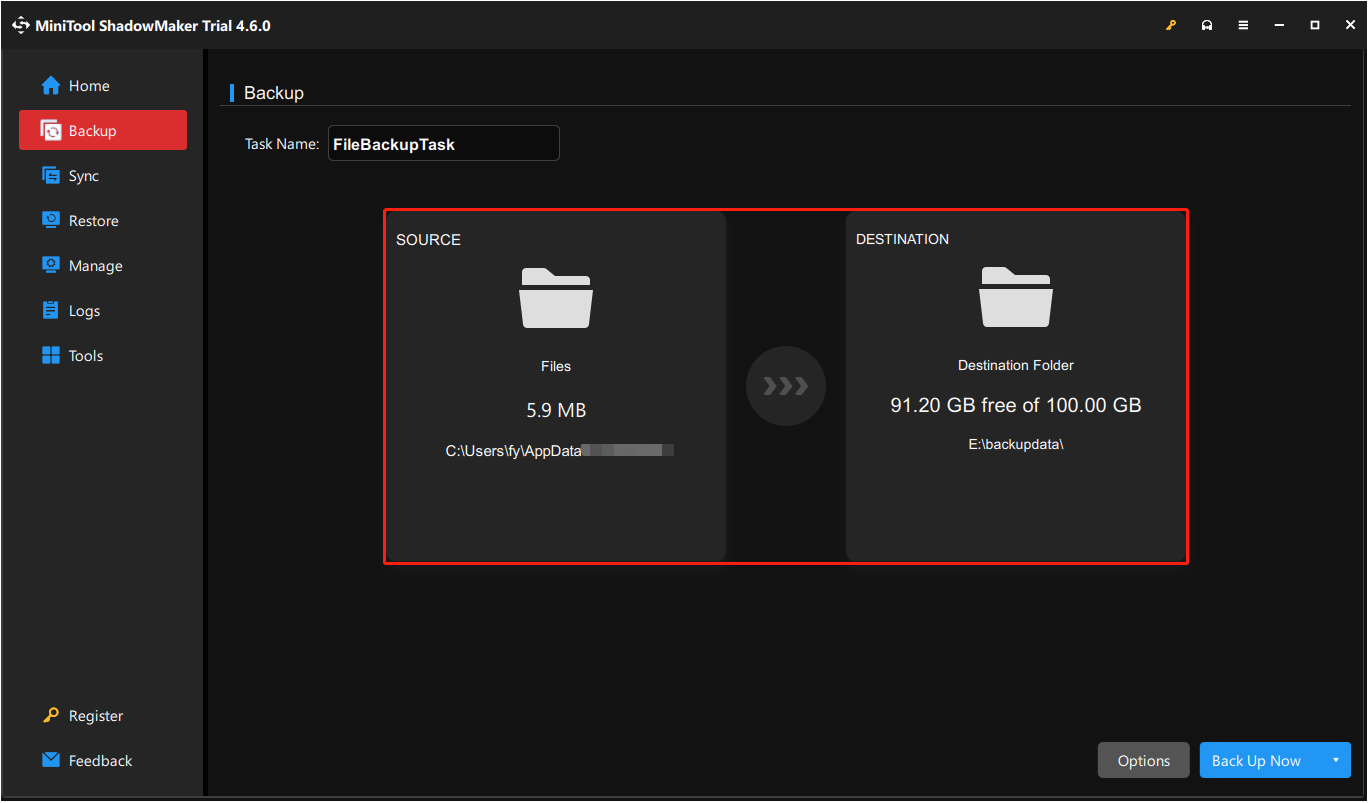
Step 3. Click Back Up Now to start the backup process.
If the game files are corrupted or missing, you can go to the Restore tab to restore the backup files.
Edit the Configuration Files
In addition to modifying certain game settings such as resolution, frame rate, shadow quality, etc. through the in-game UI, you can also set specific parameters by editing the configuration file. In addition, some game bugs may be fixed by manually editing or deleting the configuration file.
Migrate Game Save Files
If you want to continue your game progress after reinstalling Windows or changing a computer, you can migrate your game files to the new computer and overwrite the default save files.
MiniTool Power Data Recovery FreeClick to Download100%Clean & Safe
Bottom Line
Where are Like a Dragon: Pirate Yakuza in Hawaii config files and game save files on PC? Now you should know the answer. To protect them from being lost or damaged, it is recommended to back up them manually or by using free data backup software.
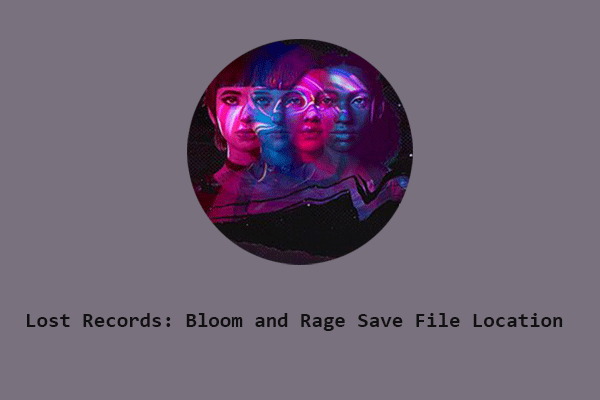

User Comments :