When you try to share your location with your friends on your iPhone, you may encounter the “location not available” issue. Why does it say location not available? How to fix the annoying issue? MiniTool Solutions provides answers for you.
iMessage allows you to easily share your location with your family or friends. However, sometimes, you may meet the “no location found iPhone” issue. Why does it say location not available? How to fix the “location not available iPhone” issue. Keep reading to find the answers.
Why Does It Say Location Not Available iPhone
The following are some possible reasons:
- The iPhone you are trying to connect to may be turned off.
- The location service on either device is not activated.
- The cellular network or Wi-Fi connection on the iPhone may be turned off.
- Your friend or family member may not have logged in to the “Find My Friends” service.
- “Find my friend” works in a specific location; it may happen that your friend cannot use the service.
- The date and time of friends or family members connected to the device may be incorrect.
How to Fix Location Not Available iPhone
Fix 1: Check Privacy Permissions
First, you should check the privacy permissions to fix the location not available issue on iPhone. Here are the detailed steps:
Step 1: Open Settings on your iPhone. Then, go to Privacy and tap the Location Services option.
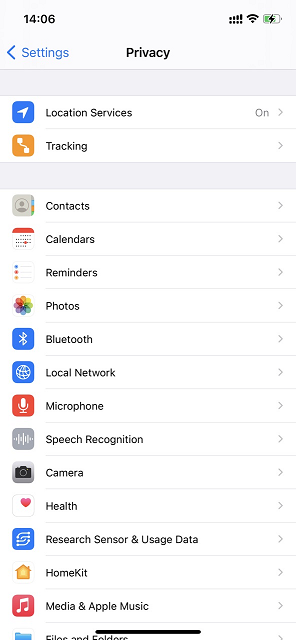
Step 2: Then, you should make sure the toggle for Location Services is turned on.
Step 3: Besides, scroll down to the list of apps and make sure that both Find My and Messages can access your location.
Fix 2: Check Share My Location
Next, you should check if the share my location function is turned on. Follow the steps below:
Step 1: Open the Settings app on your friend’s iPhone.
Step 2: Tap your Apple ID profile. Tap the Find My option.
Step 3: Now make sure that the Share My Location toggle is turned on.
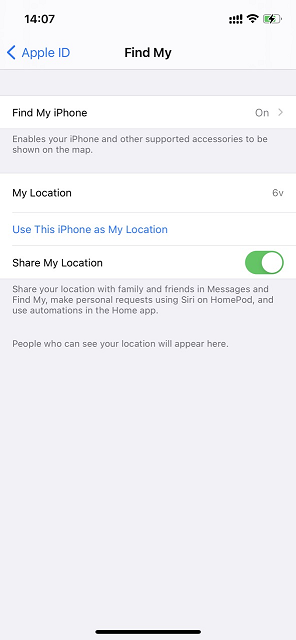
Fix 3: Change from WiFi to Cellular Data
WiFi may be the reason for the “no location found iPhone” issue. You can try to change from WiFi to cellular data. Here are the instructions:
Step 1: Go to the Settings application and click the Cellular option.
Step 2: Turn on the cellular data and back to the previous page.
Step 3: Click the WLAN option and turn off it.
Fix 4: Correct Time and Data
As we stated in the possible causes, the incorrect date and time can also cause this problem. Thus, you need to correct the time and data.
Step 1: Go to Settings.
Step 2: Now, on the Settings, scroll down and tap the General settings.
Step 3: Search for Date & Time and tap on it.
Step 4: After that, toggle the Set Automatically option to the right so that the iPhone sets the correct date and time.
Final Words
To sum up, this post has shown fix the “location not available iPhone” issue. If you come across the same error, try these solutions. If you have any different ideas to fix it, you can share them in the comment zone.
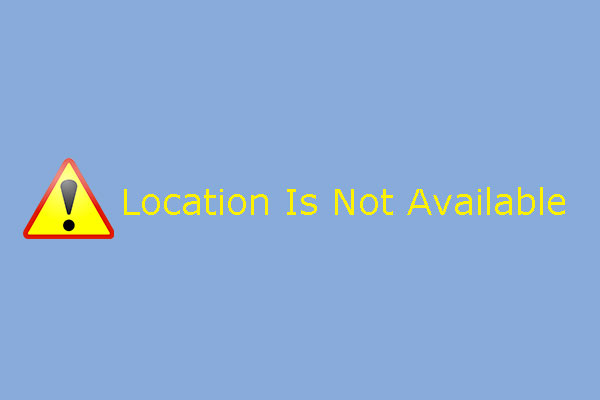
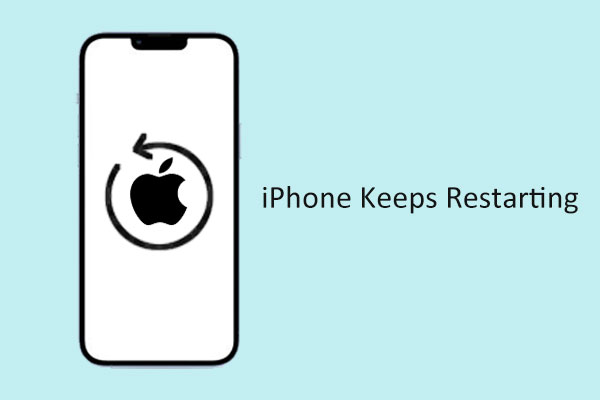
User Comments :