This essay written by MiniTool brand collects the tutorials for logging out of Discord on different devices as well as the way to sign out of Discord from all devices for one time. Just read the below words for more details.
In general, it is just a piece of cake to log out on discord. The following content will introduce you to the way for how to log out of Discord app on a PC/desktop/laptop/notebook/iPad/Chromebook (Microsoft Windows operating system, macOS, Linux, iPadOS, or Google Chrome OS) or mobile phone (Android or iOS), or sign out of Discord from online web browsers (Google, Firefox, Opera, Edge, Bing, Safari, Internet Explorer, DuckDuckGo, etc.).
How to Log Out of Discord on PC?
In order to log out of your Discord application on your computer, only 3 clicks are needed.
1. Left-click on the User Settings icon (the gear icon) on the lower left part next to your username and avatar.
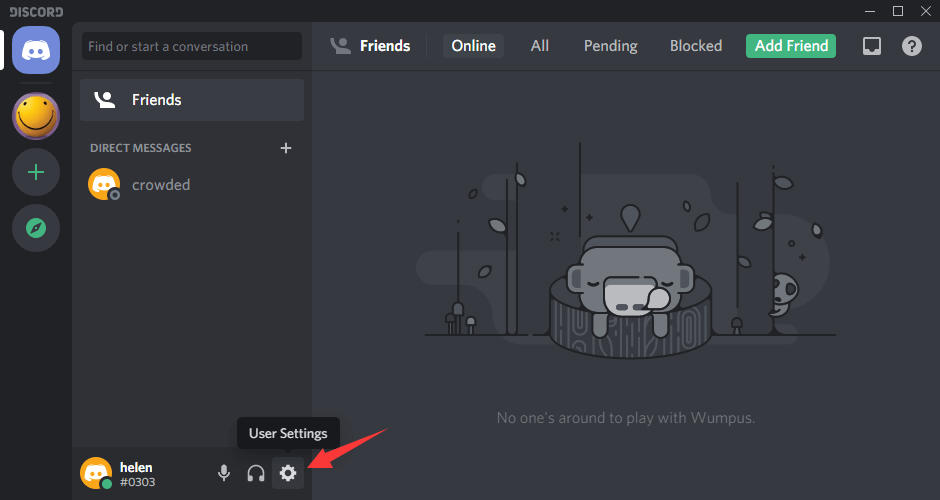
2. On the pop-up new screen, in the left menu panel, just scroll down to the bottom to find the Log Out option and click on it.
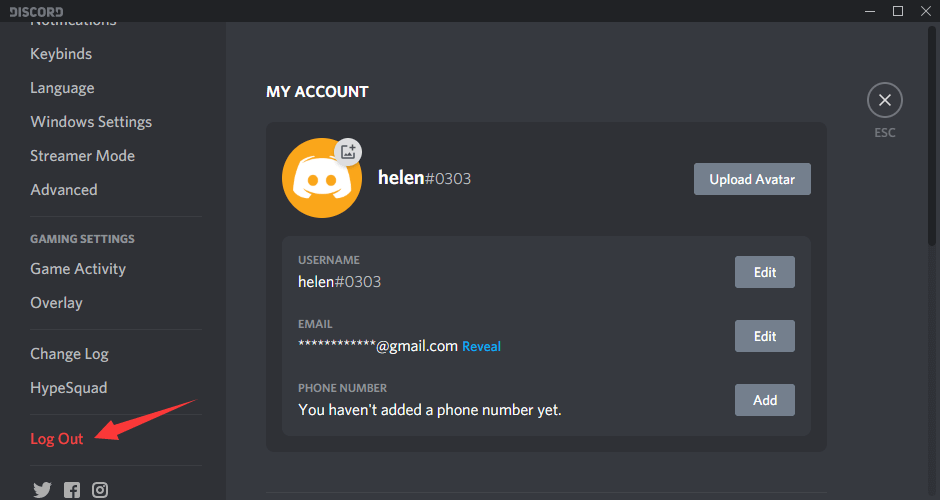
3. In the new pop-up small window, confirm your action by clicking the Log Out button.
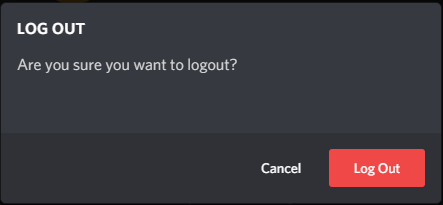
How to Log Out of Discord Mobile?
Here in this section will teach you how to sign out of Discord on Android or Apple phones.
- Tap the three dashes icon in the top left corner of the smartphone screen to open the main navigation menu. Or, you can just swipe on the screen from the left edge to the right to open the menu.
- Tap the User Settings icon (the white gear) on the bottom of the screen.
- On the next screen, tap the white box icon with a right arrow inside on the upper right of the screen and next to the three vertical dots icon, thus logging you out of the Discord program.
How to Log Out of Discord Browser?
How to log out of Discord website? The guide is exactly the same as the one for signing out of a Discord app account. Just go back to refer to the above guidance!
Discord Log Out of All Devices
If you forget to sign out from Discord after using other’s device, if you can’t find your old devices on which you have your Discord account signed in, or if you lost your devices that still with your Discord logged in, then, you will need a feature to sign out of the Discord account on all your devices including those mentioned ones.
Unfortunately, there hasn’t been such a function on Discord that allows you to do that directly though it is really a useful utility and many users have claimed for it. Then, what should you do if you encounter the above situations? Just sit idle and do nothing to protect unauthorized account access?
NO! Luckily, there are still solutions to indirectly log you out from Discord from all of your singed-in machines. Let’s see what they are.
Solution 1. Change Discord Password
Generally, if you change your discord password using one of your devices, you will get your Discord signed out from all other devices automatically. After that, if you would like to sign in on the other devices, you have to input your new password on each device one by one.
solution 2. Enable/Disable Two-Factor Authentication
besides altering Discord account, you can also Discord log out everywhere by turning on/off the two-factor authentication of your Discord account. Just go to User Settings > My Account, click the Enable Two-Factor Auth button, and follow the instructions.
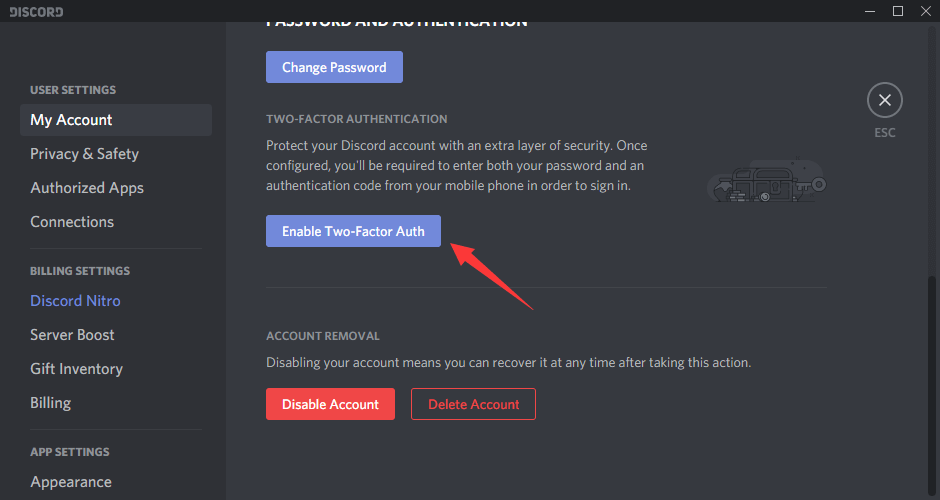
After setting up the two-factor authentication, you have to input a 6-digit code together with your password to log into your Discord account since then. To trigger this task for the first time, Discord will automatically log you out of all your devices. Thus, you can not only log out of Discord completely, but also make your account more secure.
However, if you have already enabled the two-factor authentication before, you can disable it to log out of Discord from all your devices. Yet, you are recommended to enable the two-factor authentication again once you have logged out of all your device.
Read more
- Can New Discord Members See Old Messages? Yes or No?
- How Long Does It Take for a Discord Account to Delete or Disable?
- How to Change Age on Discord & Can You Do It Without Verification
- [7 Ways] Fix “Failed to Connect Spotify to Discord” PC/Phone/Web
- Discord Twitter Webhook by Zapier, IFTTT & Twitter Discord Bots
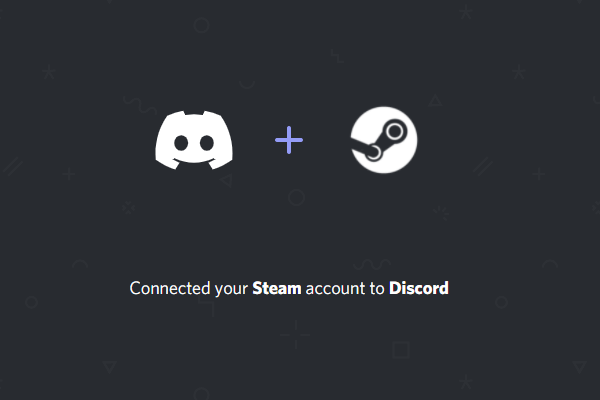
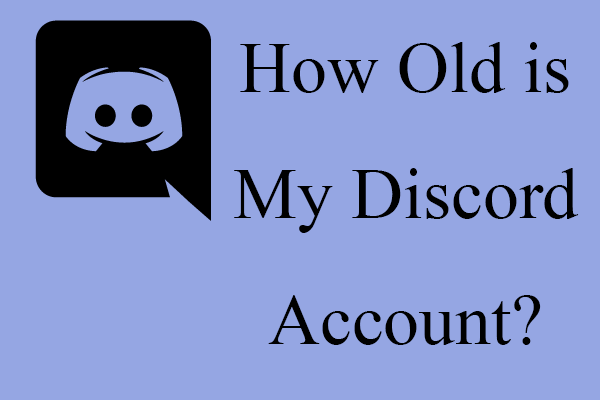
User Comments :