This post written by MiniTool team mainly teaches you how to make a Discord webhook and link it with the GitHub repository. Unlike other code manuals, it shows a method to operate in the Discord app and GitHub webpage. With only a few steps, you will get your GitHub messages posted to your Discord text channel automatically!
What Are Webhooks Discord?
What Are Discord Webhooks?
Webhooks are a simple way to post messages from other apps and websites into Discord using Internet magic.
What Do Webhooks Do in Discord?
Discord Webhooks are Discord’s built-in feature that can get automated messages and data updates sent to a text channel in your server. To be exact, with webhooks, you are actually sending messages into Discord from another platform.
If you create a webhook endpoint in your server, you will generate a Webhook URL that you are able to drop into many other different services to link the two.
Yet, webhooks need another website to use. Some websites and services are built to incorporate webhooks and send messages out easily, while some are not.
Websites/Services Can Use Webhooks:
- GitHub
- CircleCI
- DataDog
- GitLab
- Ubuntu
Websites/Services Cannot Use Webhooks:
- Twitch
- YouTube
- Nelly The Hamster
How to Make Webhooks Discord?
If you’d like to update your Discord server with GitHub commits & pull requests, or track analytics by DataDog or any similar process, just read below!
Way 1. How to Make Discord Webhooks?
1. Log into your Discord account.
2. Go to the target Server and navigate to Server Settings > Integrations.
3. Click the Create Webhook button.
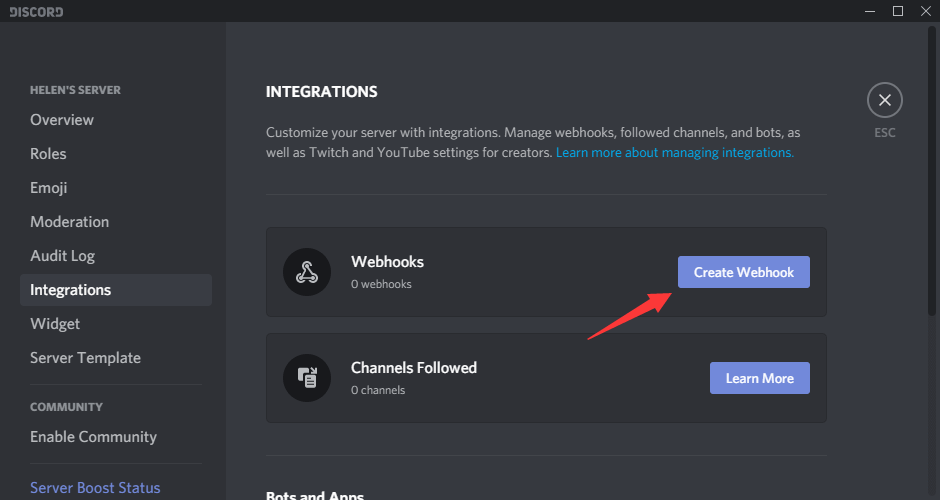
4. In the next screen, upload an image as your avatar, give a name to the new webhook, and select which text channel it hooks to.
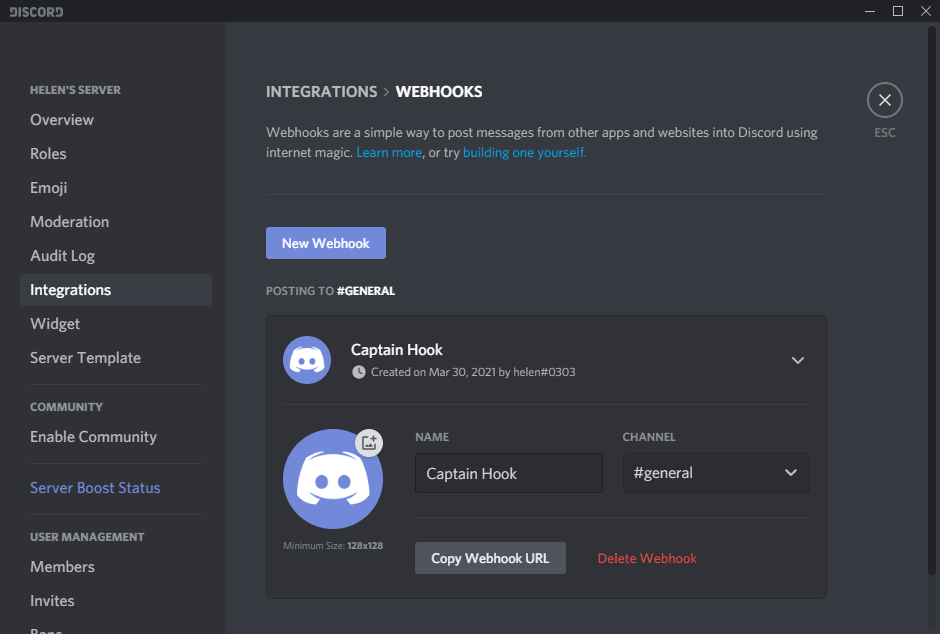
You can also delete this webhook or copy the URL of this webhook here. If you want to create more webhooks, just continue by clicking the New Webhook button.
Way 2. How to Create Webhooks Discord?
- Click on the Edit Channel cog icon beside the target channel name.
- Select Integrations in the channel settings.
- Click Create Webhook button and specify new webhook settings.
How to Delete Discord Webhooks?
Besides creating a Discord webhook, you can also further manage webhooks Discord. The way to edit or remove a webhook from your Discord server is easy. Just move to Server Settings > Integrations, click View Webhooks in the Integrations tab, unfold the target webhook on the next page, and modify or delete webhook.
How to Use Webhooks Discord?
Now, you have your own URL that you can link to a lot of other websites to receive messages from. Then, how to set up webhooks Discord? Below is an example of establishing webhooks with GitHub.
You can rely on Discord’s webhooks to send any code merge or push updates in a GitHub repository of yours into a text channel in your Discord server.
- Copy Target Webhook URL. As mentioned in the above content, you can copy the URL of a webhook in the webhooks list in your Server Settings. Just find the right webhook based on which text channel you want your repo updates to post messages to.
- Add Webhook URL into Repository Settings. Select which GitHub repository you would like to get updates from and go to its Settings > Webhooks. Then, click the Add webhook button and paste the Discord webhook URL (append “/github” at the end of the URL) into the Payload URL column
Besides, you are recommended to stick with application/json for content type for Discord’s webhook format really likes JSON. Next, choose which events would you like to trigger this webhook, just the push event, send me everything, or let me select individual events.
Finally, click the Add webhook button in the GitHub repository to finish.
Furthermore, if you have got a knack for JSON application building or HTTP POST requests and would like to customize your own webhooks, you can seek deep through some more info in the Discord webhook developer tutorial.
You May Also Like
- Can New Discord Members See Old Messages? Yes or No?
- How Long Does It Take for a Discord Account to Delete or Disable?
- How to Change Age on Discord & Can You Do It Without Verification
- Discord Spotify Listen Along: How to Use & Fix It’s Not Working?
- Discord Twitter Webhook by Zapier, IFTTT & Twitter Discord Bots
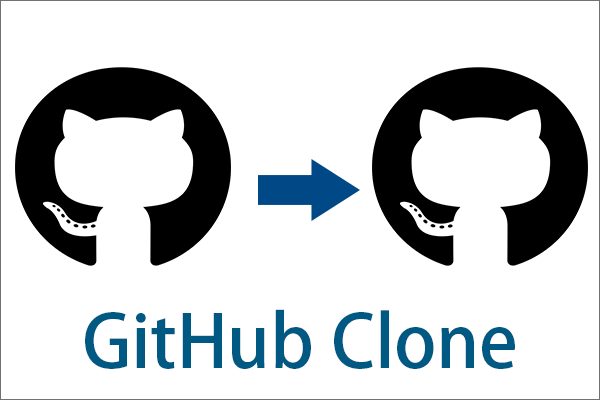
![[Tutorials] How to Add/Assign/Edit/Remove Roles in Discord?](https://images.minitool.com/minitool.com/images/uploads/2021/03/add-assign-edit-delete-roles-in-discord-thumbnail.png)
![[Guide] Discord DM/Server Video Call on Desktop/Mobile/Web](https://images.minitool.com/minitool.com/images/uploads/2021/03/discord-video-call-thumbnail.png)
User Comments :