This article written by MiniTool support covers everything about Discord server roles; its creation, edition, deletion, as well as assignment. It also includes channel and category permissions settings. Just find what you are interested in below content.
What Is a Discord Role?
A Discord role is a defined set of permissions with a name in Discord parlance. For instance, the default role “@everyone” assigns a wide range of permissions such as talking on the server and reading the messages.
A Discord server administrator may create a role named “moderator” who can ban or mute others. A user can be assigned several roles. If a person has both “@everyone” and “moderator” roles, then he has the powers of both of the two roles.
About Discord Permissions?
There are altogether 31 permissions in Discord. They are classified into General Server Permissions, Membership Permissions, Text Channel Permissions, Voice Channel Permissions, as well as Advanced Permissions.
General Server Permissions
- View Channels: Allows members to view channels by default (excluding private channels).
- Manage Channels: Allows members to create, edit, or delete channels.
- Manage Roles: Allows members to create new roles and edit or delete roles lower than their highest role. Also allows members to change permissions of individual channels they have access to.
- Manage Emojis: Allows members to add or remove custom emojis on this server.
- View Audit Log: Allows members to view a record of who made which changes in this server.
- Manage Webhooks: Allows members to create, edit, or delete webhook, which can post messages from other apps or sites into this server.
- Manage Server: Allows members to change this server’s name, switch regions, and bots to this server.
Membership Permissions
- Create Invite: Allows members to invite new people to this server.
- Change Nickname: Allows members to change their own nickname, a custom name for just this server.
- Manage Nicknames: Allows members to change the nicknames of other members.
- Kick Members: Allow members to remove other members from this server. Kicked members will be able to rejoin if they have another invite.
- Ban Members: Allow members to permanently ban other members from this server.
Text Channel Permissions
- Send Messages: Allows members to send messages in text channels.
- Embed Links: Allows links that members share to show embedded content in text channels.
- Attach Files: Allows members to upload files or media in text channels.
- Add Reactions: Allows members to add new emoji reactions to a message. if this permission is disabled, members can still react using any existing reactions on a message.
- Use External Emoji: Allows members to use emoji from other servers, if they’re a Discord Nitro member.
- Mention @everyone, @here, and All Roles: Allows members to use @everyone (everyone in the server) or @here (only online members in that channel). They can also @mention all roles, even if the role’s “Allow anyone to mention this role” permission is disabled.
- Manage Messages: Allows members to delete messages by other members or pin any message.
- Read Message History: Allows members to read previous messages sent in channels. If this permission is disabled, members will only see messages sent when they are online and focused on that channel.
- Send Text-to-Speech Messages: Allows members to send text-to-speech messages by starting a message with /tts. These messages can be heard by anyone focused on the channel.
- Use Slash Commands: Allows members to use slash commands in text channels.
Voice Channel Permissions
- Connect: Allows members to join voice channels and hear others.
- Speak: Allows members to talk in voice channels. If this permission is disabled, members are default muted until somebody with the “Mute Members” permission un-mutes them.
- Video: Allows members to share their video, screen share, or stream a game on this server.
- Use Voice Activity: Allows members to speak in voice channels by simply talking. If this permission is disabled, members are required to use Push-to-talk. Good for controlling background noise or noisy members.
- Priority Speaker: Allows members to be more easily heard in voice channels. When activated, the volume of others without this permission will be automatically lowered. Priority Speaker is activated by using the Push to Talk (Priority) keybind.
- Mute Members: Allows members to mute other members in voice channels for everyone.
- Deafen Members: Allows members to deafen other members in voice channels, which means they won’t be able to speak or hear others.
- Move Members: Allows members to move other members between voice channels that the member with permission has access to.
Advanced Permissions
- Administrator: Members with this permission will have every permission and will also bypass all channel-specific permissions or restrictions (for example, these members would get access to all private channels). This is a dangerous permission to grant.
How to Add a Role in Discord?
Next, let’s see how to add roles on Discord? Just follow the below steps.
How to Add Roles in Discord?
- Log into your Discord account.
- Go to the target server and navigate to Server Settings > Roles.
- Click the add “+” icon on the right top of the center panel.
- Name the new role and assign a color to it. Colors clarify and inform users of each other’s roles.
- Assign the permissions to the new role. Just toggle on the ones that you want to be associated with the role.
- Click on the Save Changes button at the bottom of the app window.

Discord Manage Roles
Now, it’s time for managing roles in Discord.
How to Edit Roles in Discord?
Just Move to Discord Server Settings and select Roles. Then, click on the role you want to modify and make changes. Finally, click Save Changes.
How to Delete Roles in Discord?
To delete a role in Discord, simply go to Server Settings and choose Roles in the left menu. Then, put your mouse on the target role and click on the appeared three dots to the right of the role name. finally, click Delete in the pop-up box.
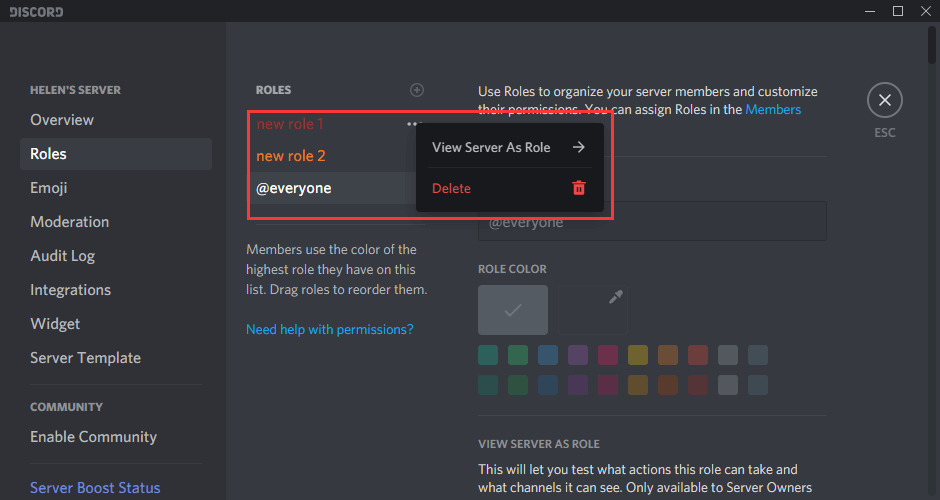
Or, you can click on the role you want to remove in the Roles settings, scroll down in the right section to the very end and click on Delete [role name] button.
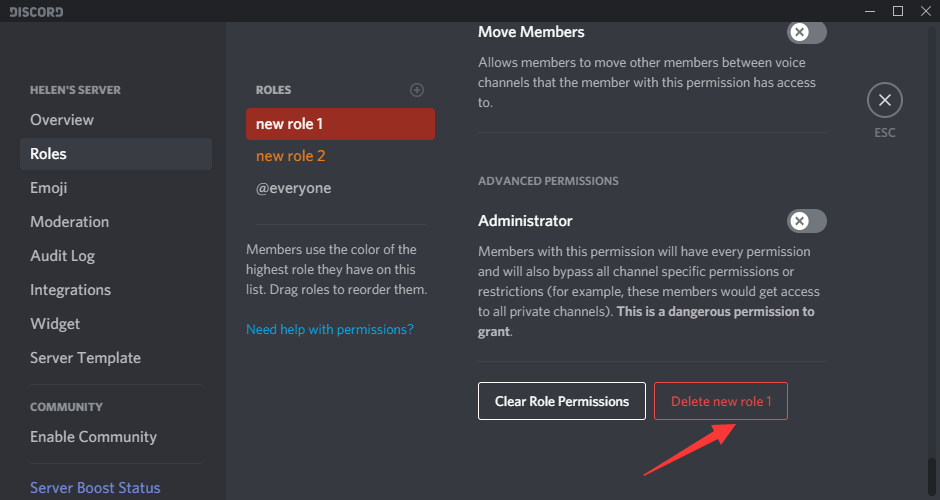
How to Assign Roles in Discord?
When you successfully create some roles in your server, you may need to assign them to the server members. The guides are below.
Way 1. Assign a Role from Members Panel
- Click on the member that your want to assign a role to in the right member panel in your server.
- Click the add “+” icon in the pop-up window.
- Select a role for the member.
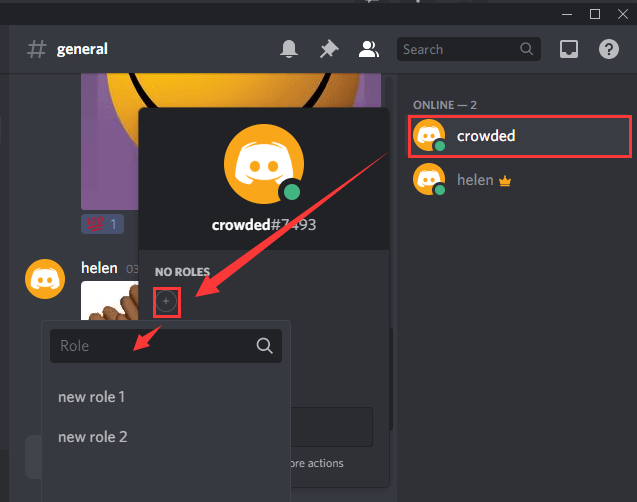
You can also quickly add roles to a member by right-clicking on his username and choose Roles. Then, pick up one created role for him.

Also read: Discord Streamer Mode: What/Why/How [Wiki-Level Review]
Way 2. Assign a Role in Server Member Settings
Go to Server Settings > Members. In the right area, click on the add “+” icon of the target member and add roles to him. Or, put your cursor on the person, click on the three dots, select Roles, and choose roles to assign.
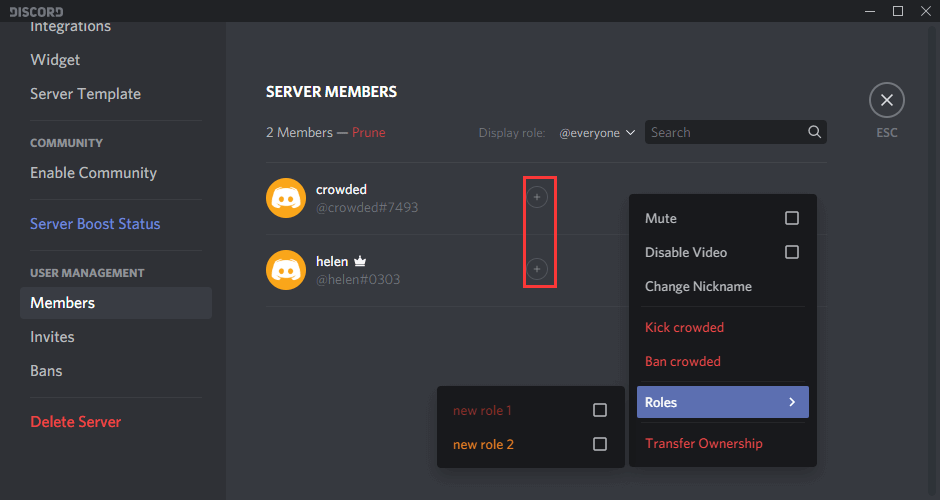
- You can repeat the assigning role processes to assign as many roles as you want for each server member.
- How to auto assign roles in Discord? To self-assign roles Discord, you need to rely on some bots like Mee6 and Nadeko.
How to Remove a Role from a Member?
If you are in Server Member Settings, just move your mouse to the target role name of the member and click the cross icon “×”. Or, click on the three dots of the member, select Roles, and uncheck the target role.
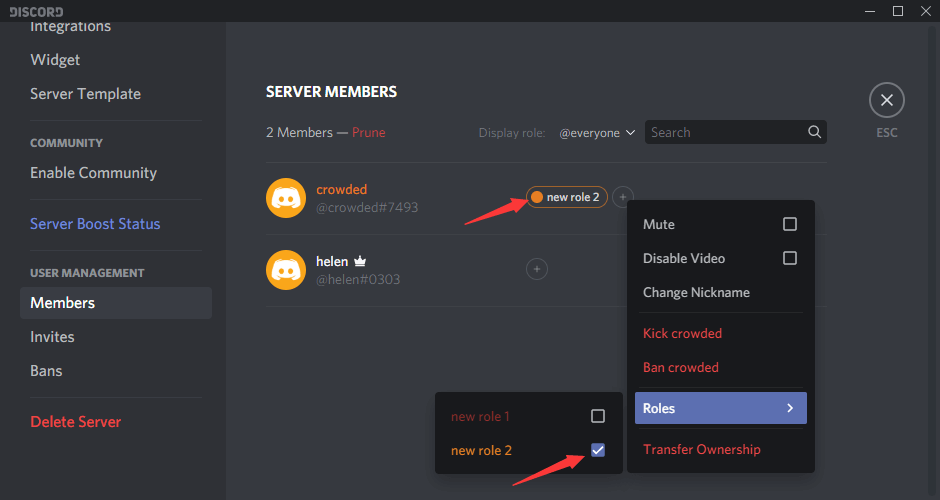
How to Set up Permissions to Discord Channels?
Besides individual members, you can also assign permissions/roles to specific channels, both text and voice. Click on the Edit Channel icon (the cog) next to the channel name, choose Permission, and then set up each permission for this channel.
Or, scroll down to click on the add icon next to ROLES/MEMBERS, and select a role or member to assign the channel permissions to this role or member.

How to Set up Category Permissions?
The 2 default states of a channel are synced and not-synced. A synced channel will have permissions that completely match that of the category.
To change the permissions of a category, right-click on it and choose Edit Category. In the pop-up window, click on the Permission tab. Then, edit the permissions for the category. All channels that are synced will automatically update to the changed permissions.

If you don’t sync permissions when moving a channel between categories, or if you change individual permission on the channel level, it will then show that the channel is not synced with the category. Just click the Sync Now button in the channel’s Permission settings and it will match the channel’s permissions to the category once again.
If you do not want to use category permissions, you can leave all channels within the category as non-synced and manage them individually. Permissions can also be managed on a per-channel basis.
Verdict
That is all about Discord roles. And, the methods for adding, editing, assigning, or deleting roles in Discord mobile apps are similar to those on the desktop app. Just find the corresponding features and it will be as easy as in a desktop program.
Finally, you are allowed to assign 250 different roles on a particular server. This is quite enough for nearly all Discord users. Yet, don’t challenge by creating roles of different combinations of permissions even if you will never use them; it will mess up your Discord roles and run out of your allowed roles.
Also Read
- Can New Discord Members See Old Messages? Yes or No?
- How Long Does It Take for a Discord Account to Delete or Disable?
- How to Change Age on Discord & Can You Do It Without Verification
- [7 Ways] Fix “Failed to Connect Spotify to Discord” PC/Phone/Web
- Discord Spotify Listen Along: How to Use & Fix It’s Not Working?
![[NEW] Discord Emoji Size and 4 Ways to Use Discord Emotes](https://images.minitool.com/minitool.com/images/uploads/2021/03/discord-emoji-size-thumbnail.png)
![[New] Discord Text Formatting: Color/Bold/Italics/Strikethrough](https://images.minitool.com/minitool.com/images/uploads/2021/03/discord-text-formatting-thumbnail.png)
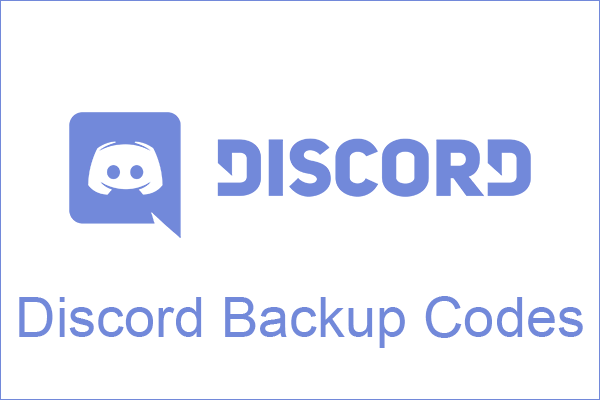
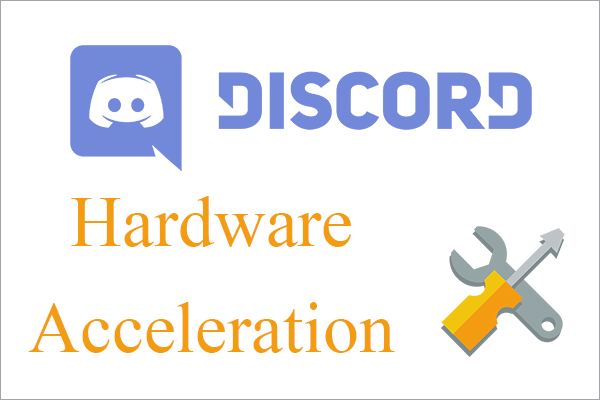
![[Fixed] Top 3 Workable Ways to Solve Discord High CPU Usage](https://images.minitool.com/minitool.com/images/uploads/2021/02/discord-high-cpu-usage-thumbnail.png)
User Comments :