As a generally praised title, Marvel Rivals is drawing many people’s attention for role shaping, environmental destruction, and team-based competition. Certain issues like Marvel Rivals GPU crash might hamper your gaming experience. In this post from MiniTool, we will focus on how to fix GPU crash dump in this game for you.
Marvel Rivals GPU Crash
Although Marvel Rivals brings you much fun, some glitches and bugs might kill the immersion and experience. In the previous post, we have discussed how to deal with Marvel Rivals not launching, lagging, crashing, low FPS, and more. Beyond that, you might be struggled with frequent Marvel Rivals GPU crash. Since NetEase doesn’t point out the specific reason, we collect the most effective and feasible solutions for you.
If Marvel Rivals GPU dump crash still exists after applying these simple tips, you need to scroll down to take further action.
- Turn Render Scaling to 90.
- Disable Global Illumination and Reflection Quality.
- Run the game at the lowest graphics settings.
- Disable shader cache or set it to a smaller value via NVIDIA Control Panel.
- Set Anti-Aliasing and resolution type to TAAU.
- Scan your computer with PC tune-up software – MiniTool System Booster for issues to make it faster.
MiniTool System Booster TrialClick to Download100%Clean & Safe
Fix 1: Roll Back NVINIA GPU Driver
Some players shared on Reddit that rolling back your GPU driver to an older version do the trick for Marvel Rivals GPU crash. For NVIDIA users, try clicking here to download and install GeForce Game Ready Driver 551.61 for Windows 10/11 to see if it will help you out.
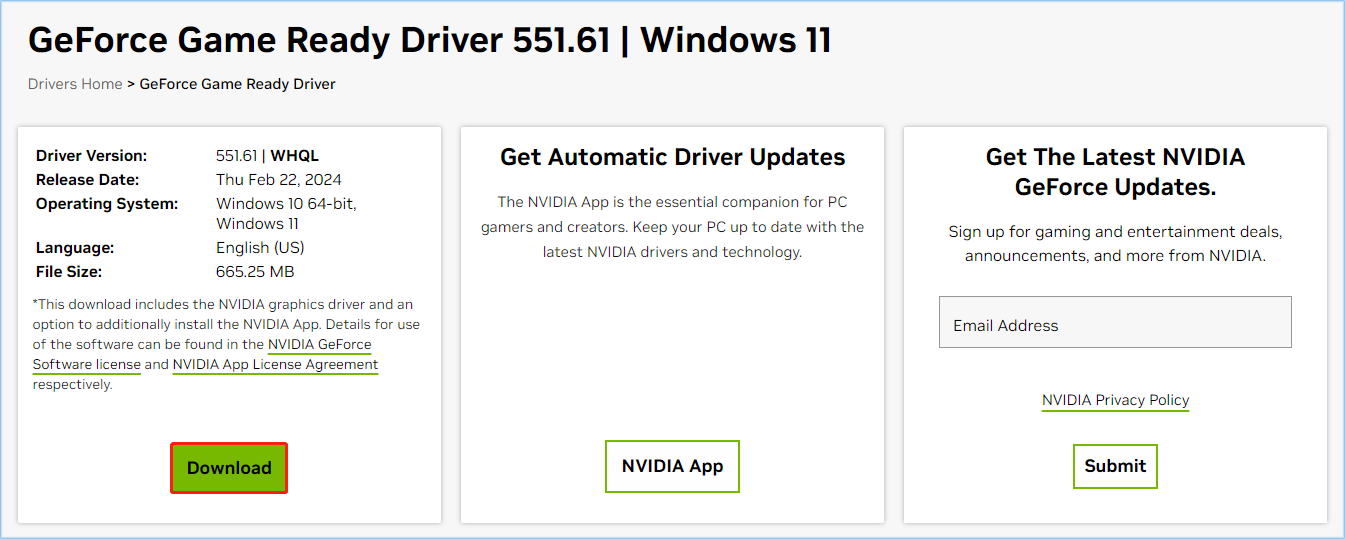
Fix 2: Create TdrDelay and TdrDdiDelay Registry Keys
When you suffer from Marvel Rivals GPU crash, your GPU is likely to hit a Timeout Detection and Recovery (TDR) limit. By default, the TdrDelay is 2 seconds. If the actual timeout threshold is longer than 2 seconds, it will automatically reset your GPU, leading to GPU crash dump in Marvel Rivals. Therefore, it’s a good option to create the TDR default value. Follow these steps:
MiniTool ShadowMaker TrialClick to Download100%Clean & Safe
Step 1. Press Win + R to open the Run dialog.
Step 2. Type regedit.exe and hit Enter to launch Registry Editor.
Step 3. In the navigation bar, copy and paste the following content and then hit Enter to locate GraphicsDrivers:
Computer\HKEY_LOCAL_MACHINE\SYSTEM\CurrentControlSet\Control\GraphicsDrivers
Step 4. Expand GraphicsDrivers to see if there is a key named TdrDelay. If not, right-click on any blank space in the right > select New > DWORD (32-bit) Value > name it TdrDelay > double-click on it > tick Decimal > set the value data to 60 > hit OK.
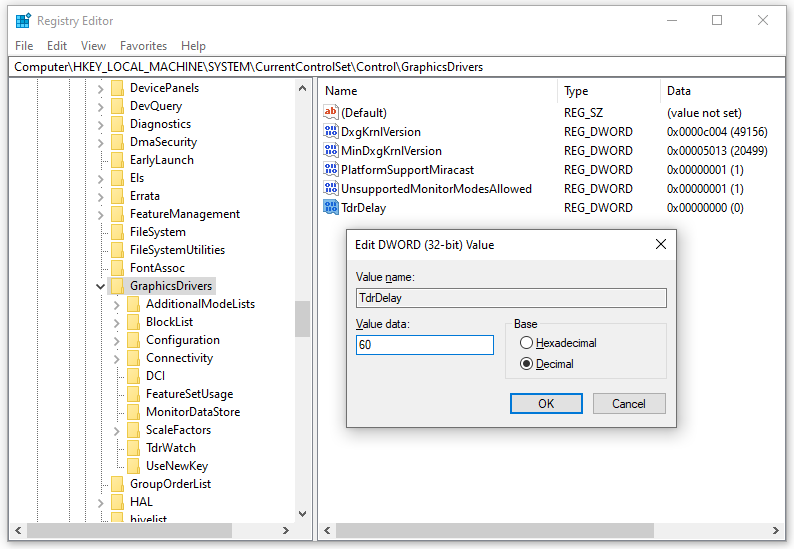
Step 5. Next, you need to create a second registry key called TdrDdiDelay manually. In the right pane, right-click on any empty space > select New > DWORD (32-bit) Value > rename the new key to TdrDdiDelay > check Decimal > change its value data to 60 and save the changes.
Step 6. Quit Registry Editor and restart your computer to make these changes effective.
Fix 3: Run the Game on a Dedicated Graphics Card
When playing Marvel Rivals or other demanding games with high graphics settings, you need to run it on a dedicated graphics card because it provides more processing power and dedicated memory. There is a possibility that your game was choosing integrated graphics card over dedicated one, leading to Marvel Rivals GPU crash. Here’s how to change the graphics settings:
Step 1. Right-click on your desktop and select Display Settings.
Step 2. In the Display section, click on Graphics settings.
Step 3. Click on Browse and add the executable file of Marvel Rivals from the list.
Step 4. After that, click on Options, check High performance and tap on Save.
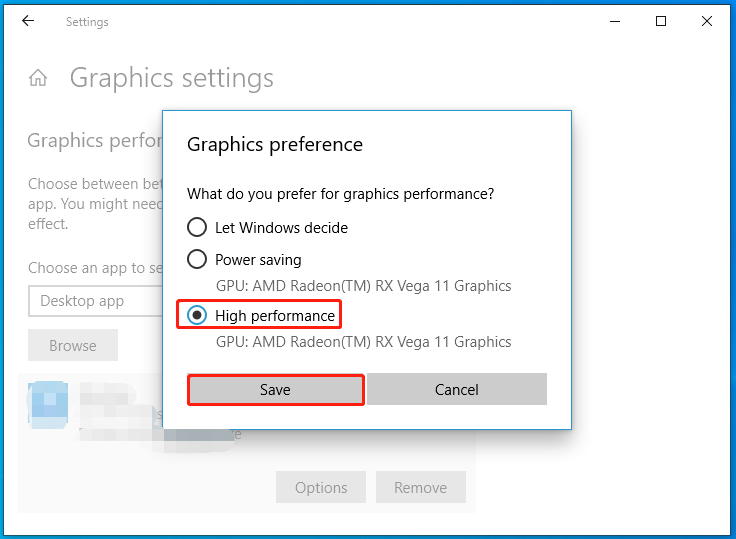
# Other Possible Tips to Solve Marvel Rivals GPU Crash
- Disable overlays like Discord overlays, NVIDIA Overlay, Steam Overlay, MSI Afterburner, etc.
- Enable VSync.
- Verify Integrity of game files.
- Increase virtual memory.
Final Words
That’s all information about GPU crash dump in Marvel Rivals. Although you might get free from this error with these strategies above, we still hope that NetEase can release an official solution for it. By doing so, there will be more people willing to spend long hours playing the game.
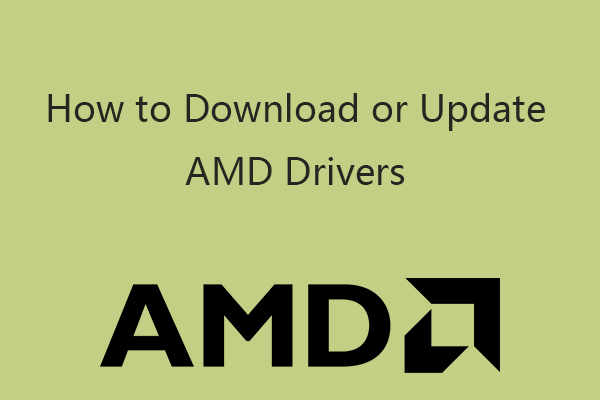
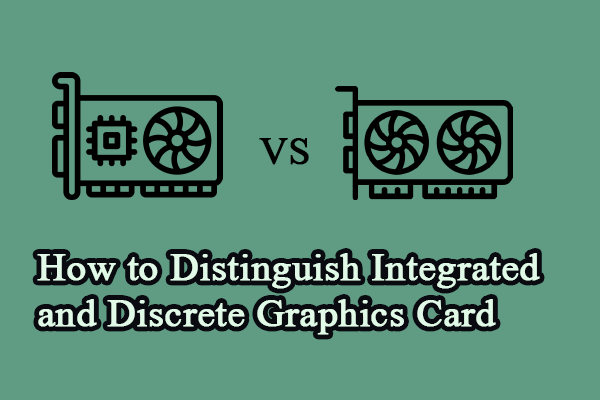
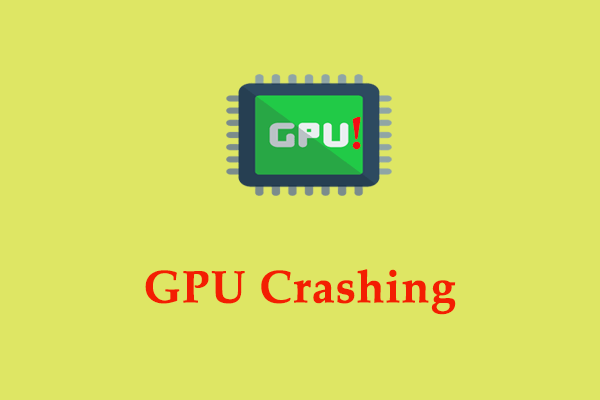
User Comments :