Windows 10 Media Creation Tool Something Happened
Media Creation Tool is a utility that enables you to download an ISO file of Windows 10 or create a bootable drive for the system installation/upgrade. However, the Something Happened error may appear on the screen in the Windows Setup interface, sometimes followed by the 0x80070002 – 0x20016 error code. Or Something Happened appears when running the setup.exe file of the downloaded ISO drive.
If you are encountering such an error, this post is intended to help you out and we will provide some effective methods that you can apply to address the issue.
Fix 1: Run Media Creation Tool with Admin Rights
Running Media Creation Tool as an administrator can be your first line of action in troubleshooting the Something Happened Windows Setup error. So, go to find the exe file of this tool and right-click on it to choose Run as administrator. Then, check if the issue disappears – if not, continue the troubleshooting tips below.
Fix 2: Change System Locale
Something Happened 0x80070002 – 0x20016 sometimes arises if your system locale is different from the downloaded Windows setup file. Thus, it is necessary to check the setting when getting this error, which is easy to operate.
Step 1: Open Control Panel via the search box and click Region.
Step 2: Under the Administrative tab, click Change system locale.
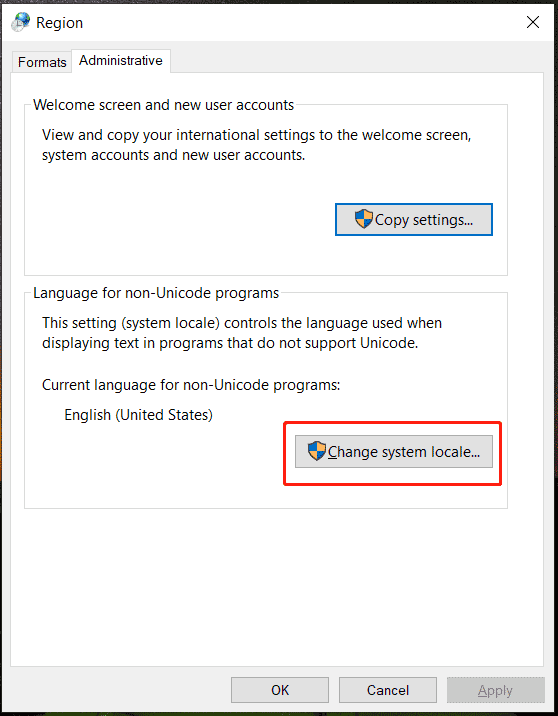
Step 3: Make sure you select English (United States) in the Current system locale field.
Step 4: Save the change you have made.
Fix 3: Enable Essential Services
If some services are not configured correctly, you may run into the Media Creation Tool Something Happened error. Go to check and enable these services:
- Automatic Updates or Windows Update
- Background Intelligent Transfer Service
- Workstation
- IKE and AuthIP IPsec Keying Modules
- Server
- TCP/IP NetBIOS Helper
Step 1: Type services in the search bar and press Enter.
Step 2: Find each of the services we list and double-click on them one by one.
Step 3: Set Startup type to Automatic. Besides, if the Service status is not set to Running, click Start to run it and save the changes.
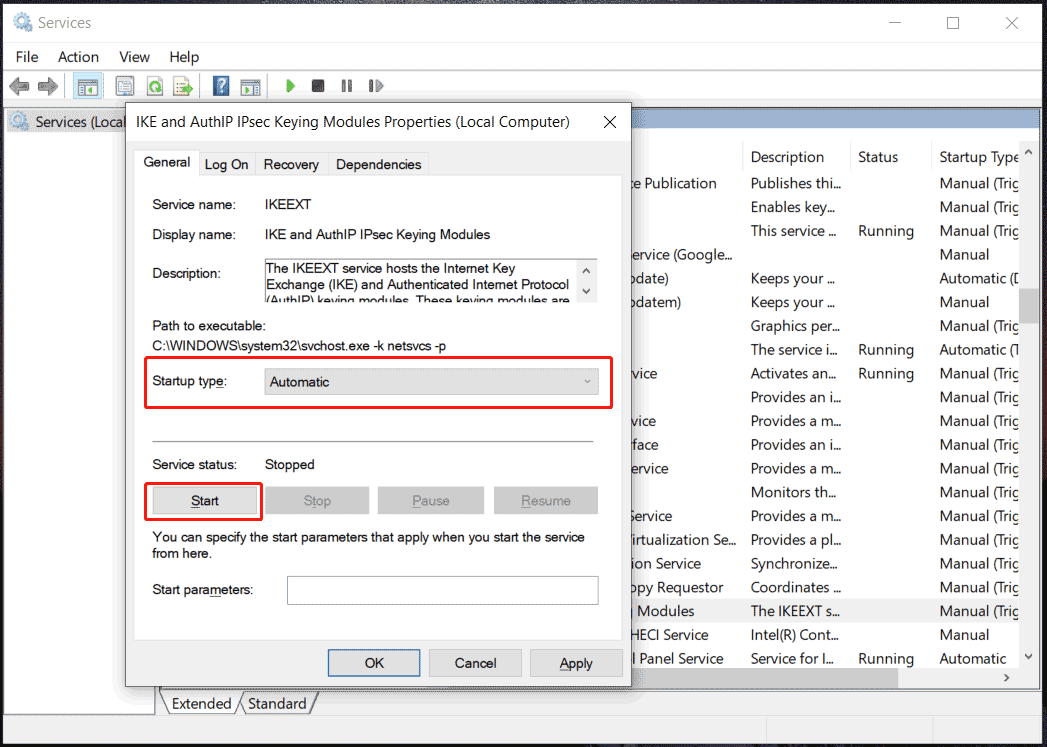
Step 4: Repeat Step 3 for all the services that we have mentioned.
Fix 4: Disable or Uninstall Security Software
If you install a third-party antivirus program, it may interfere with Media Creation Tool, leading to Something Happened 0x80070002 – 0x20016. To fix this issue, disable or uninstall this security software.
To disable it, find the icon of this software in the system tray from the Taskbar, right-click on it, and choose the disable option or exit it.
To uninstall it, you can go to Control Panel or run a professional app uninstaller to delete it and all the related leftovers.
Fix 5: Edit Registry
According to users in some forums, the Media Creation Tool Something Happened issue can be solved by modifying the Windows Registry. Since this way involves the registry, we advise you to back up the registry or create a restore point as necessary precautionary measures (avoid system issues due to mistaken operations).
Once done, proceed as follows:
Step 1: Click Start in Windows 10 and search for Regedit.
Step 2: Navigate to this path: Computer\HKEY_LOCAL_MACHINE\SOFTWARE\Microsoft\Windows\CurrentVersion\WindowsUpdate\OSUpgrade.
Step 3: If this doesn’t exist, right-click on WindowsUpdate and choose New > Key, name it OSUpgrade.
Step 4: Right-click on the right pane and choose New > DWORD (32-bit) Value.
Step 5: Enter AllowOSUpgrade as the name of this new DWORD. Next, double-click on it and set Value data to 1 with the Hexadecimal base.
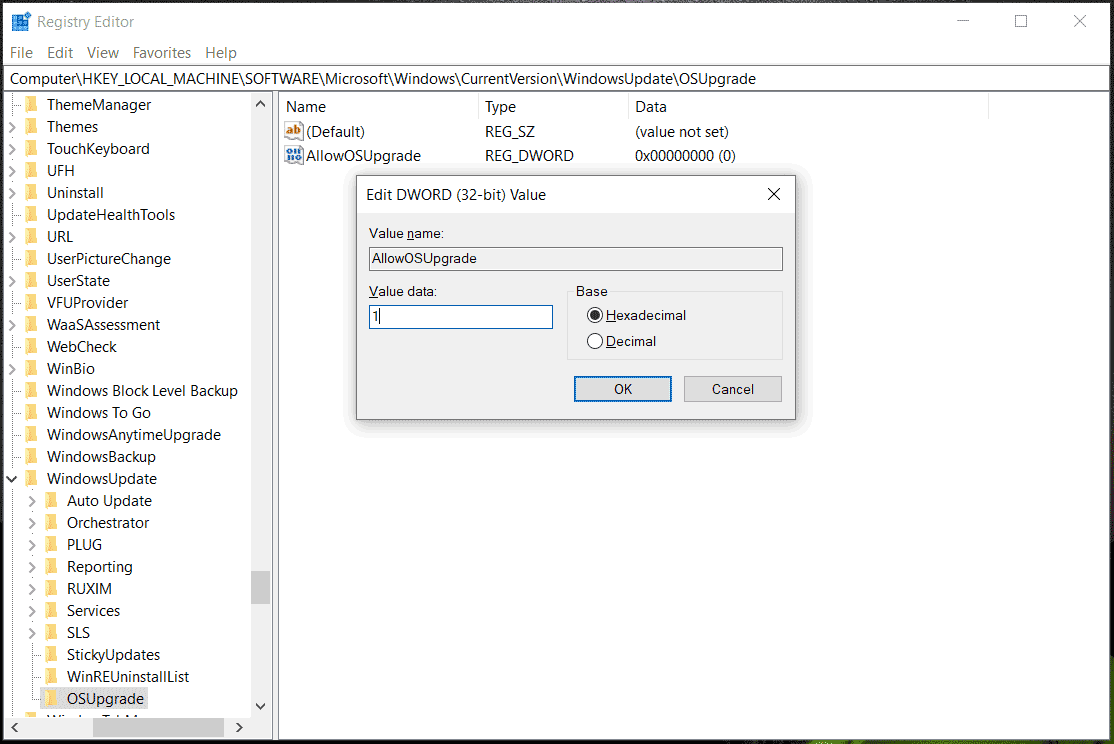
Once completed, restart the PC and run Media Creation Tool, it can run properly without the error of Something Happened.
Fix 6: Reset Windows Update Components
Damaged Windows Update components can also trigger the Something Happened Windows Setup error. To fix it, we recommend resetting these components by following the guide – How to Reset Windows Update Components in Windows 11/10.
Alternative Way: Clean Install of Windows 10
When encountering the Media Creation Tool Something Happened error, you can choose another method to upgrade or install Windows 10 instead of using this utility.
Do as follows:
Step 1: Directly download an ISO file online and then burn it to a USB flash drive using Rufus.
MiniTool ShadowMaker TrialClick to Download100%Clean & Safe
Step 2: Connect the USB drive to your PC and boot the system from it.
Step 3: Then, you can clean install the Windows.
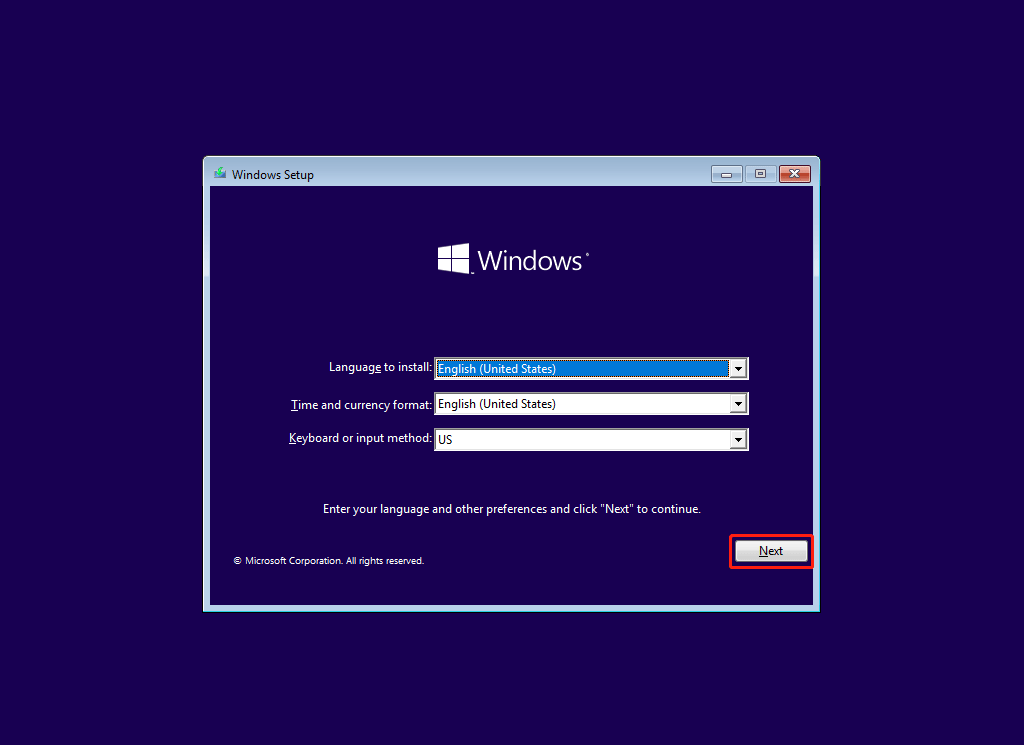
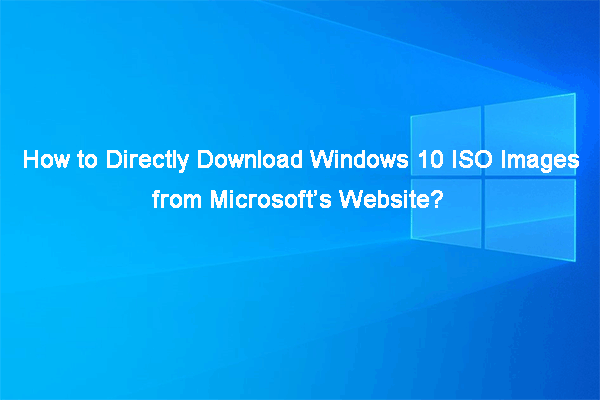
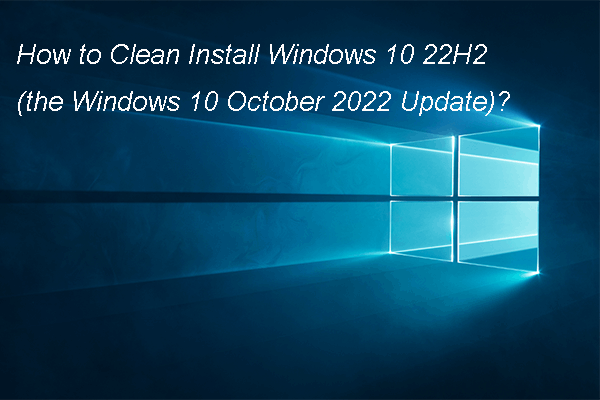
User Comments :