This article drafted on MiniTool official web page mainly deals with the microphone not detected problem. It offers altogether 6 methods. This post also covers the way to connect mic to computer and test mic on PC. For detailed information, read the below content.
Today, we will talk about how to connect microphone to computer or how to solve the mic won’t connected issue.
Generally, most external microphones are plug-and-play devices and they do not require a specific driver or software to work. Most mics are compatible with the regular audio drivers. Yet, there are still some microphones that can’t work if you just plug it to your computer; they will show a message saying that “not plugged in”. Then, how to deal with that?
Solution 1. Update Audio Drivers
Just as mentioned in the above, it is possible that the unworkable microphone is lack of proper audio drivers. If this is the cause, you can easily handle the problem by updating the audio drivers to the newest versions.
Solution 2. Unplug Other Peripherals
Sometimes, other USB devices may interfere with the detection of microphone. In such situation, you can solve mic won’t connect to PC Windows 11 issue by disconnecting other peripherals like USB flash drives, headphones, printers, smartphones, second monitor, etc.
Solution 3. Turn on Microphone
If your microphone is disabled, it will also cause your mic displaying as not plugged in. To fix this issue, do as below.
- Move to Control Panel > Sound.
- In the Sound popup, go to the Recording
- In the Recording tab, right-click on the blank space and choose Show Disabled Devices.
- If your microphone is disabled, just enable it.
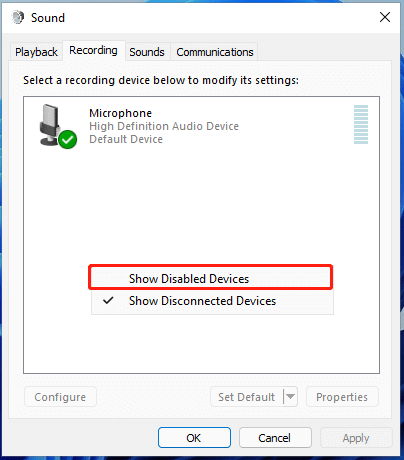
Solution 4. Enable Microphone Access
The cause of the not-plugged-in microphone can also be that the app access to the mic is disable. If this is the case, you can quickly solve the problem by enabling the access. Just navigate to Start > Settings > Privacy & security > Microphone and switch on the Microphone access option.
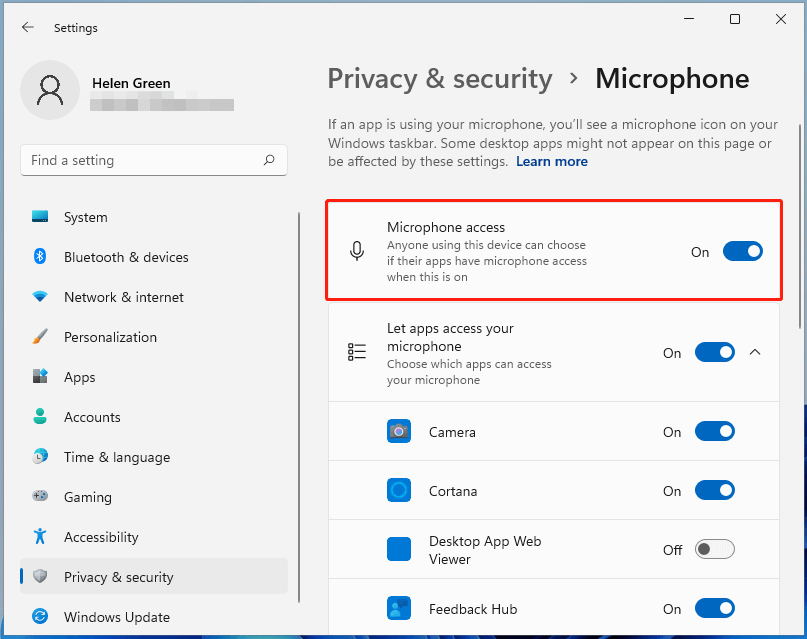
Solution 5. Install Realtek Audio Software
In rare cases, the Realtek Audio software is needed to detect the microphone. So, you can also try your luck to download the application online and install it on your local machine to see whether it can get rid of the mic not connected issue or not.
Solution 6. Troubleshoot Recording Audio
The recording audio troubleshooter is a powerful system built-in tool for checking problems of the microphone. Just use it following the below steps.
- Go to Settings > System > Troubleshoot > Other troubleshooters.
- Click on the Run button behind the Recording audio troubleshooter.
- Then, follow the instructions to finish the task. If it detects something wrong with your microphone, it will provide solution to you.
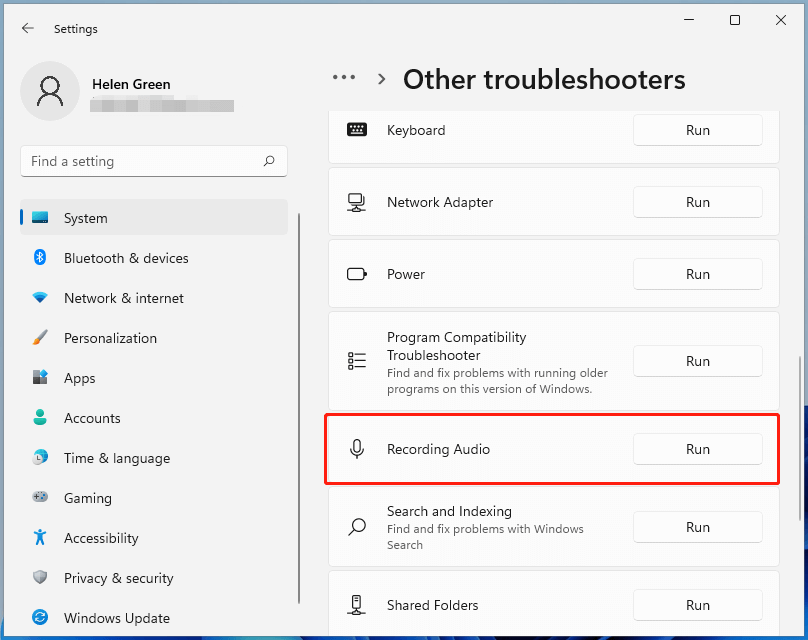
How to Set up Microphone in Windows 11?
After learning how to fix the microphone won’t connect to PC Windows 11 problem, here, we will teach you how to connect and set up mic to your computer.
If you are using a wired microphone, just insert it into the device’s Audio Port. If it’s a wireless one, you need to operate like this:
1. Go to Settings > Bluetooth & devices and select the Add device button behind the Devices
2. Turn on Bluetooth if it’s not already.
3. In the new window, click the Bluetooth
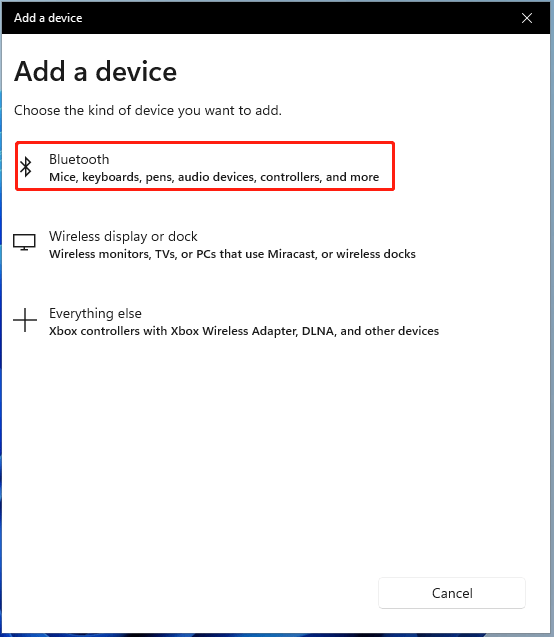
4. You may need to pair your microphone to the computer.
5. When Windows detects your mic, click on it and permit system to install the necessary drivers.
How to Test Microphone in Windows 11?
Then, let’s see how to configure and test your mic in Win11.
1. Redirect to Settings > System > Sound.
2. Scroll down to find and select More sound settings.
3. In the new window, go to the Recording tab, click on the Microphone and select Configure.
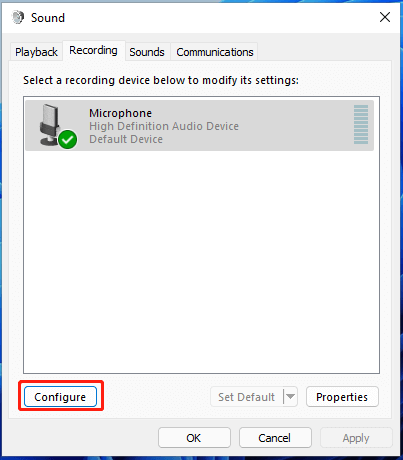
4. Next, click the Setup Microphone
5. In the Microphone Setup Wizard, choose the Type of Microphone that you have and click Next.
Click Next to go on.
6. Read the displayed sentences and Next.
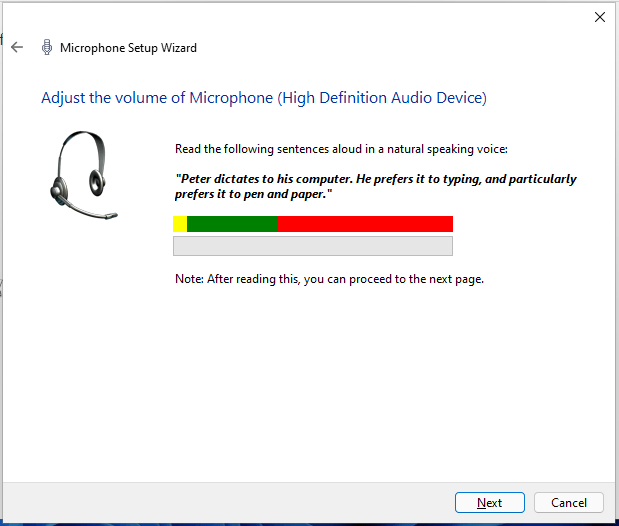
7. Finally, click Finish to complete.
Windows 11 Assistant Software Recommended
The new and powerful Windows 11 will bring you many benefits. At the same time, it will also bring you some unexpected damages such as data loss. Thus, it is strongly recommended that you back up your crucial files before or after upgrading to Win11 with a robust and reliable program like MiniTool ShadowMaker, which will assist you to protect your increasing data automatically on schedules!
![[Multiple Resources] Windows 11 Thunderbolt Driver Download](https://images.minitool.com/minitool.com/images/uploads/2022/02/windows-11-thunderbolt-driver-thumbnail.png)
User Comments :