The Edge Collections feature finally comes out in the Build 2019 Canary channel as an experimental flag. This new feature is actually designed for the new Chromium-powered Edge browser and can help users organize things in a better way. It’s no doubt that most Windows 10 users will get excited about this.
The new Chromium-based Edge browser is one of the notable announcements in Microsoft’s Build 2019; it attracts the attention of the public. What’s more exciting for the Windows 10 users who are ready to upgrade their system to the latest build 2019? It’s definitely the public release of the new Edge Collections feature, which offers an easier way to organize things like web items, images, and other information.
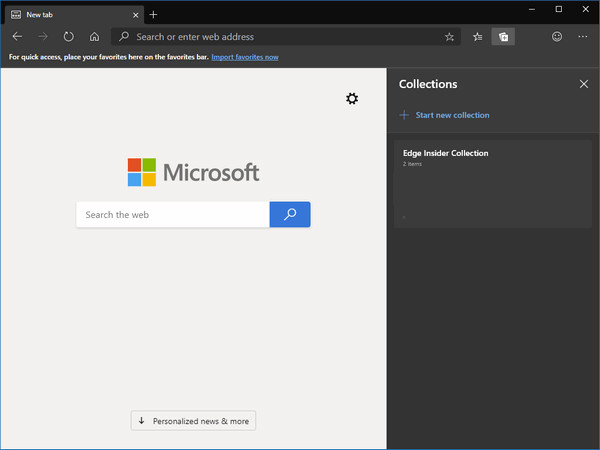
What you should know is the Microsoft Collections is still in early stages; even if it is not perfect, it will be changed over time according to users’ feedback. If your data is deleted by mistake or lost in other ways, please use data recovery software from MiniTool to get it back.
Microsoft Adds Edge Collections to Edge Canary
In December, 2018, Microsoft expressed its intention to add the Chromium open source project to the next version of Microsoft Edge. The Collections feature is designed for Chromium-powered edge browser you can experience it as long as you get Microsoft Edge Canary channel release.
Microsoft Is Working On Chromium-Powered Web Browser.
What Is Collections
We designed Collections based on what you do on the web. It’s a general-purpose tool that adapts to the many roles that you all fill. If you’re a shopper, it will help you collect and compare items. If you’re an event or trip organizer, Collections will help pull together all your trip or event information as well as ideas to make your event or trip a success. If you’re a teacher or student, it will help you organize your web research and create your lesson plans or reports. Whatever your role, Collections can help.– according to Microsoft
In short, Collections works out a way to solve the information overload on web for customers. Integrated with Microsoft Office, this new feature allows you to gather, share, and organize content more efficiently.
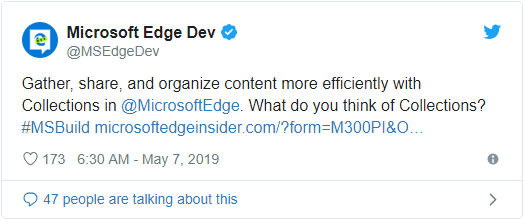
It’s a wonderful feature in Edge especially for students and researchers because it is able to capture sources and create citations automatically.
Highlight: the logical structure will be kept after you exported your content to an Office application, such as Word and Excel, from the Edge.
How to recover a Word document:
In this way, you can do following things easily:
- Change a loose collection of paragraphs to a handout with citations.
- Change a shopping list to a spreadsheet, which is sortable by price (or other factors).
- …
How to Use Collections
First of all, you need to download Canary Channel that includes Edge Connections from Microsoft Edge Insider website. Set the Canary properly until it is ready for use.
How to turn on Collections:
Currently, the Collections is turned off by default in Edge Canary, so you need to turn it on behind the experimental flag in order to experience the new feature.
- Open Edge on your PC.
- Navigate to the address bar.
- Type edge://flags#edge-collections into it and hit Enter.
- Look at the Experimental Collections feature area and click the dropdown box.
- Select Enabled from the list.
- Now, you can close all Microsoft Edge windows and restart the Edge manually or by clicking on the Restart button from the bottom banner.
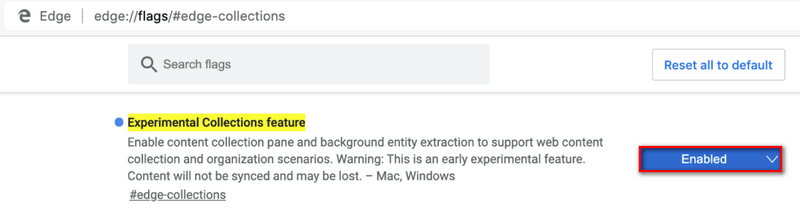
How to start a collection:
- Click on the Collections button on the right side of the address bar in Edge.
- Click Start new collection in the Collections pane.
- Give the new collection a name.
- Add the content related to this collection while browsing.
- Now, a visual card (including website name, page title, and representative image) will be created for you to recognize and remember the content more easily.
There are 3 ways to add content to a collection.
Way 1: click Add current page on top of the pane.
Way 2: drag the content you are interested in to the Collections pane and then drop.
Way 3: right click on the target content in Edge and select Add to Collections from the context menu.
Meanwhile, you are allowed to edit and export your collections when necessary.
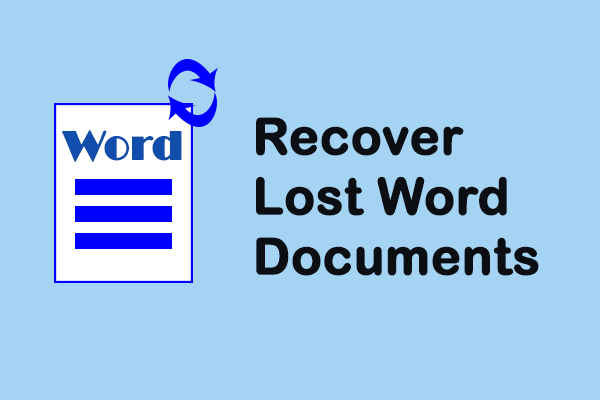
User Comments :