Currently, Microsoft hasn’t officially released Windows 10 May 2019 Update to everyone but this company has already warned of a very strange bug with it. As a result, Microsoft blocks Windows 10 May 2019 Update to install on PCs that have a USB flash drive or an SD card in the card reader. Now, let’s see some details.
Windows 10 May 2019 Update Is Blocked
Microsoft has confirmed that certain computers based on Windows 10 will not be able to upgrade to the upcoming May 2019 Update if these PCs have either an external USB device or SD memory card attached. According to Microsoft, it has published a new support page to warn consumers about this change.
PC Can’t Be Upgraded to Windows 10
This support article states that those computers which have already April 2018 Update (version 1803) and October 2018 Update (version 1809) installed will see an error message: “This PC can’t be upgraded to Windows 10”, as shown below:
Besides, the error message also states that the PC has hardware that isn’t ready for this version of Windows 10 and Windows Update will offer this version of Windows 10 automatically once the issue is solved. No action is required by the user.
According to Microsoft’s support article, this issue is concerned with the driver letter configuration of the attached media that may change during the update installation and mess with other drive reassignments or prevent necessary software from properly loading after an update.
To be specific, computers that have an external USB device or SD card attached may encounter inappropriate drive reassignment when installing May 2019 Update.
That is, before the upgrade, a user has a USB drive that is mounted in the system as drive E based on the existing drive configuration. After installing May 2019 Update, the device is reassigned a different drive letter, for example, drive H.
The drive reassignment is not limited to removable drives. Actually, the internal hard drive may also be impacted.
How to Fix PC Failing to Upgrade
For most consumers, changing the drive letter wouldn’t cause a lot of trouble. However, for tightly managed business machines, any drive letter change will be a big problem.
Microsoft has admitted that there is a problem. And to avoid some unnecessary troubles, as a result, Microsoft blocks Windows 10 May 2019 Update. This is good.
Removing external media, unnecessary CD/DVD disc and unplugging printers have long been a recommended way to resolve the upgrading or installing Windows 10 problems.
Similarly, to fix this PC upgrade issue, Microsoft advises users to first remove any external media like USB drives or SD cards and then reboot the computer. Once the PC is restarted, they can try to install May 201 Update again.
The End
Fortunately, the inappropriate drive reassignment problem will be resolved in a future servicing update for Windows 10. For Windows Insiders, the issue will be addressed in build 18877 and later builds. But now, Microsoft aims to only block PCs running April 2018 Update and October 2018 Update.
If users are running older versions of Windows 10, they can directly install Windows 10 May 2019 Update without experiencing a similar issue.
This update is expected to be released next month with long-awaited features.
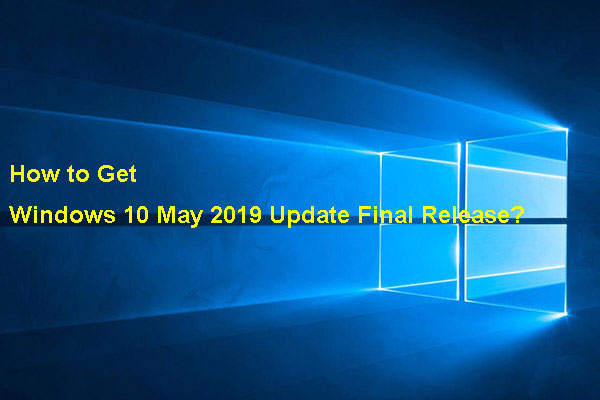
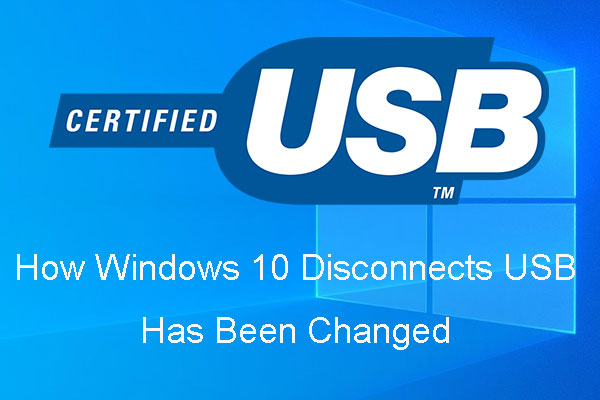
User Comments :