What Is Microsoft Loop? How to access or get Microsoft Loop to use it for team cooperation? You are in the right place and you can find much information about this tool. Here, MiniTool will show you the Microsoft Loop release date, Microsoft Loop download, Microsoft Loop login & access, etc.
Microsoft Loop Overview
Microsoft Loop is an online collaboration platform from Microsoft that allows you to sync your team, documents, and tasks on your devices. Microsoft Loop contains three key parts – components, workspaces, and pages.
Loop components always keep up-to-date and can be edited by teammates. You are allowed to work together on notes in a chat, email, tables, task lists, or documents. You can put content as a Loop component to your Teams message or Outlook email and any change to a table will be updated wherever it’s shared.
To sum up, Microsoft Loop can bring your team and ideas together in one place. It helps to organize everything and everyone for your project in a single workspace. This tool offers page templates, intelligent suggestions, and an insert menu to easily add what you need to work together, which lets you quickly start projects.
Besides, with the help of Copilot in Loop, it is easy to ideate and create. And you can work together wherever & whenever. Moreover, you can stay in control with notifications from the Loop app.
As part of Microsoft 365, it was first officially announced on November 2, 2021. Now, it is designed for co-creation and released to the public preview on March 22, 2023. So, how to access Microsoft Loop? Move to the next part to find the steps.
How to Get Microsoft Loop
Microsoft Loop Login Online
Your organization may not support Loop. If yes, ask your administrator to enable Microsoft Loop.
For a Windows PC and Mac, Microsoft Loop is available on the web version.
Step 1: Visit the official website – https://loop.microsoft.com/learn on a web browser like Google Chrome, Firefox, Edge, Opera, etc.
Step 2: Click the Get started – It’s free button.
Step 3: Sign in with your Microsoft account. Then, you can start using Microsoft Loop.
Currently, there is no desktop app of Microsoft Loop to download for your PC. You can only log in to Microsoft Loop online for use.
Microsoft Loop Download for Android & iOS
According to Microsoft, Microsoft Loop is available for mobile. Currently, the Public Preview of the Loop mobile app can be downloaded for Android.
Step 1: Just go to https://aka.ms/LoopAndroid or scan the QR code below.

Step 2: You may be asked to log in Google Play Store. Do it with your Google Account.
Step 3: Click the Install button to start downloading and installing Microsoft Loop on your Android device.
After that, log in to Loop with your Microsoft account for use.
Currently, Microsoft Loop is not available to download for iOS and Microsoft will offer the support soon.
How to Use Microsoft Loop
After accessing Microsoft Loop, now you can get started with it. When you first log in to Microsoft Loop, you can see some essential guidance under the Getting Started section. After getting a general understanding, start to use Microsoft Loop.
You can click the Workspace switcher and choose New workspace to create a new one. Name this workspace and you can edit this workspace based on your needs. You can type / to explore content types you can insert. Typing @ helps to mention people or link a file. You can choose a template based on your need to edit the created workplace. To create a new page for the workspace, click on the Add icon next to the workspace and choose New page.
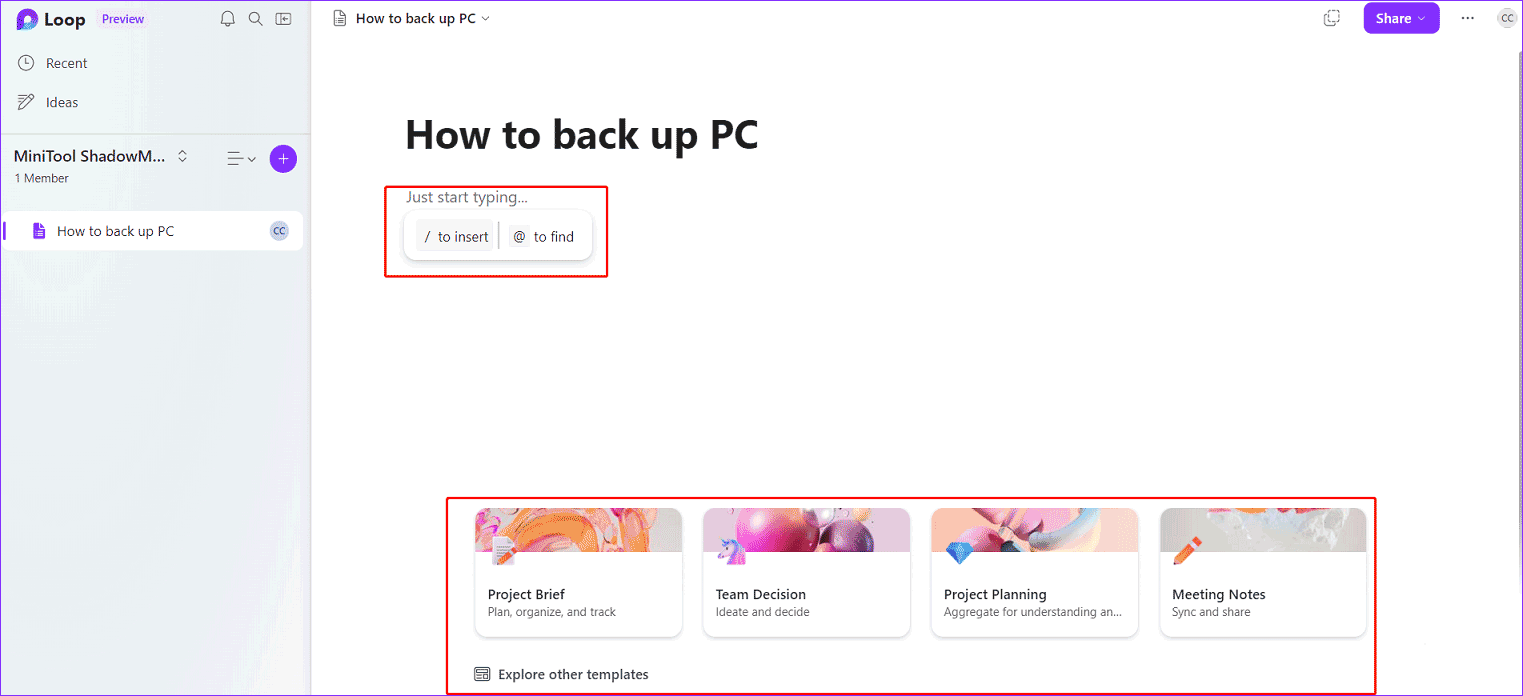
To know more details on how to use Microsoft Loop, refer to the official website – https://www.microsoft.com/en-us/microsoft-loop and watch the given video.
Final Words
That’s the basic information about Microsoft Loop including its overview, how to access it online, Microsoft Loop download, and how to use it. Just get started with it for a new workspace to cooperate with others to work more efficiently and effectively.
When using your computer, system issues or data loss may often happen and you should back up your PC regularly to avoid file loss and revert the system to an earlier state. Here, we recommend using MiniTool ShadowMaker, a professional Windows 11 backup software.
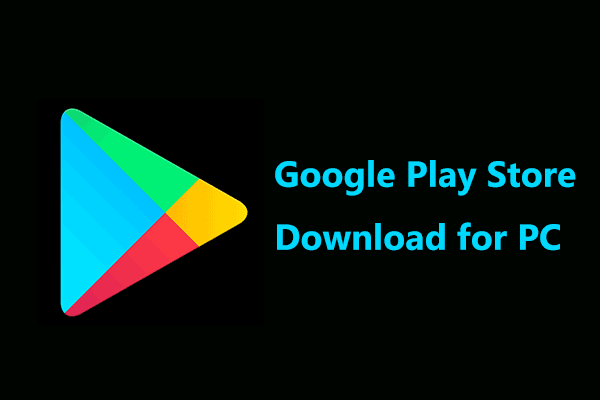
User Comments :