Microsoft Office error code 5fcl8 could appear during sign-in or activation attempts, often with a message stating Something went wrong. Despite showing as signed in, apps may be regarded as unlicensed products and be blocked from editing. This issue is typically tied to authentication failures, particularly with Microsoft 365’s integration with Azure Active Directory (AAD) or the Web Account Manager (WAM) plugin which handles sign-in processes.
The error can stem from the following factors:
- Corrupted identity caches, such as the OneAuth or IdentityCache folders, store authentication information.
- Network issues, like firewall restrictions or dual graphics card conflicts, have also been reported to trigger this error.
- System-wide issues, such as corrupted registry entries or files, can also interfere with Office’s license authentication.
How to Fix Microsoft Office Error Code 5fcl8 on Windows 11/10?
Way 1. Close Office-Related Processes
Microsoft Office may throw the error 5fcl8 due to related programs like Word or Excel not working properly. Closing them may solve the issue:
Step 1. Right-click on the taskbar and choose Task Manager.
Step 2. In the Task Manager window, look for those Office-related programs or services, right-click on them, and then click End task.
After that, check if Something went wrong Office error is fixed. If not, go to the next fixes.
Way 2. Clear Notifications Registry Key
In RDS or Citrix environment, if the registry issue with notifications is problematic, it may cause the failure of office authentication, especially for new user profiles. Removing this setting might be helpful. To do that:
Step 1. Press Windows and R hotkeys to open the Run box.
Step 2. Type regedit and hit Enter to open Registry Editor.
Step 3. Go to the location below:
HKEY_LOCAL_MACHINE\SOFTWARE\Microsoft\Windows NT\CurrentVersion\Notifications
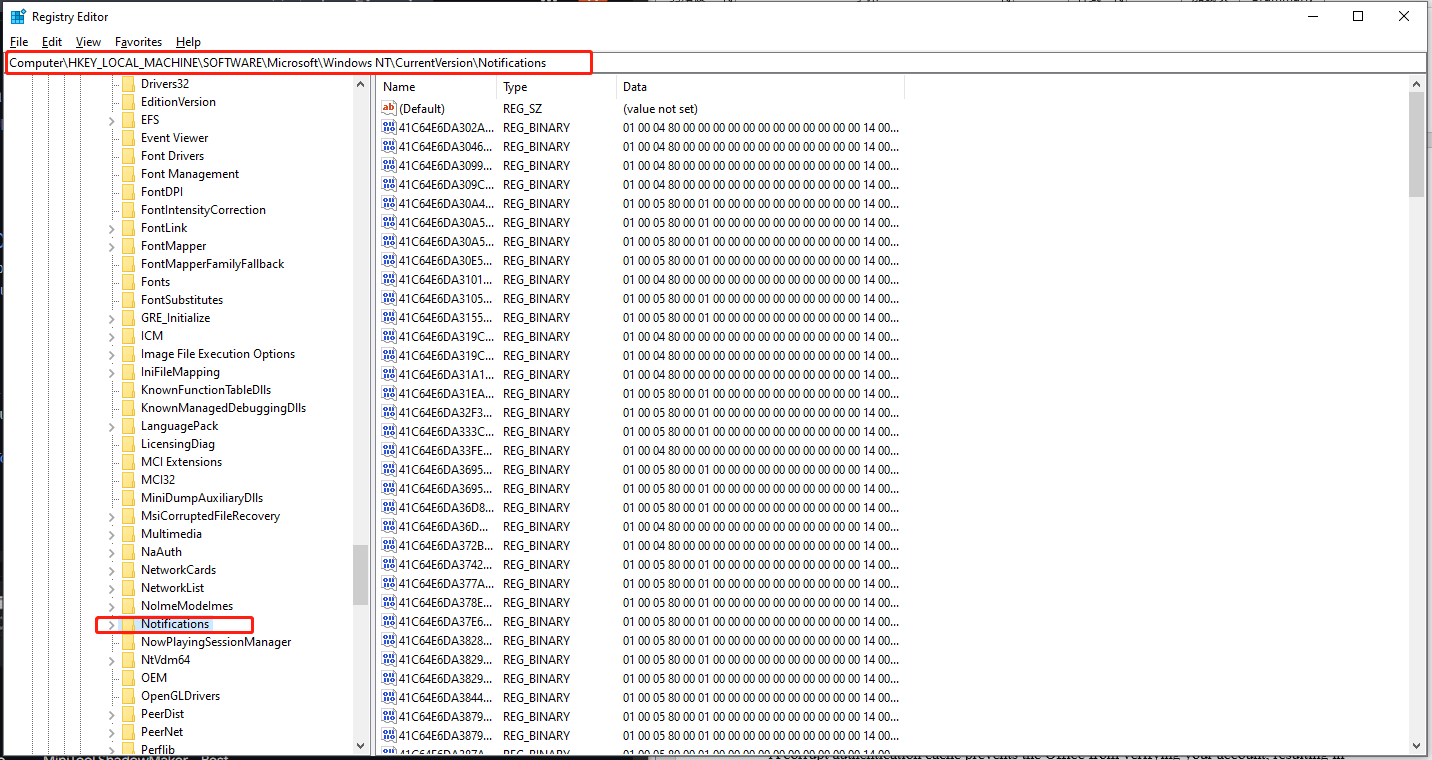
Step 4. Right-click on the Notifications key and choose Delete to clear it.
Restart your computer and sign in to Office again to see whether the error has gone or not.
Way 3. Clear OneAuth and IdentityCache folders
A damaged certificate cache will prevent Office from verifying your account, causing the 5fcl8 error. Deleting these folders can force Office to recreate them with new data. Here’s how to do it:
Step 1. Terminate all Office programs and then press Win + R to fire up the Run dialog box.
Step 2. Type %AppData%\Microsoft and click on OK.
Step 3. Find OneAuth and IdentityCache folders and delete them.
Finally, reboot the device and open an Office app to log in again.
Way 4. Repair Web Account Manager Components
Web Account Manager plugins used for Office login may fail and cause Microsoft Office error code 5fcl8. Repairing it can resolve the issue.
Step 1. In the Windows Search bar, type PowerShell and run it as an administrator.
Step 2. Then hit Enter after each command below:
add -appxpackage -register $env:windir\systemapps\microsoft.aad.brokerplugin_cw5n1h2txyewy\appxmanifest.xml -disableDevelopmentMode -forCeapplicationsHutdown
add -appxpackage -register $env:windir\systemapps\microsoft.windows.cloudexperienceHost_cw5n1h2txyewy\appxmanifest.xml -disableDevelvementMode -forceapplicationshutdownhutdown
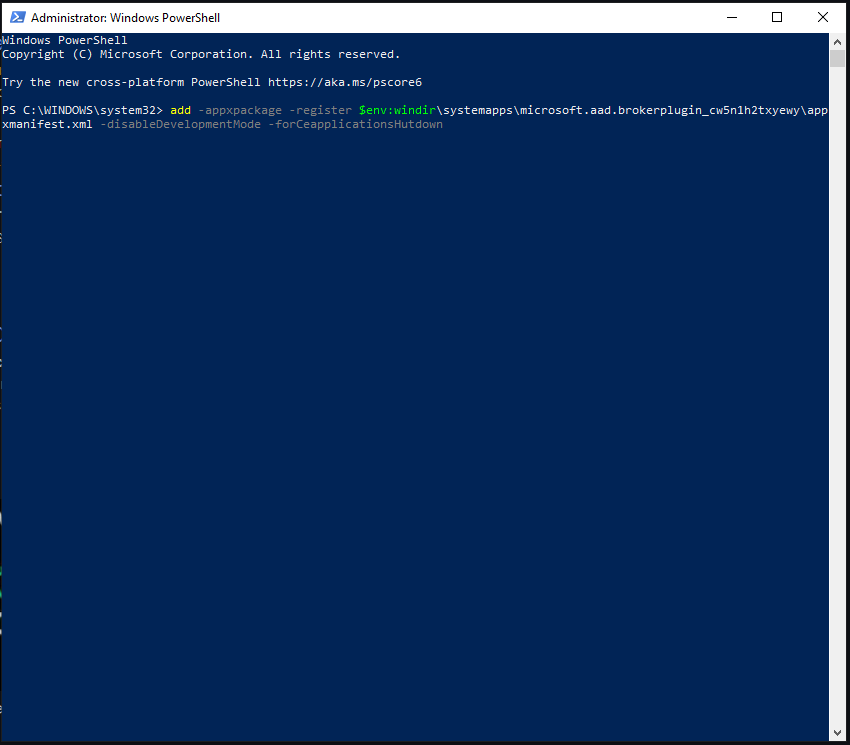
Step 3. When finishing, restart your PC and see if the Office error 5fcl8 still exists.
# Other Quick Fixes
- Check for Microsoft account information
- Make sure your Office is updated to the latest version
- Run SFC and DISM scan
- Reinstall Microsoft Office
MiniTool ShadowMaker TrialClick to Download100%Clean & Safe
Sum Up
You are able to solve Microsoft Office error code 5fcl8 with the solutions mentioned in this text. At the same time, we also suggest you create a backup for your Microsoft Office data in case similar or more serious issues occur.
![[Solved] 18 Fixes for Microsoft Office Won't Open Issues](https://images.minitool.com/minitool.com/images/uploads/2020/12/microsoft-office-wont-open-thumbnail.png)
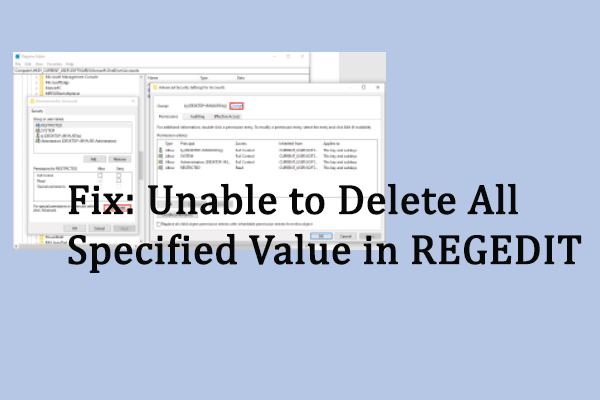
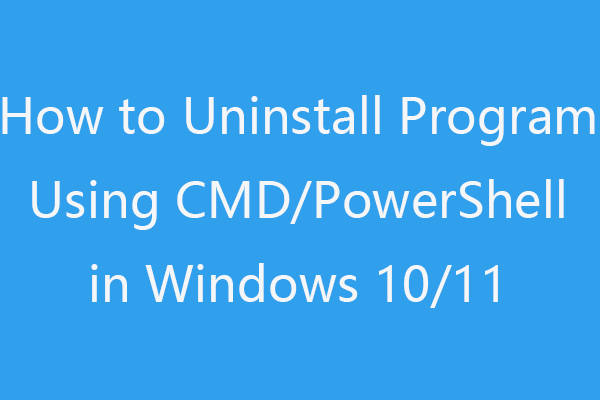
User Comments :