If you have problems installing or uninstalling programs on Windows 10 (Windows 8, or Windows 7), you should get and use Program Install and Uninstall troubleshooter. Download it from the official website and then run it to fix your problems. This page on MiniTool website shows you how to download and use the troubleshooter in detail.
What Is Program Install and Uninstall Troubleshooter
Have you ever heard of the Program Install and Uninstall troubleshooter? It’s not a program/tool that comes with your Windows systems, but it’s very useful and necessary in some cases. You should download the Program Install and Uninstall troubleshooter when you need to fix problems that block programs from being installed or removed.
MiniTool Power Data Recovery TrialClick to Download100%Clean & Safe
What Can Program Install and Uninstall Troubleshooter Do
The Program Install and Uninstall troubleshooter looks for problems that can stop you installing and uninstalling a program. So you may use it to fix the following issues on Windows 10, Windows 8.1, Windows 8, and Windows 7.
- Corrupted registry keys on 64-bit operating systems
- Corrupted registry keys that control the update data
- Problems that prevent new programs from being installed
- Problems that prevent existing programs from being completely uninstalled or updated
- Problems that block you from uninstalling a program through Add or Remove Programs (or Programs and Features) in Control Panel
The Program Install and Uninstall troubleshooter works well as a Windows installer troubleshooter or Microsoft uninstaller tool. How to download and use it for fixing install/uninstall problems? Please keep reading.
MiniTool System Booster TrialClick to Download100%Clean & Safe
How to Download & Use the Microsoft Install/Uninstall Fixit Utility
Download Troubleshooter for Windows 10
- Restart your computer and log into it using the administrator account.
- Open a web browser like you usually do.
- Go to Microsoft’s fix problems that block programs from being installed or removed page.
- Locate the Download troubleshooter button and click on it.
- Set a storage path if required and click Download; you can also change the file name. (Optional)
- Wait for the downloading process to complete.
- Click Show in folder or the folder icon to see the downloaded file.
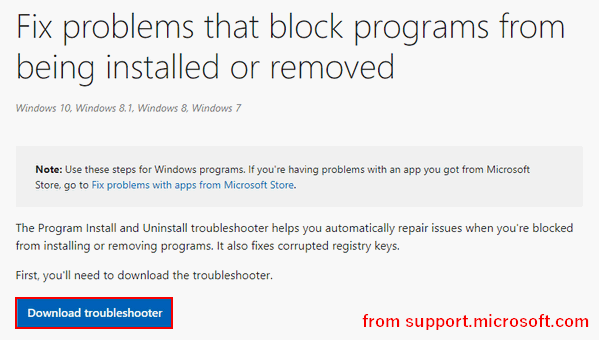
The steps to download this tool for other systems (Windows 8, or Windows 7) are the same. How to fix problems that programs cannot be installed or uninstalled Windows 10? Please move on.
[2021] 5 Basic Troubleshooting Steps To Fix Problems On Your PC.
Run Program Install and Uninstall Troubleshooter to Install
- You can click on the file name at the end of the downloading process to run it directly. Also, you can go to the storage path manually and then double click on MicrosoftProgram_Install_and_Uninstall.meta.
- Click Next in the Troubleshoot and help prevent computer problems window.
- Wait for the problems detecting process to finish.
- Click Installing when it asks “Are you having a problem installing or uninstalling a program”.
- Wait until the problems detecting process is ended, again.
- Browse the provided programs list to select the certain program that you are trying to install but can’t.
- If you do not see your program, select Not Listed.
- Click on the Next button.
- Wait and follow the on-screen instructions.
- Close the Windows installer troubleshooter when the installation process is done.
- Reboot your PC.
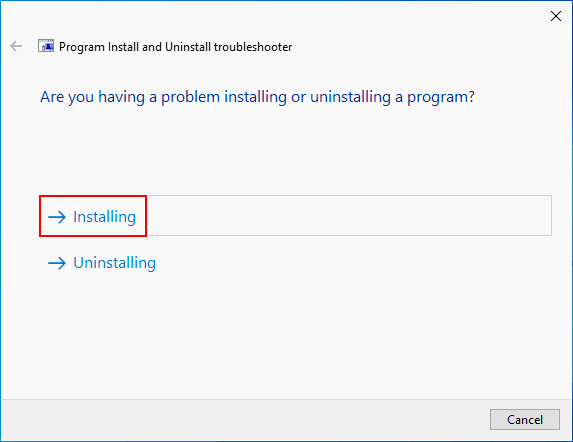
Windows 10 ISO Free Download & Troubleshooting Guide.
Run Program Install and Uninstall Troubleshooter to Uninstall
- Find the MicrosoftProgram_Install_and_Uninstall.meta file.
- Double click on it to run.
- Click Next in the first window you see.
- It will start detecting problems; just wait.
- Click Uninstalling if you’re having a problem uninstalling a program on computer.
- Wait for it to detect problems, again.
- Browse the programs list and select the one you want to uninstall.
- Click Next.
- Select Yes, try uninstall (instead of No, try other fixes).
- Wait for the troubleshooter to uninstall the app package for you.
- Close it and restart your computer.
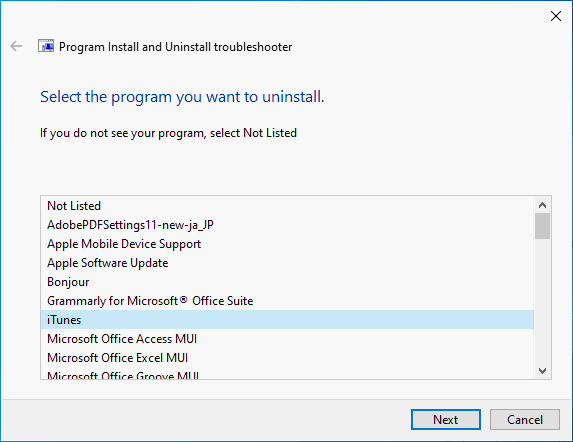
That’s all about how to download & use Program Install and Uninstall troubleshooter (to install or uninstall a problematic program).
Exclusive 50% OFF Revo Uninstaller Pro
User Comments :