What does Microsoft Store error 0x8086000c mean? What causes this problem? How to troubleshoot the nasty error? To answer these queries, you can refer to this comprehensive guide from MiniTool.
Microsoft Store Error 0x8086000c
User Case: I am unable to obtain any apps from the Windows store. When I attempt to add a new app, I get a message that says “Your purchase couldn’t be completed.” along with the error code 0x8086000c.
Microsoft Store error 0x8086000c can be attributed to various potential factors, including invalid Microsoft Store cache, server or connection issues, corrupted system files, third-party antivirus, and so forth. According to these causes, here is a list of corresponding fixes for you. Try them one by one!
Fix 1: Run Troubleshooters for Windows Store
Windows 11/10 comes with a troubleshooter that enables you to identify and fix problems like faulty configuration and failed downloads. It’s worth trying to fix error 0x8086000c in Windows Store. To do so:
Step 1. Press Win + S to fire up Windows Search.
Step 2. Type troubleshoot and hit Enter.
Step 3. In the System tab, click on Other troubleshooters.
Step 4. Scroll down to find Windows Store Apps and hit Run beside it.
Fix 2: Sign out and Sign back into Windows Store
When your Microsoft Store cannot purchase apps, you can try to sign out and wait for a while. Then sign into it again to see if your apps can be downloaded and installed normally.
If this method does not work, continue to the next fix.
Fix 3: Clear Microsoft Store Cache
As mentioned earlier, a corrupted cache in the Microsoft Store might lead to installation failure. Cleaning up the cache can make Microsoft Store reset its data. Here’s how to do that:
Step 1. Press Win + R to open the Run window.
Step 2. Type wsreset.exe and hit Enter.
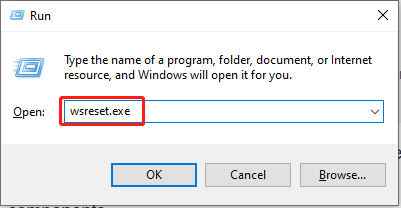
Step 3. Then, a blank Command Prompt window will open and close quickly. You just need to wait a moment.
Step 4. Finally, when the cleanup is finished, the Microsoft Store will launch automatically.
Fix 4: Run SFC and DISM
Damaged system files could be the culprit of Microsoft Store error 0x8086000c. To fix this error, you can use SFC and DISM scans to detect and repair the corrupted files. Follow the instructions:
Step 1. In Window Search, type cmd and run it as an administrator.
Step 2. In Command Prompt, input sfc /scannow and hit Enter.
Step 3. After this, type the following commands and press Enter each time:
DISM /Online /Cleanup-Image /CheckHealth
DISM /Online /Cleanup-Image /ScanHealth
DISM /Online /Cleanup-Image /RestoreHealth
Step 4. Restart your computer and check if the Microsoft Store works fine.
Fix 5: Reset Microsoft Store
A simple reset will eliminate all its settings and data including persistent bugs or corrupted configurations that cause Microsoft Store error 0x8086000c. Here’s how to reset your Windows Store:
Step 1. Press Win + I to bring up Settings.
Step 2. Go to the System tab and find System Components.
Step 3. Navigate to Microsoft Store and click on the three dots beside it.
Step 4. Then choose Advanced options.
Step 5. Scroll down and tap on Terminate and Repair.
Step 6. If the two buttons do not work, hit the Reset button to reset Windows Store.
Wrapping It Up
That’s how to cope with Microsoft Store error 0x8086000c. After reading this guide, you may be free from this error and manage to access Microsoft Store for purchasing apps.
It’s common to encounter a variety of errors in computer like data loss, system crashes, hardware failure, etc. Therefore, it’s highly suggested you back up important files or system. With a backup in hand, you can easily retrieve your system. To accomplish this goal, you can try MiniTool ShadowMaker. It’s freeware for backing up files & folders, disk & partition, and system.
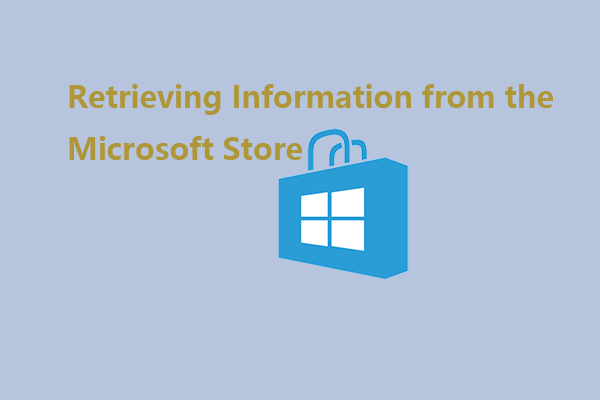
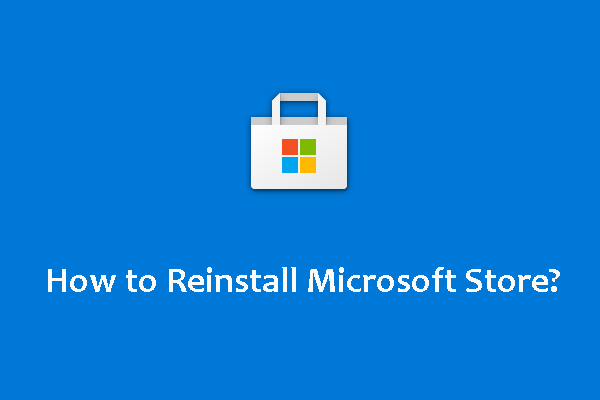
User Comments :