Microsoft has made a program called the Photos application with basic functions. When using it, you may encounter some issues. Microsoft Video Editor not exporting on Windows 11 is one of the issues. This post from MiniTool introduces how to fix it.
Photos is an application that is developed by Microsoft. Using the Photos app, you can view images and even videos. It allows you to perform some basic editing, such as cropping, resizing, applying filters, etc. You can even make videos, crop videos, and make videos automatically based on pictures on your PC.
But it can be slow when exporting video, sometimes not exporting at all. Now, let’s see how to get rid of the issue.
Method 1: Repair or Reset the Photos App on Windows 11
Sometimes applications are affected by bugs or corrupt bugs in the system that prevent them from functioning properly. Thus, you need to repair or reset the Photos Here is how to repair or reset the Photos app on Windows 11.
Step 1: Press the Windows + I keys together to open the Settings application.
Step 2: Find the Apps part and click it to open it. After that, click the Apps & features tab on the right sidebar.
Step 3: Next, scroll down the page, find the Microsoft Photos app, and click the three-dot menu beside it.
Step 4: Then, click Advanced options. Finally, click the Repair or Reset button to repair or reset the Photos app on Windows 11.
Method 2: Run Windows Store Apps Troubleshooter
Windows Store Apps troubleshooter is a built-in tool that can scan your system and automatically detect the problems that cause the Microsoft Store won’t open issue. You can follow the full guide below.
Step 1: Press the Win + I keys to open Settings.
Step 2: Navigate to the Update & Security > Troubleshoot one by one.
Step 3: Find Windows Store Apps in the list, and double click it and select Run the troubleshooter.
Step 4: After that, this tool will detect problems automatically. If any problems are detected, the troubleshooter will try to fix them.
Now, you can check if the Microsoft Video Editor not exporting on Windows 11issue is resolved or not. If it fails to work, just move ahead.
Method 3: Update/Reinstall the Photos App
Next, you can try to update or reinstall the Photos app. Here is how to do that:
Update the Photos App
Step 1: Open Microsoft Store.
Step 2: Click on the three dots button at the top right.
Step 3: Select Downloads and updates. Click Get updates and wait.
Reinstall Photos
Step 1: Press Windows + R. Type PowerShell and press Enter.
Step 2: Copy and paste this command: Get-AppxPackage *Microsoft.Windows.Photos* | Remove-AppxPackage. Press Enter and wait.
Step 3: Restart the computer. Open Microsoft Store.
Step 4: Search for Microsoft Photos. Click Install. Click Get and wait.
Method 4: Disable Hardware-Accelerated Video Encoding
Video fails to export if the hardware-accelerated video encoding option is enabled. Thus, you can disable hardware-accelerated video encoding. Here is how to do that:
Step 1: Once you have chosen the preferred quality after finishing the video, click on More options.
Step 2: Unselect the Use hardware-accelerated encoding option and press Export.
Final Words
How to fix Microsoft Video Editor not exporting on Windows 11? This post provides 4 ways. If you meet the same error, you can try the methods mentioned above. Your issue can be fixed by one of them.
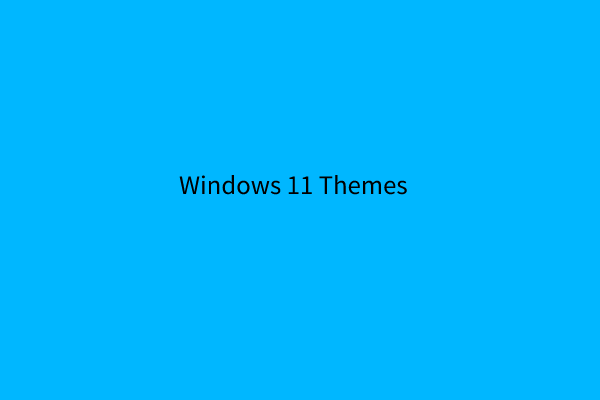
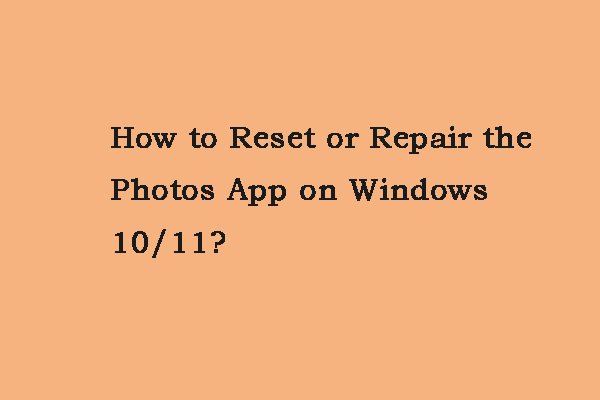
User Comments :