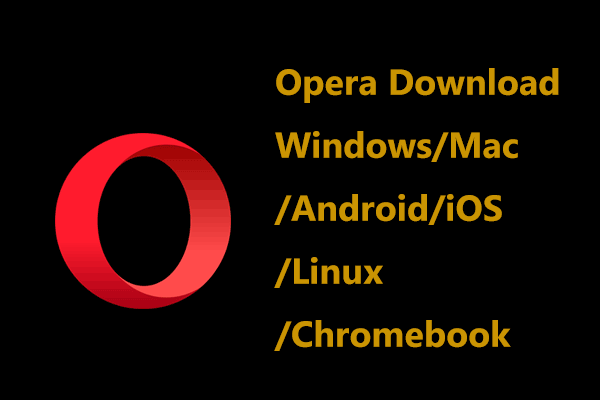Microsoft Volume Licensing Service Center is an important place to access your licensing programs. In Windows 11, it is possible to meet the issue of Microsoft Volume Licensing login not working. How can you get rid of this situation? Go to find solutions from this post on the MiniTool Website.
Unable to Log in Microsoft Volume Licensing
Microsoft Volume Licensing Service Center(VLSC) is the primary location for you to manage licenses purchased using some volume licensing programs including Select Plus, Select, Microsoft Enterprise, Enterprise Subscription, Open Value, Open Value Subscription, and Open Licenses programs, and more.
After you log in to VLSC, you can access all of the volume licensing information, view license summary details, download products and keys, check the status of the enrollments, and more.
However, if you upgrade Windows 10 to Windows 11, you may run into the Microsoft Volume Licensing login not working issue. You are not only the one who has such a problem and many users have complaint about it on some forums.
Most login issues of VLSC are caused by the creation of unnecessary user accounts. Sometimes, you meet it after using the wrong browser to access the website. Well then, how can you fix this issue in Windows 11? Move to the next part to look for solutions.
How to Fix Microsoft Volume Licensing Login Not Working
Clear All Browsing History and Cache Data
Your web browser has a cache memory to save details of the webpage to quickly load the page when you visit it next time. However, the cache memory may go wrong. Clearing the browse cache usually is a good option. If you are running into Microsoft Volume Licensing login not working, you can also have a try.
In Windows 11, the default browser is Microsoft Edge, and let’s see how to clear all the browsing cache data in Edge.
Step 1: Launch Microsoft Edge in Windows 11.
Step 2: Click the three-dot menu in the top right corner, choose History and click Clear browsing data.
Step 3: Choose All time under the Time range section, check the boxes of the items you want to clear (Browsing history and Cached images and files should be selected), and then click Clear now.
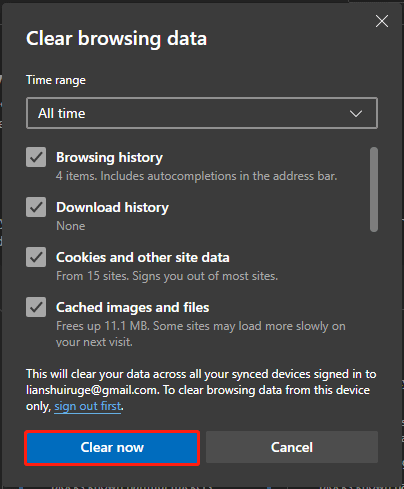
Try Another Browser
If you are unable to log in Microsoft Volume Licensing, you can try another browser to sign in to VLSC. There are many browsers for you to use in Windows 11/10/8/7 and you can find them in this post – Web Browsers for Windows: A List You May Want to View.
Reset Edge to Default Settings
If all of these ways cannot fix the issue of Microsoft Volume Licensing login not working, you can reset Edge to its default settings in Windows 11 and see if this can help. This process can reset pinned tabs and startup pages, close all the extensions and delete temporary data including cookies but history, favorites, and passwords won’t be removed.
Step 1: Click the menu in the top right corner and choose Settings.
Step 2: Click Reset settings on the left side and click Restore settings to their default values.
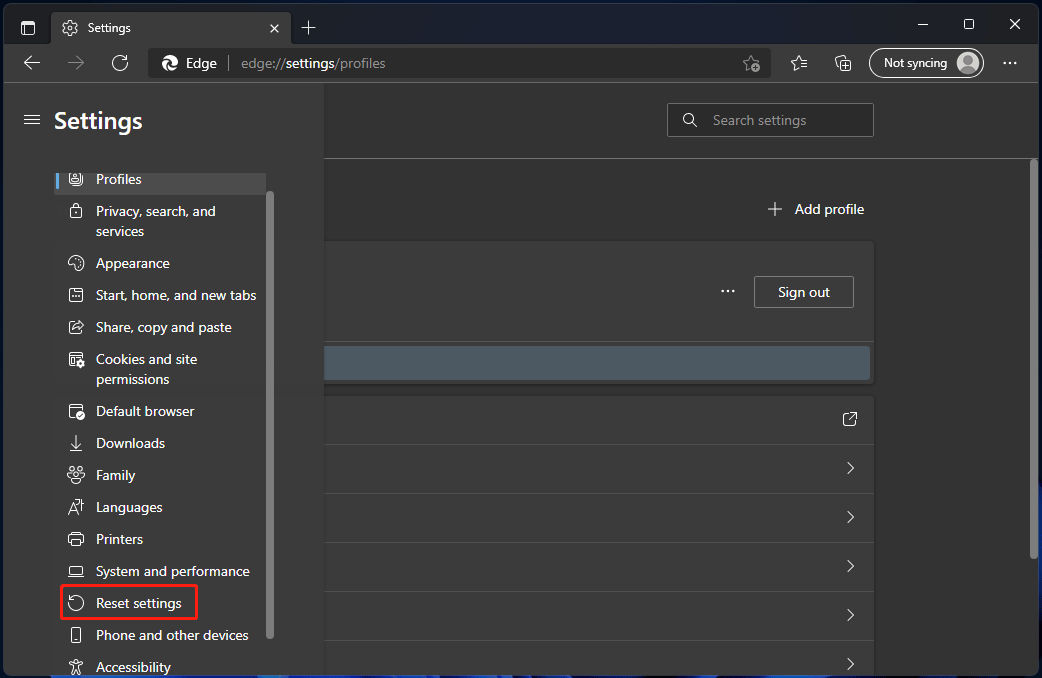
After reset, launch Edge and log in to VLSC to check if the login issue is solved.
Final Words
Is Microsoft Volume Licensing login not working in Windows 11? After trying these solutions, you should fix this issue. If you still cannot log in to Microsoft Volume Licensing, you can only contact Microsoft Support for help.