Many players will require upscaling technology, such as DLSS, to get decent frame rates. In fact, Assassin’s Creed Shadows supports DLSS 4 but not natively. It indicates you may encounter some issues using it, like missing DLSS in Assassin’s Creed Shadows. Fortunately, you are not alone. This post from MiniTool provides several feasible methods to fix this vexing issue.
Missing DLSS in Assassin’s Creed Shadows
Since its recent launch, the community has been discussing Assassin’s Creed Shadows. Similar to many modern games, the hardware requirements to run the game at full capacity can be quite demanding. This might result in a frustrating experience, such as Assassin’s Creed Shadows DX12 error, Assassin’s Creed Shadows DLSS issues, or Assassin’s Creed Shadows crashing, particularly for players who wish to appreciate the stunning visuals of feudal Japan without significant drops in frame rates.
I have a 9800x3d and a 5080, but the frame gen section is only showing an option for FSR. My drivers are up to date and I’ve restarted the game but I’m still getting this issue ‑‑ missing DLSS frame generation in Assassin’s Creed Shadows. Has anyone else had this problem/have a fix?www.reddit.com
Many players have expressed frustration over their inability to locate or properly use the DLSS option. This guide aims to assist you in enabling and resolving DLSS problems in Assassin’s Creed Shadows through straightforward steps. Check them out!
How to Fix Missing DLSS in Assassin’s Creed Shadows on PC
Fix 1. Restart the Game
When the DLSS option isn’t showing up at all in your settings menu, you can just restart the game and the relevant applications. It’s a simple method that can often resolve even the most complex issues.
- Fully exit the game in the Task Manager.
- Close Ubisoft Connect from the system tray.
- Terminate any NVIDIA applications.
- Reboot your computer.
- Launch the game anew.
Fix 2. Disconnect Any Controllers
This solution, reported by many Reddit players, may seem a little strange, but it has proven effective for them, so feel free to give it a shot:
- Disconnect all game controllers from your computer.
- Completely power down any wireless controllers.
- Launch the game without any controllers attached.
- Once the game is up and running, you can reconnect your controller.
Fix 3. Update Your NVIDIA Drivers
To resolve the issue of missing DLSS in Assassin’s Creed Shadows, it is essential to update your NVIDIA graphics drivers to the latest version. Ensuring you have the most up-to-date drivers not only enhances gameplay performance but also optimizes compatibility with the latest gaming technologies.
Get the latest drivers from NVIDIA’s website. After downloading, you need to apply the update, reboot your computer, and relaunch the game to check whether the issue is gone.
Fix 4. Disable Steam Input
Sometimes, the Steam Input feature can interfere with the proper functionality of graphical enhancements offered by the game. Therefore, to fix the missing DLSS in Assassin’s Creed Shadows, consider disabling Steam Input to fix it.
- Open your Steam Library and locate Assassin’s Creed: Shadows in your game list.
- Right-click on the game and select Properties from the drop-down menu.
- In the Properties window, navigate to the Controller tab.
- Under the Override for Assassin’s Creed: Shadows section, change the setting to Disable Steam Input.
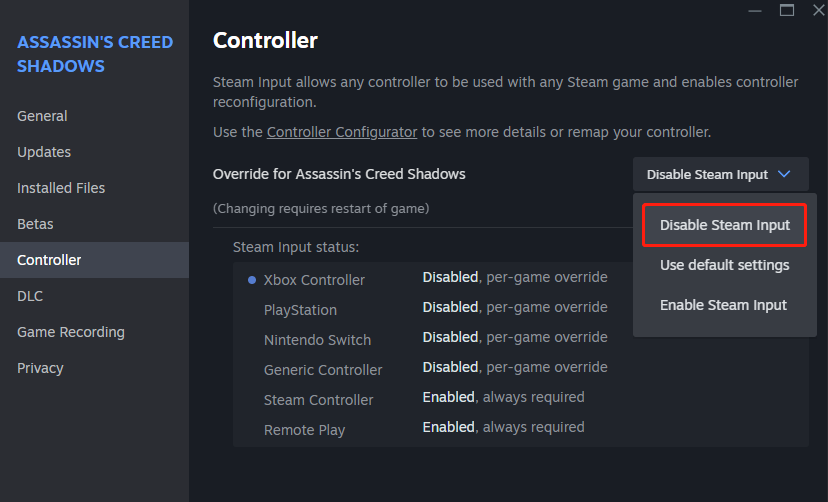
How to Fix DLSS Frame Generation Not Working in Assassin’s Creed Shadows
When using DLSS, you may find that Frame Generation is not available, even if the basic version of DLSS is functioning properly. If you’re experiencing this issue, here are the steps you can take to resolve it.
Method 1. Enable Hardware Acceleration
Some players reported that turning on Hardware Acceleration on their Windows PCs can help them solve the DLSS not working issue in Assassin’s Creed Shadows. To do this:
- Press Win + I together to open Windows Settings.
- Navigate to System > Display > Graphics.
- Select Change Default Graphics Settings.
- Switch the toggle of Hardware-acceleration GPU scheduling to ON.
- Restart your PC.
Method 2. Reset Graphics Settings
To resolve issues with DLSS not functioning properly in Assassin’s Creed: Shadows, it is advisable to reset the display settings each time you launch the game. This can help ensure that the graphics settings are correctly configured and may improve overall performance.
How to Enable DLSS 4 in Assassin’s Creed Shadows
Enabling DLSS 4 in Assassin’s Creed Shadows is quite simple. You can do it with just a few clicks in the NVIDIA application. Here’s how to do it:
- Open the Nvidia App and select the Graphics tab located on the left side.
- Choose Assassin’s Creed Shadows from the list. If the game doesn’t appear, refresh the list.
- Then, find the DLSS Override – Model Presets option and click on the down arrow next to it.
- Enable the Use same settings for all DLSS technologies option and choose Latest.
- Click Apply and then exit the app.
- Restart the game, and DLSS 4 will be enabled by default.
Wrapping Things Up
This post introduces how to fix missing DLL in Assassin’s Creed Shadows, the DLSS not working issue, and how to enable DLSS 4. Hope you can have a smooth gaming experience after reading.
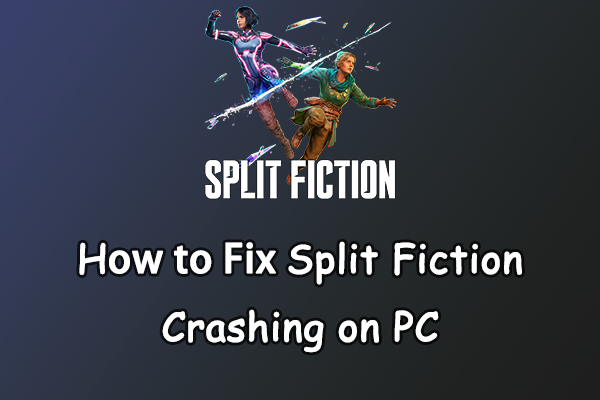

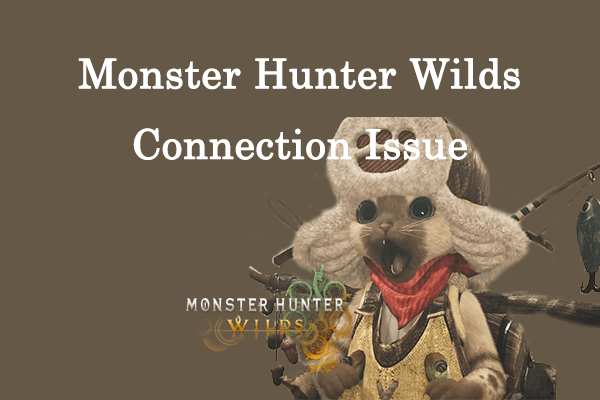
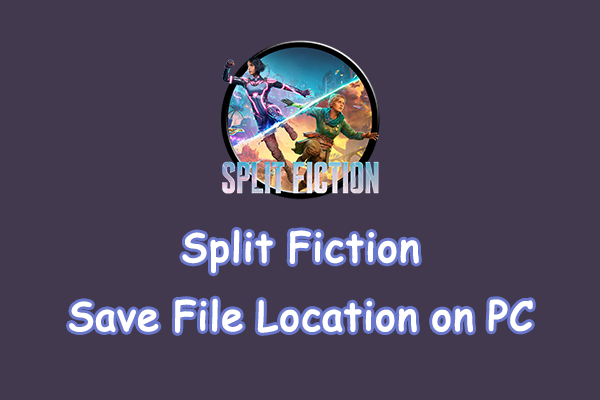
User Comments :