Monster Hunter Wilds Screen Flickering
Like any other new games, Monster Hunter Wilds is also riddled with stability and performance issues. For example, you might encounter constant game crashing, stuck on loading screen, packet loss, texture popping, unstable framerate, memory leak, and so forth. One of the most annoying issues is Monster Hunter Wilds screen flickering, which renders the game unplayable after 2-3 hours of gameplay.
After collecting millions of players’ feedback, we draw a conclusion that this graphical issue in this game can come down to the factors below:
- Running the game and its launcher in Windows 8 compatibility mode.
- Outdated graphics card driver.
- Corrupted game files.
- Conflicted game settings.
MiniTool System Booster TrialClick to Download100%Clean & Safe
Solution 1: Tweak In-Game Settings
Based on our test and experience with the game, Monster Hunter Wilds screen flickering might be related to some in-game settings. By disabling or lowering some settings in the game, it can reduce the frequency of screen flashing, flickering, or tearing issues. Here are some recommendations that you can modify:
- The game’s overall frame rate: 60 FPS
- Mesh Quality: Medium
- Distant Shadow Quality: Medium
- Contact Shadows: Disabled
- Ray Tracing: Disabled
- V-Sync: Disabled
- Display Mode: Borderless Window
Solution 2: Uncheck Compatibility Mode
Some players also acclaim that running the game and its launcher in compatibility mode might be another culprit of Monster Hunter Wilds flickering mesh error. In this case, it’s a good option to take the game file out of Windows 8 compatibility mode. To do so:
Step 1. Locate the executable file of Monster Hunter Wilds and right-click on it to choose Properties.
Step 2. In the Compatibility mode, uncheck Run this program in compatibility mode for and then apply the changes.
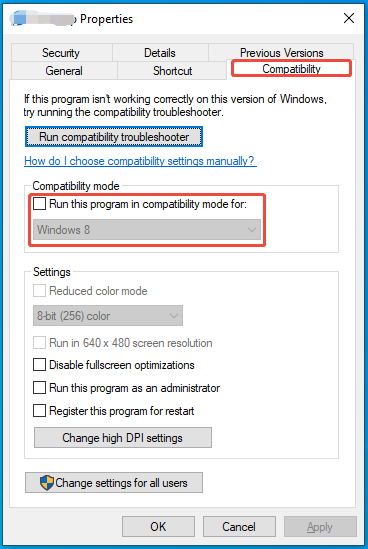
Step 3. Repeat the same steps to stop run Steam’s executable in compatibility mode. Finally, launch this game once more to see if Monster Hunter Wilds screen flashing is gone.
Solution 3: Update Your Graphics Driver
Graphics card driver is responsible for what you can see on the screen. If your driver is not up to date, some screen issues might appear. As a result, updating the graphics driver might be a remedy. You can go to the official website of AMD, Nvidia, or Intel to see if there is a new version for the driver.
- For Nvidia users, visit the NVIDIA Driver Downloads page to get the latest graphics drivers.
- For AMD users: go to the AMD Drivers and Support page to download and install the latest AMD Adrenalin Edition drivers (including the optional version).
- For Intel users, please go to Intel Driver Support Assistant page to keep your graphics driver up-to-date.
Solution 4: Verify Game File Integrity
Since Monster Hunter Wilds is a much larger game, installations or downloads corruption is not a new thing. Any corruption in the game files might trigger game issues like Monster Hunter Wilds screen flickering, black, tearing, etc. Here’s how to check for game file integrity in Steam and repair it:
Step 1. Launch the Steam client.
Step 2. Go to Library.
Step 3. Find Monster Hunter Wilds and right-click on it to choose Properties.
Step 4. In the Local Files section, click on Verify integrity of game files to start the verification.
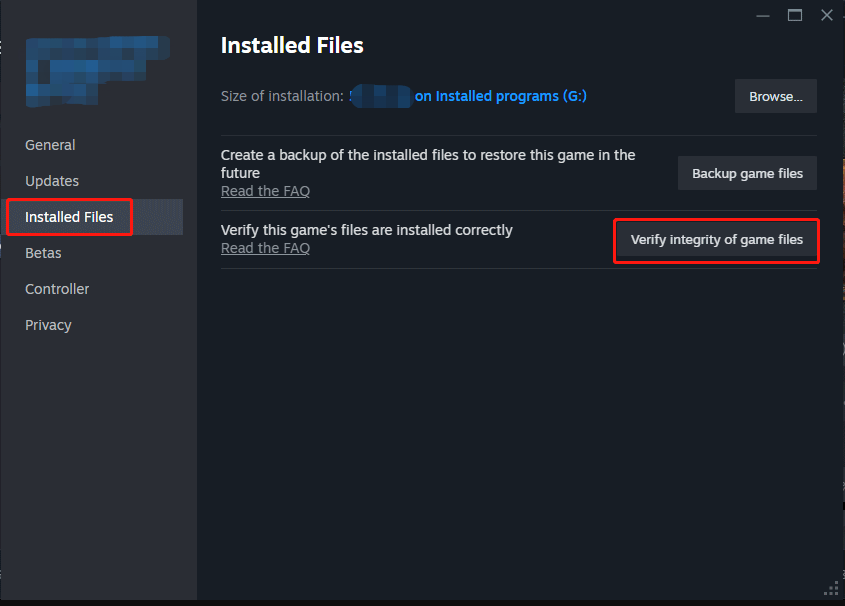
Final Words
That’s everything you should know to get rid of Monster Hunter Wilds screen flickering on Windows 10/11. Meanwhile, we also look forward to getting some official workarounds from the game developers. Have a nice gaming experience!
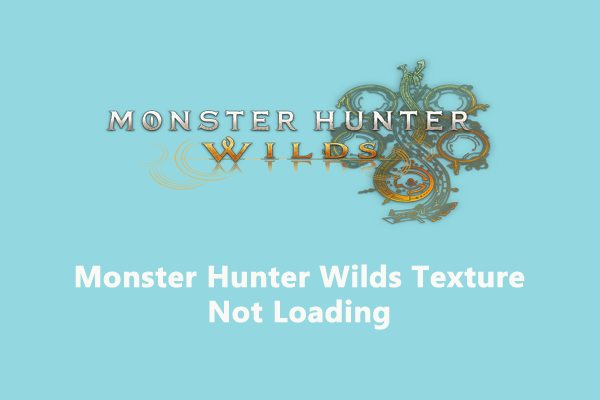
User Comments :