Monster Hunter Wilds Crashes on Startup – Crash Report Tool Crash
Monster Hunter Wilds is now available on Windows and some other platforms. Since its release, many players have reported that Monster Hunter Wilds crashes on startup, and sometimes crashes during the gameplay. This issue prevents the game from launching or running properly and may indicate incompatibility issues or software conflicts.
To be specific, Monster Hunter Wilds crashing could be caused by outdated graphics drivers, Firewall prevention, interference from third-party software like Koalageddon, outdated BIOS, and so on. Below are some potential solutions to fix this issue and get the game running smoothly.
Possible Workarounds for Monster Hunter Wilds Crashing/Not Launching
Fix 1. Allow Monster Hunter Wilds Through the Firewall
Monster Hunter Wilds may not be able to run because it is blocked by the Firewall. Adding it to the Firewall’s allow list ensures that the game can connect to the server stably.
Step 1. Open Windows Settings, and navigate to Update & Security > Windows Security > Firewall & network protection.
Step 2. Select Allow an app through firewall.
Step 3. Click Change settings. Select the checkboxes of Private and Public next to Monster Hunter Wilds to add it, or select Allow another app and enter the path for the game. After that, click OK.
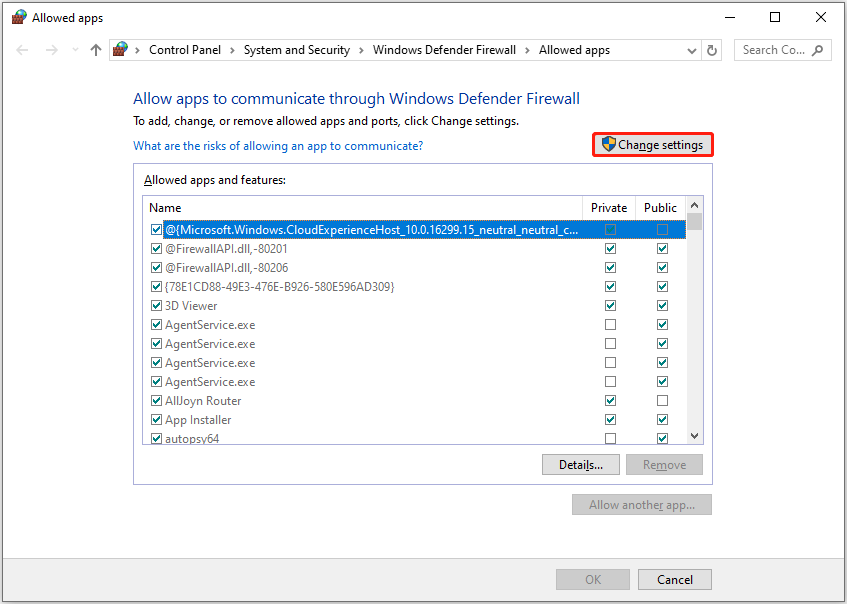
Fix 2. Run the Game as Administrator in Compatibility Mode
To rule out permission or compatibility issues with Monster Hunter Wilds, you can run it as administrator in compatibility mode.
Step 1. In the Library section in Steam, right-click the game and choose Manage > Browse local files.
Step 2. Right-click on the game exe file and choose Properties.
Step 3. In the new window, go to the Compatibility tab. Tick the checkboxes of Run this program in compatibility mode for Windows 8 and Run this program as an administrator.
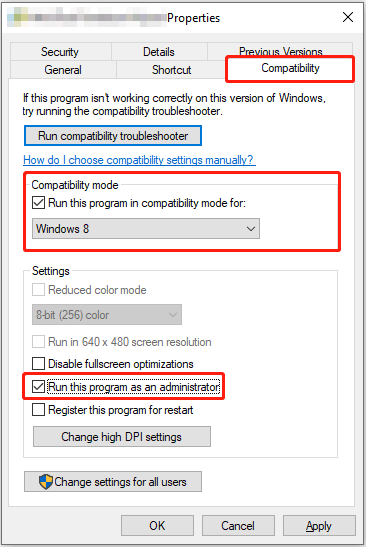
Step 4. Click Apply > OK to save the changes.
Fix 3. Uninstall Koalageddon
It has been verified that the Koalageddon tool may be identified as a third-party tampering tool or trigger compatibility issues, causing the Monster Hunter Wilds crash report tool crash. So, if you have this app installed on your computer, you can uninstall it from the Control Panel and then check if the game runs normally.
Fix 4. Install AMD Software: Adrenalin Edition 25.2.1
If you are using an AMD graphics card, updating to the Adrenalin Edition 25.2.1 can solve the Monster Hunter Wilds crashing issue.
Visit the AMD Software: Adrenalin Edition 25.2.1 installation package download page to download and install the driver update.
If you are using another graphics card, you need to go to its official website to download and install the latest driver.
Fix 5. Delete the version.dll File From the Steam Folder
According to user reports, the version.dll file in the Steam folder may interfere with the game’s running. In this case, you need to go to C:\Program Files (x86)\Steam and scroll down to delete the version.dll file.
After that, launch the game as administrator and verify if the method works.
Fix 6. Disable Steam Cloud and Delete the Game Files
Corrupted cloud or local save files may also cause game glitches, especially if the game crashes immediately after loading a save file or entering the game. At this time, you need to disable Steam Cloud and then delete the game save files.
From the Steam Library, right-click on the game and select Properties. Under the General tab, turn off the Cloud Synchronization. If the game can launch normally, the problem may have been solved. If not, go to the Monster Hunter Wilds save file location: C:\Program Files (x86)\Steam\userdata\Steam user ID\2246340\remote\win64_save, and then delete the save files.
MiniTool Power Data Recovery FreeClick to Download100%Clean & Safe
Fix 7. Increase Virtual Memory Paging File Size
Sometimes, a memory leak or unreasonable memory usage may cause Monster Hunter Wilds crashing. At this point, increasing the virtual memory page file size can help resolve the problem.
Step 1. Type SystemPropertiesAdvanced in the Windows search box and press Enter to open it.
Step 2. Under the Advanced tab, click Settings in the Performance section.
Step 3. Go to the Advanced tab, and then click Change.
Step 4. Tick the option of Automatically manage paging file size for all drives. After that, select Custom size and fill in an appropriate size, or you can select System managed size.
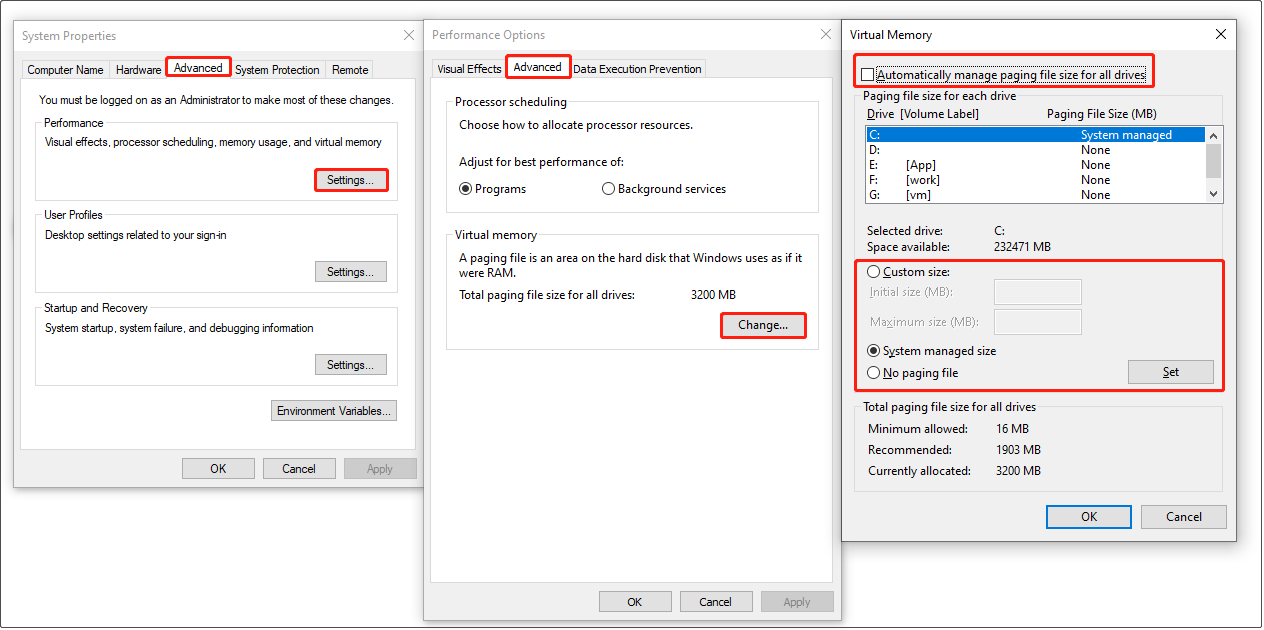
Step 5. Click Set > OK to apply the changes.
Fix 8. Update BIOS
By updating the BIOS, the motherboard’s firmware can get new optimizations and fixes, and some hardware compatibility issues related to the processor, memory, graphics card, and motherboard will also be resolved. Many users have verified that updating the BIOS fixed the Monster Hunter Wilds not launching issue.
Before updating BIOS, make a full system and file backup in case of any accidents. You can use MiniTool ShadowMaker, the best Windows backup software, to back up files, partitions, or the system for free within 30 days.
MiniTool ShadowMaker TrialClick to Download100%Clean & Safe
Once the files are well-protected, you can go to the official website of your motherboard manufacturer to download the BIOS update files. Then, you need to boot into BIOS and complete the BIOS update process.
Bottom Line
Several ways are outlined above to help you address the Monster Hunter Wilds crashing issue on Windows. You can try them one by one until you can launch the game without errors.
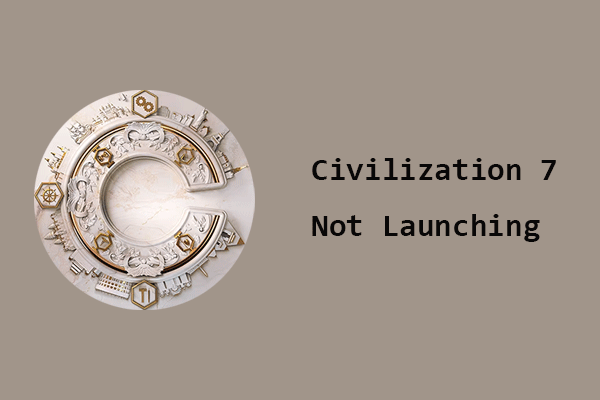
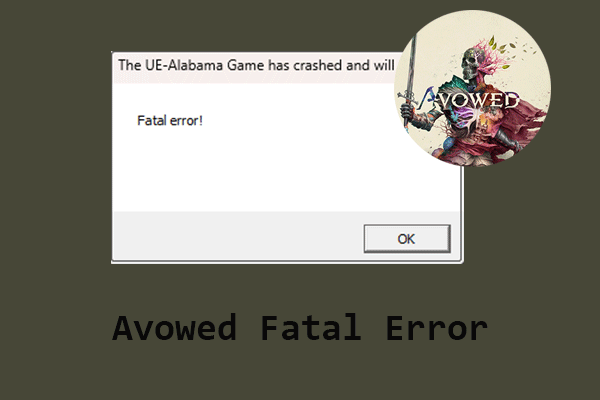
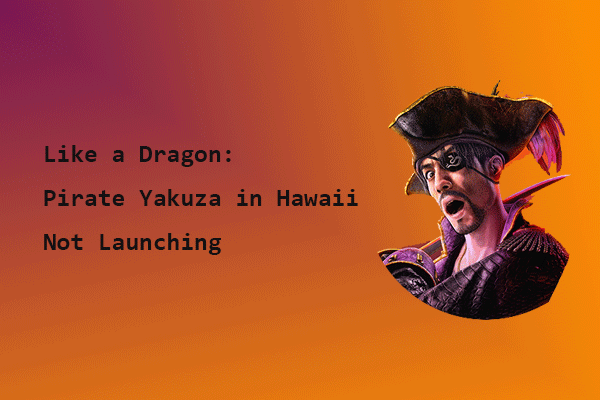
User Comments :