The DRAM light is a sign to estimate the RAM status of your computer. If you find the motherboard stuck on DRAM light and the computer fails to boot up, you’d better carry out measures to handle the issue with this MiniTool post.
What Is DRAM Light
Instead of taking measures to fix the DRAM light issue, you should know what the DRAM light is. This LED light is an indicator of the RAM status, which you can find near the memory slot on the motherboard.
When the DRAM LED on motherboard is turned on, there should be something wrong with your installed RAM modules or the operating system. In a worse situation, your computer may fail to boot up due to the motherboard stuck on DRAM light.
Such an issue can be caused by various reasons, including the incompatibility of the RAM modules, outdated BIOS version, and other hardware issues. Due to the different causes, you should try different solutions. Here we have compiled some feasible tips for you. Keep reading and try them to find one that works for you.
How to Fix Motherboard Stuck on DRAM Light
Fix 1. Do Some Preliminary Operations
- Reseat RAM: If the RAM modules are not properly seated, there is probably a connection issue between the motherboard and the RAM modules. You can relocate the RAM modules correctly.
- Clean RAM and Motherboard Slots: The unstable connection may be caused by the dust or frets collected on the slots. Clear the slots and reconnect them.
- Change a Different Slot: Possibly, the connected slot is damaged or without enough power. In this case, even if you reseat the RAM modules, you may find the computer won’t boot and stuck on DRAM light still. Change another slot and provide new power support if you can.
- Check RAM Compatibility with the Motherboard: If the installed RAM module is incompatible with the computer, the system still cannot detect and use the memory properly. Then, you can find the motherboard stuck on DRAM light. Check the detailed information about the RAM module on the manufacturer’s official website to
After the above operations, you can rule out the extra factors that make the motherboard stuck on DRAM light. If the light is still on, try the following solutions.
Fix 2. Update BIOS
Go to the official website of the motherboard manufacturer. If your computer runs with an outdated BIOS, compatibility issues may occur and the DRAM LED on motherboard is turned on.
If your computer fails to boot up and a BIOS update is available, you need to install the latest BIOS version on an external device, like a USB drive, from a well-performing computer by following the instructions on the manufacturer. Afterward, plug the USB drive into the problematic computer to boot it into the BIOS menu to find the Boot tab and start the update process.
Whether your computer can boot up properly or not, it is extremely important to safeguard your data before updating BIOS as a failed update may cause all your data to be lost. MiniTool Power Data Recovery is highly recommended as it can not only recover lost data but also rescue data from an unbootable computer.
MiniTool Power Data Recovery FreeClick to Download100%Clean & Safe
Fix 3. Disable XMP and Overclocking
Some people may enable XMP or overclock their computers to enhance the computer performance for an excellent game or streaming experience. However, when your computer components don’t align with your settings, various issues arise, such as the motherboard stuck on DRAM light.
Try to disable XMP or overclocking to fix this problem if you have modified those settings on your computer.
Final Words
The motherboard stuck on DRAM light could be a tricky issue for most people, especially when the computer fails to start. You can try the solutions explained in this post to see if they are useful for your issue.
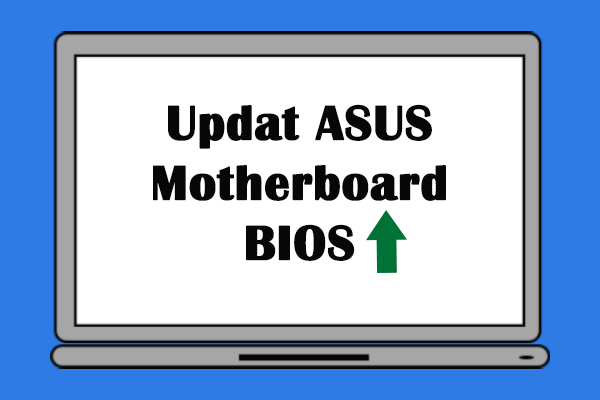
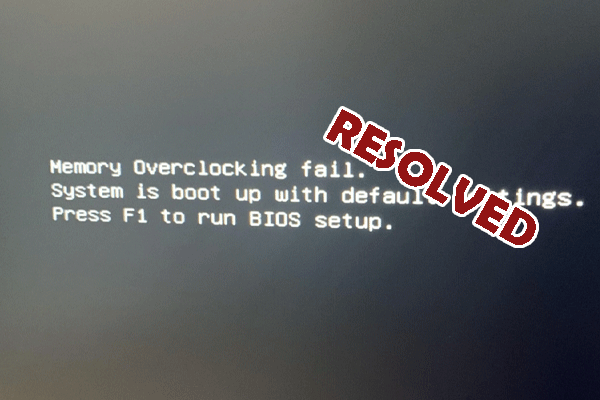
User Comments :