A computer mouse is an important part of your machine. You may know the basic uses of mouse on Windows. Now, in this post, we will show you some other useful mouse tricks for Windows. With them, you can deal with your work more convenient.
What Is a Computer Mouse?
A computer mouse is a handheld hardware input device, with which, you can control a cursor in a GUI (graphical user interface). Besides, you can also use it to move and select text, icons, files, & folders on the machine.
In your daily life and work, most of you may just use the normal functions of a computer. Indeed, there are some special uses of mouse you may don’t know. In this post, we will show you some mouse tricks for Windows.
For more information about computer tips and tricks, you can visit the MiniTool home page.
Some Useful Mouse Tricks for Windows Users
These mouse tricks for Windows are especially useful for writers. Of course, if you are an ordinary user, these tricks are also available. The following operations for Office documents are based on Microsoft Office 2016. If you are using other versions, the operations are similar.
1. Use the Shift Key to Select Text
This is a simple trick. Usually, you select the text by right-clicking the mouse button and dragging it to the target character. However, at times, the dragging process may be interrupted for some reasons.
Alternatively, you can use the Shift key to select text conveniently. First, you need to click the begging of the text you want to select. Then, you need to click the destination character and press the Shift key at the same time to select all your needed text.
2. Use the Ctrl Key to Select Multiple Text Pieces
If you want to select more than one text piece at the same time, you can use the Ctrl Key. To do this job, you can select one text piece, then press & hold the Ctrl key and select another one. You can press & hold the Ctrl key to select the third one or more when necessary.
3. Use the Alt Key to Select Vertical Text
To select the vertical text, you need to press and hold the Alt key at the same time, and then select the text by right-clicking and dragging the text with your computer mouse.
4. Zoom In and Zoom Out
No matter you are viewing online pages or editing Microsoft Office document, you can always press the Ctrl key and then scroll up and down to zoom in and zoom out.
5. Close or Maximize the Window Office Interface
This is a useful mouse trick for Windows Office document.
- If you want to close the Windows Office document interface, you can just double-click on the small blank space on the left side of the Save button.
- If you want to maximize or restore the website page and the Microsoft Office window, you can just double-click on the title bar.

6. Use the Ctrl Key to Open the Link in a New Tab
Usually, when you want to open a link in a new tab, you may right-click on the link and choose Open link in new tab. To make it simple, you can just press and hold the Ctrl key and click the link to open it in a new tab directly.
This mouse tricks for Windows is especially useful when the right-click is not working.
7. Use the Shift Key to Extend Context Menu
When you right-click on the desktop document icon, you will see a context menu. Sometimes, you need to use the extended context menu. In this situation, you can just press and hold the Shift key and then right-click on the target icon to extend the context menu directly.
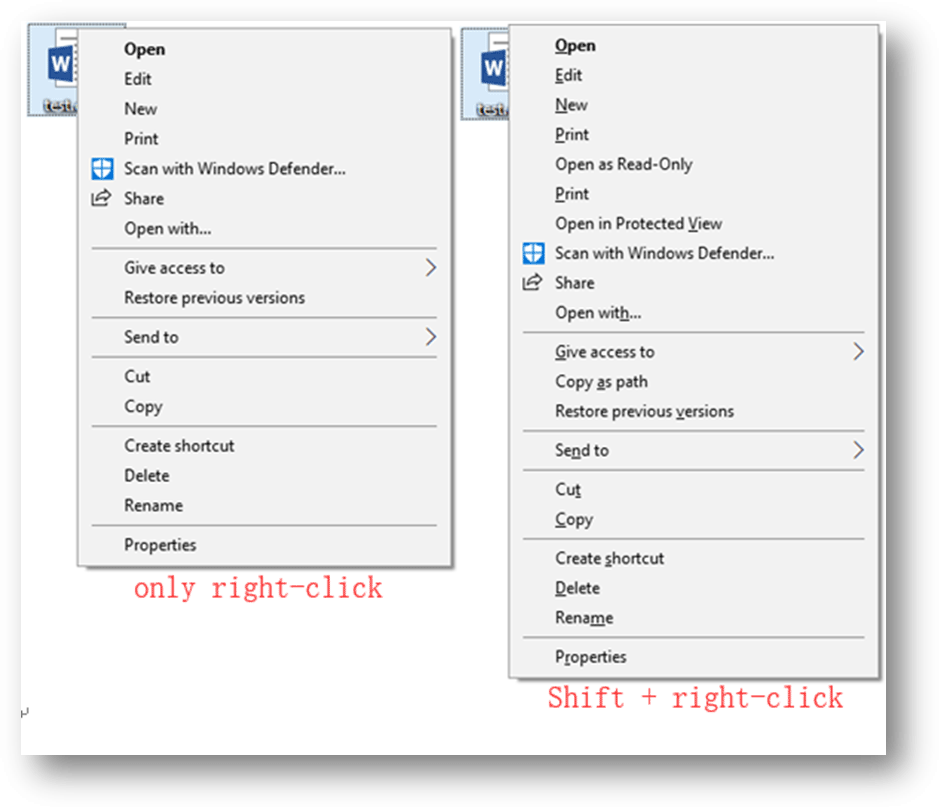
8. Use the Ctrl Key to Open Multiple Links in New Tabs
If you want to open multiple links in new tabs quickly, you can press and hold the Ctrl key, and then click the links one by one to open them in new tabs.
9. Auto-Scroll the Window
If the post page is too long and you don’t want to scroll the mouse all the time, you can enable the auto-scroll feature of your computer mouse.
To auto-scroll the window, you need to put the mouse cursor on the scroll bar and then click the center button of the computer mouse. After that, the whole post page will scroll automatically. If you want to stop it, you can just click the computer mouse.
10. Move Text
You can also use your computer mouse to move, copy or link a text piece in your document. To do this job, you can just select and copy the target text, locate the mouse pointer to the selected text, right-click the text, and then drag it to the place you want to move or copy to.
After releasing the mouse, you will see a menu list contains Move here, Copy here, Link here, Create hyperlink and Cancel. At last, you can select the option you want to use.
You can also right-click on a file, drag it to a folder, and then select your needed option from the popup list.
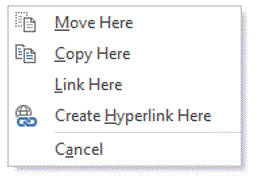
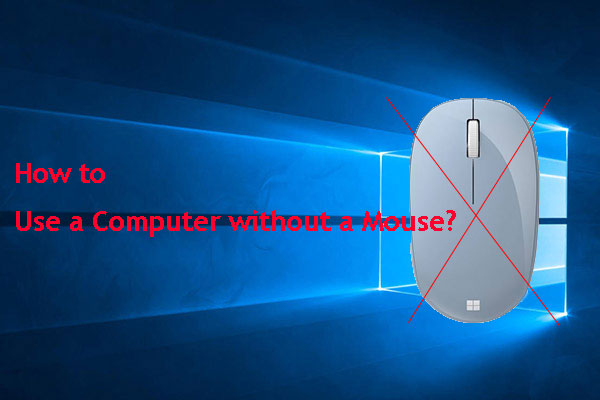
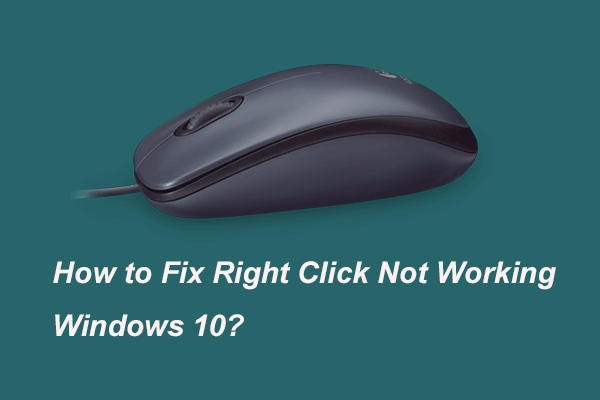
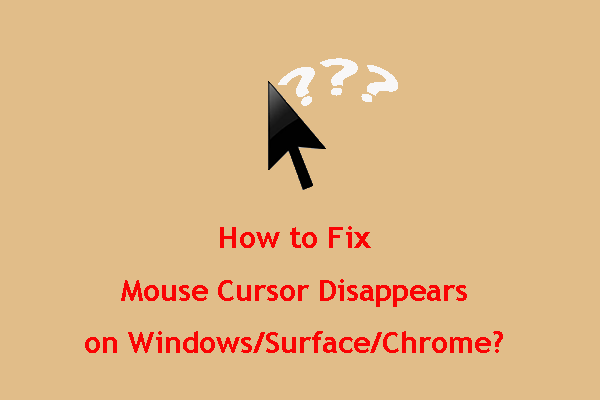
User Comments :