Need for Speed Unbound Not Saving
As a popular racing game, Need for Speed Unbound has attracted many players with its beautiful graphics and exciting gameplay. However, However, some players said that they lost all progress in Unbound, which is a headache.
A saved game (also known as a game archive, saved game, saved file, saved point, or simply saved) is information about the player’s progress in a video game stored in digital form. If the game cannot be saved, you will not be able to get the game progress information. Therefore, follow the guide below to solve the problem of Need for Speed Unbound not saving.
Method 1: Allow the Game Exe File to Firewall
If a firewall mistakenly thinks an online game needs to connect, it may mistakenly block the game, or slow down the connection. This may also prevent the game from saving. To avoid this, you can allow trusted games to pass through the Firewall. Here are the steps.
Step 1: Type Control Panel in the Windows search box and press Enter.
Step 2: Change the View by to Large icons and click on Windows Defender Firewall.
Step 3: Click on Allow an app or feature through Windows Defender Firewall.
Step 4: Click on Change settings > Allow another app to add the game file.
Step 5: After adding, find the game file and check both the Public and Private boxes.
Method 2: Close OneDrive/Google Drive
The computer performance can lead to this problem. And the OneDrive cloud sync feature has a significant impact on the performance of the Windows operating system. Disabling this feature can improve system performance, which may help solve the problem. Here is a way.
Step 1: Right-click on the OneDrive icon to open it.
Step 2: Choose More in the context menu and then click on Settings.
Step 3: In the pop-up window, switch to the Settings tab.
Step 4: Uncheck the option for Start OneDrive automatically when I sign into Windows.
Step 5: Switch to the Account tab, and click on Unlink this PC.
Step 6: In the pop-up prompt, click Unlink account. There will be a new window where you should input information to complete the whole process.
After that, you need to close Google Drive as well.
Method 3: Check Your User Name
If there are some special characters in the user name, it will also affect the saving of the game process. Therefore, check your user name to see if it has additional characters. Here is how you can check it.
Step 1: Right-click on the Start button and choose Task Manager to open it.
Step 2: Switch to the Users tab, and then your user name is here. If it has any special characters, follow the steps below to change it.
Step 3: Right-click on your user name to choose Manage user accounts.
Step 4: Click on Change your account name, type a new name in the box, and click on Change Name.
Method 4: Verify the Game Files
Incomplete game files can also be one of the main reasons for this problem. Follow the steps below to check the integrity of the game files.
Step 1: Open the Steam app and go to the Library tab.
Step 2: Right-click on the Need for Speed Unbound game to choose Properties.
Step 3: Switch to the Installed Files tab and click on the Verify integrity of game files button.
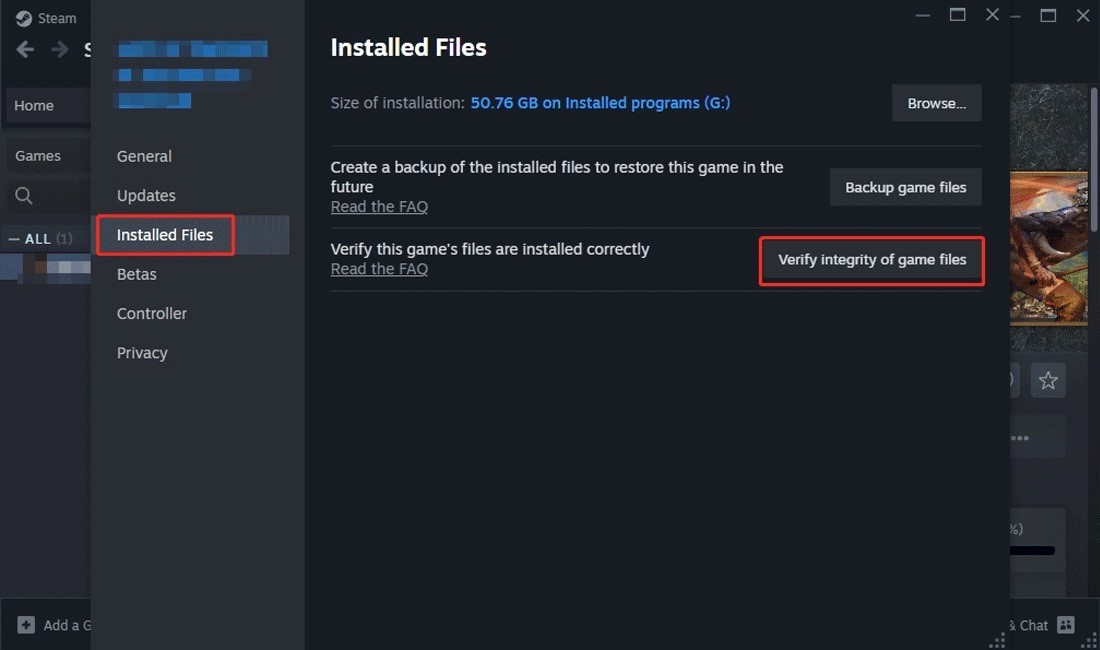
Method 5: Delete the Saved Game Files
If none of the above methods help you fix the problem of Need for Speed Unbound game progress not saving, then you can try deleting your saved game files. Deleting previously saved files from Documents can help fix this issue. Work with the following steps.
Step 1: Press the Win + E keys to open the File Explorer.
Step 2: Find the game exe files and right-click on it to choose Delete.
Once you have completed these operations, go to check if the problem is fixed.
See Also: Step-by-Step Tutorial on How to Delete Steam Cloud Saves
MiniTool Power Data Recovery FreeClick to Download100%Clean & Safe
In a Word
This article lists several ways to fix the problem of Need for Speed Unbound not saving. You can choose one according to your preference. Hope you have an enjoyable gaming time.
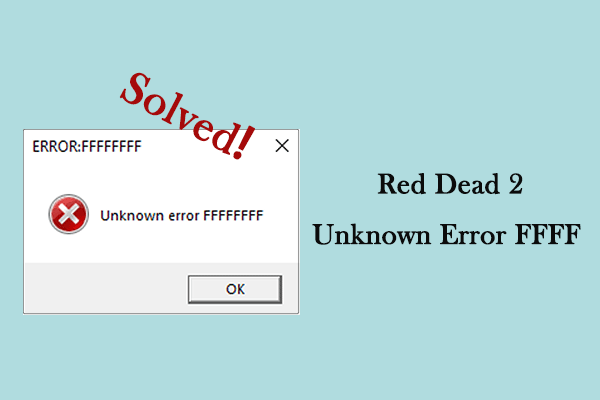
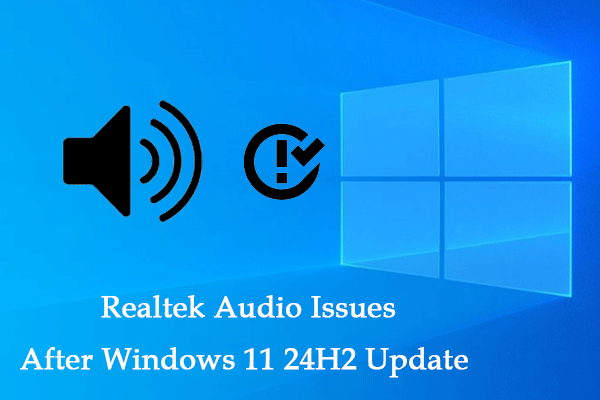
User Comments :