If you find .NET Framework 3.5 missing on your computer, don’t worry too much. This post in MiniTool Solution can help you. It will introduce some workable solutions to fix this error. You can try to enable the .NET Framework 3.5 through Control Panel, install .NET Framework 3.5 with the DISM command and more.
.NET Framework 3.5 is a crucial feature for running many Windows applications. It provides these apps with the necessary functionality to run normally. However, you may find that .NET Framework 3.5 is turned off in Windows 10 or you can’t install it.
Follow the instructions below. Then, you can get some methods to fix the .NET Framework 3.5 missing problem on your computer.
Solution 1: Enable the .NET Framework 3.5 in Control Panel
You can try to enable the .NET Framework 3.5 in Control Panel.
Step 1: Press the Win key + R key together. Type appwiz.cpl and press Enter.
Step 2: In the Programs and Features window, click Turn Windows features on or off from the left side.
Step 3: To turn on .NET Framework 3.5 (includes .NET 2.0 and 3.0), check it in the list and click OK.
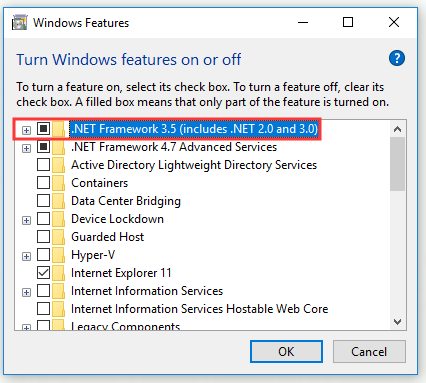
Step 4: Follow the instructions to complete the installation and restart the computer,
Follow the on-screen instructions, complete the installation and restart the computer, if the process requests that from you.
After that, the .NET Framework should start working properly again.
Solution 2: Install .NET Framework 3.5 with the DISM Command
You may encounter an error when you are installing .NET Framework 3.5 with Control Panel. To avoid this error, you can install .NET Framework 3.5 by running the DISM command. Before you do that, you need a Windows 10 installation media.
Step 1: Press cmd in the Search bar, right-click Command Prompt and choose Run as administrator.
Step 2: Type this command: DISM /Online /Enable-Feature /FeatureName:NetFx3 /All /LimitAccess /Source:X: \sources\sxs and press Enter. Replace X with the letter that represents the drive with installation media.
After that, try to install .NET Framework 3.5 on your PC.
Solution 3: Download the Latest Windows Updates
If you find .NET Framework 3.5 missing in Windows 10, you can try to download the latest Windows updates.
Step 1: Press the Win key + I key, click Update & Security and then click Windows Update from the left side.
Step 2: Click Check for updates from the right side.
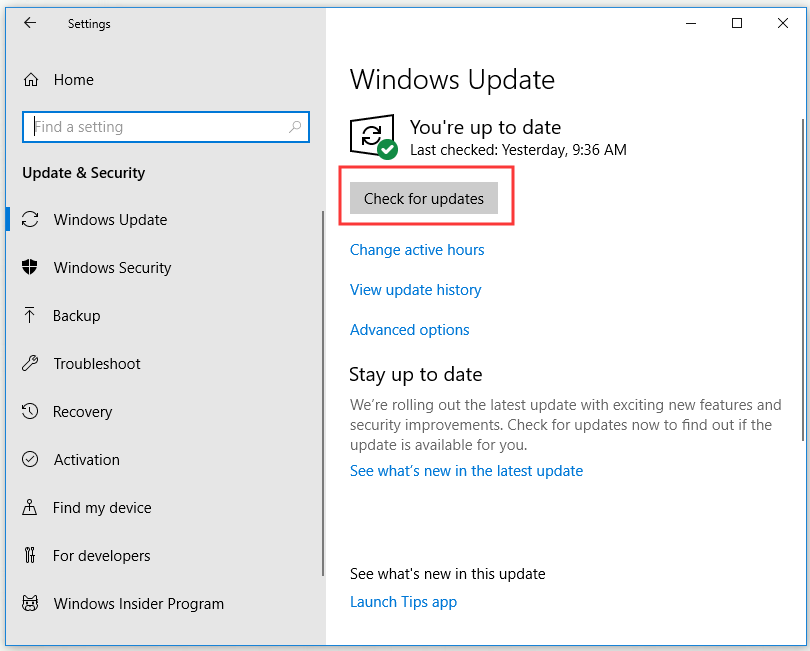
If there are any available updates, they will be downloaded and installed automatically.
Step 3: Reboot your computer.
Now, try to install .NET Framework 3.5 again and check if you have fixed .NET Framework 3.5 missing.
Solution 4: Perform an SFC/DISM Scan
When you are installing .NET Framework 3.5, the .NET Framework 3.5 missing error may occur due to file corruption. In this case, you can perform an SFC scan to fix this problem.
Perform an SFC Scan
Step 1: Press cmd in the Search bar, right-click Command Prompt and choose Run as administrator.
Step 2: Type sfc /scannow and press Enter to run it.
Step 3: SFC scan will now start. Wait until the scan is complete.
After that, try to install .NET Framework 3.5. If the problem hasn’t been fixed, try to perform a DISM scan.
Perform a DISM Scan
Step 1: Open Command Prompt as administrator.
Step 2: Type DISM /Online /Cleanup-Image /RestoreHealth and press Enter.
Step 3: DISM scan will now start. Wait until the scan is complete.
After the DISM scan has completed, try to install .NET Framework 3.5 again to check if the problem is solved. If you still can’t install .NET Framework, repeat the SFC scan and then check if the problem is solved.
Bottom Line
After reading this post, you should know how to fix .NET Framework 3.5 missing in Windows. If you are experiencing this problem, try the methods given above.
![[SOLVED] Windows Update Cannot Currently Check for Updates](https://images.minitool.com/minitool.com/images/uploads/2018/11/windows-update-cannot-currently-check-for-updates-thumbnail.jpg)
User Comments :