What should you do if you are encountering a Netflix code NW-3-6 error with the “We’re having a problem connecting to Netflix. Please try again or visit www.netflix.com/help” message on your streaming device? This post from MiniTool provides solutions.
Netflix is one of the most popular movie streaming services. However, you may also encounter some issues, such as error code M7361-1253, error code: m7353-5101, m7111-5059, etc. Today, we will talk about the Netflix code NW-3-6. Following are the methods to fix it.
Netflix Code NW-3-6
Netflix error code NW-3-6 is usually accompanied by a message that reads: There was a problem connecting to Netflix. Please try again or visit: www.netflix.com/help. This error code means that you are experiencing network connectivity issues, most likely your home network is not configured correctly, or your Internet connection is not working properly.
Now, let’s see how to get rid of the Netflix code NW-3-6.
How to Fix Netflix Code NW-3-6
Fix 1: Restart Your Device and Network
Whether you’re using a Roku or a smart TV, restarting the device can clear your streaming device’s cache, allowing you to regain access to Netflix. The Netflix error code NW-3-6 could be caused by the router or modem you’re using on your home network. If restarting your streaming device doesn’t work, restarting your network can also be helpful to fix the Netflix code NW-3-6.
Fix 2: Verify DNS Settings on Gaming Consoles
Sometimes this error occurs due to a configuration issue with your game management network or incorrect/corrupted information related to your domain name and IP address. Reconfiguring DNS settings for consoles may help resolve error code NW-3-6.
For PlayStation
Step 1: Go to Settings from the main menu.
Step 2: Choose Network Settings > Internet Connection Settings > Custom.
Step 3: Choose Wired connection or WiFi.
Step 4: Select Automatic for IP Address Setting > Do Not Set for DHCP hostname > Automatic for DNS Setting > Automatic for MTU. Next, Do Not Use for Proxy Server.
Step 5: Click the X button to save changes. Select Test connection.
For Xbox
Step 1: Press the Guide button on your controller.
Step 2: Go to Settings > choose System Setting.
Step 3: Choose Network Setting. Choose network > select Configure Network.
Step 5: Go to DNS Settings and select Automatic.
Step 6: Restart your Xbox. Try Netflix.
Fix 3: Set IP Address to Static for Smart TV
An unstable connection between the modem/router and your device can also cause Netflix error code NW-3-6. You can try these simple steps to reset the IP address to static to fix the problem.
Step 1: Go to Settings, then Network, then Network Status.
Step 2: Copy or save a picture of the IP address, the Subnet, and the Gateway.
Step 3: Now go back to Network. Go to set Network on manual.
Step 4: Enter the information that you copied.
Final Words
To fix the Netflix code NW-3-6, this post has shown 4 reliable solutions. If you have come across the same error, try these solutions. If you have any better ideas to fix it, you can share them in the comment zone.
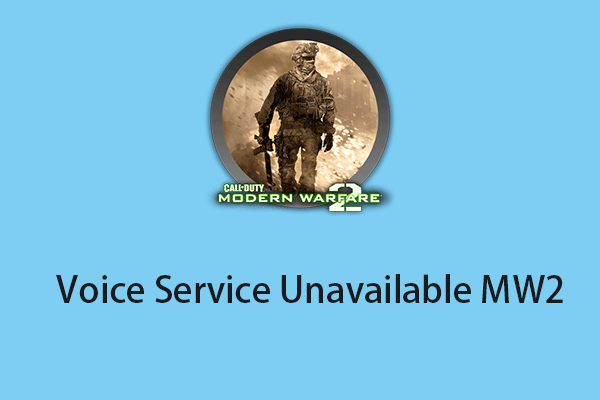
User Comments :