To match the new features in Windows 11, there are some new keyboard shortcuts in Windows 11? What are these new keyboard shortcuts and how to use them on your Windows 11 computer? In this post, MiniTool Software will introduce them to you.
If you have joined the Windows Insider Program, you should have upgraded your computer to Windows 11. In Windows 11, you can find many new features and improvements. For example, you can see a simple UI (User Interface), a new Start menu, a new taskbar, the Widgets, and more. Along with these new features, there are some new keyboard shortcuts in Windows 11.
Of course, the Windows 10 keyboard shortcuts are still available in Windows 11. To help you make full use of Windows 11, we will show you these new Windows 11 keyboard shortcuts. We will also tell you what they do in Windows 11.
Windows 11 New Keyboard Shortcuts
These are the four new keyboard shortcuts in Windows 11:
- Windows + A: open Quick Settings in Windows 11
- Windows + N: open the Notification Center
- Windows + W: open the Widgets panel
- Windows + Z: open the Snap Layouts panel
How to Use the New Keyboard Shortcuts in Windows 11?
Windows + A
In Windows 11, the Action Center is separated from the Notification Center. Now, there are two areas: Notification Center and Quick Settings.
You can click a set of status area (internet access and volume in our example) on the taskbar to open it. You can also use keyboard shortcuts to open it, and this shortcut is Windows + A. You can press the Windows and A keys at the same time to call out Quick Settings. Here, A is the first letter of Action Center.
The following image is a screenshot of Quick Settings.
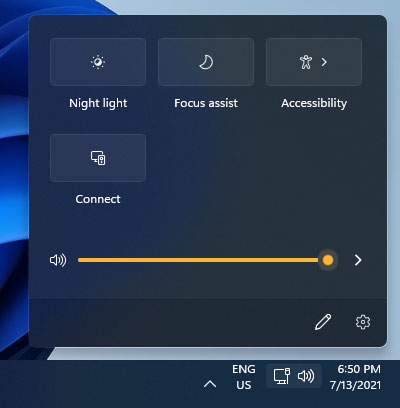
Windows + N
As mentioned above, the Windows 11 Notification Center is not like the one in Windows 10. In Windows 11, you can press the Windows and N keys at the same time to open the Notification Center. N is the first letter of Notification Center.
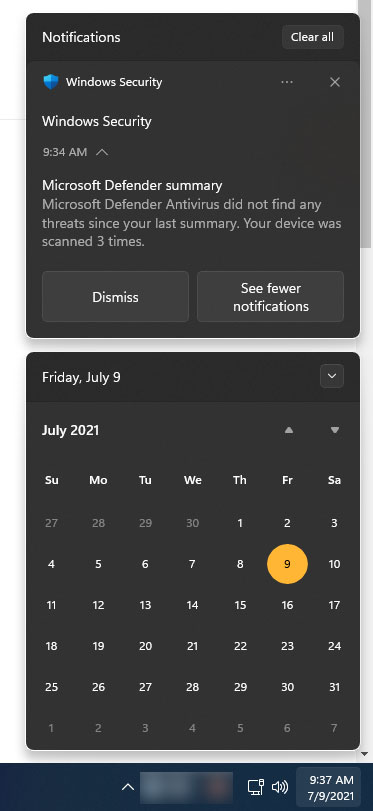
However, if there are no new notifications, you will only see the date section.
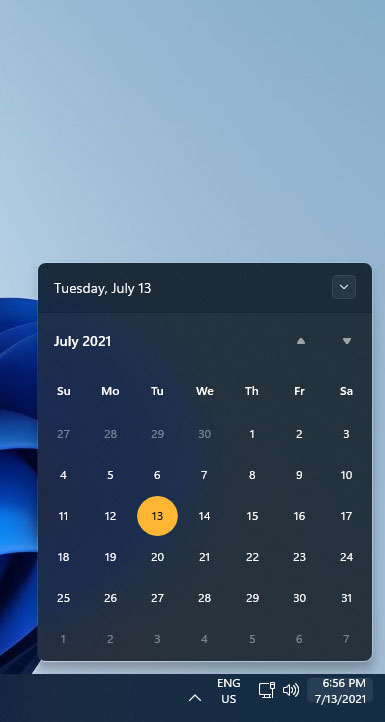
Windows + W
Widgets is a newly-added feature in Windows 11. Microsoft also arrange a new Windows 11 keyboard shortcut for it and it is Windows + W. You can press the Windows and W keys at the same time to open Widgets. Here, W is the first letter of Widgets.
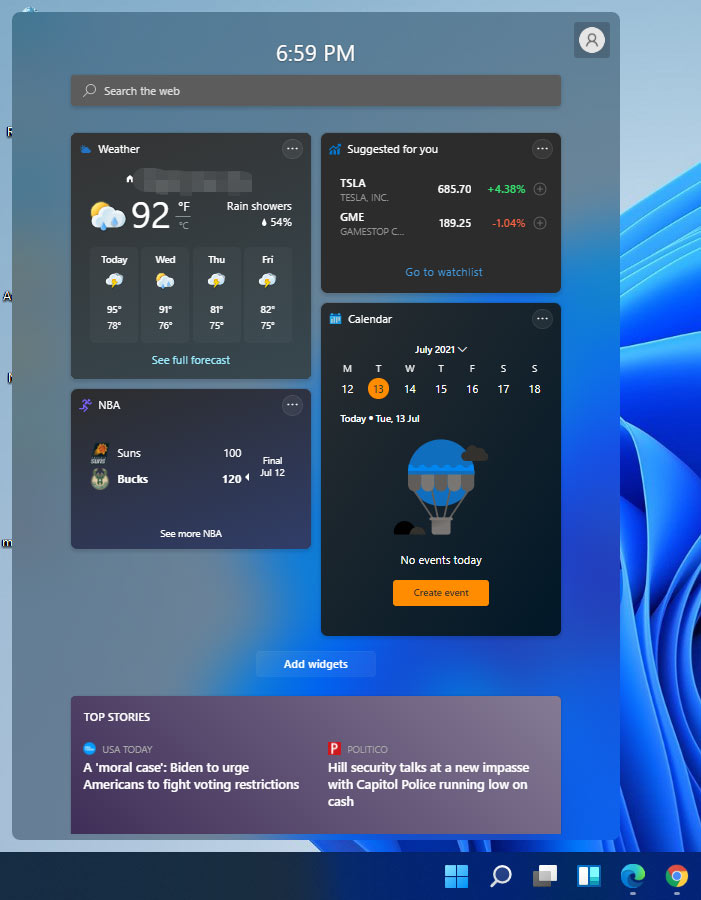
Windows + Z
Snap Layouts is a fresh new design in Windows 11. With this feature, you can customize the location of your apps on your screen if you want to display multiple app interfaces without overlaying them. Microsoft also adds a new keyboard shortcut for this feature, and it is Windows + Z.
You can press the Windows and Z keys at the same time to open the snap layouts. Next, you can select the position you want to use from your needed layout.
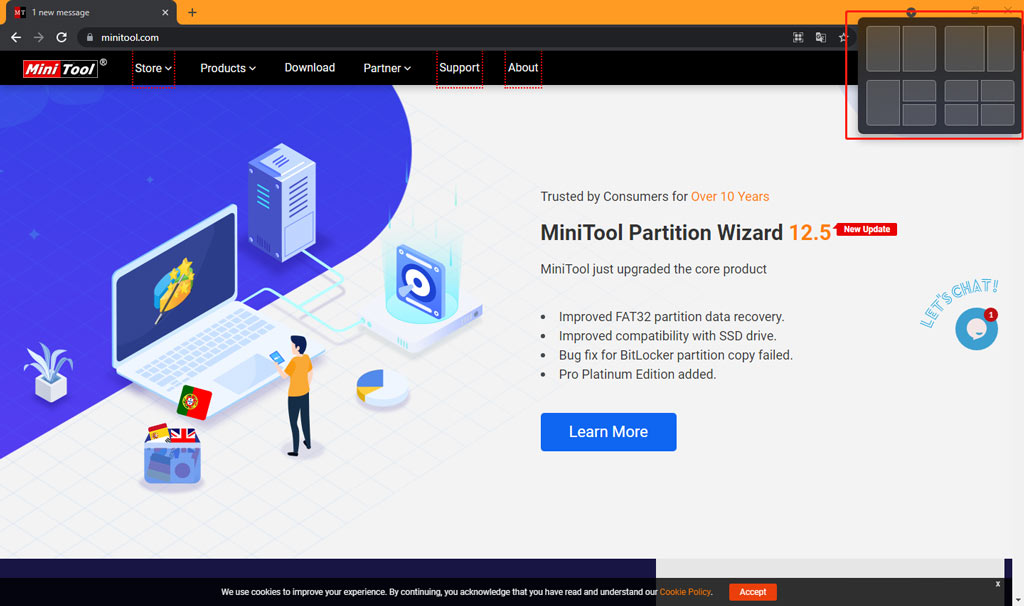
The following is an effect of Snap Layouts.
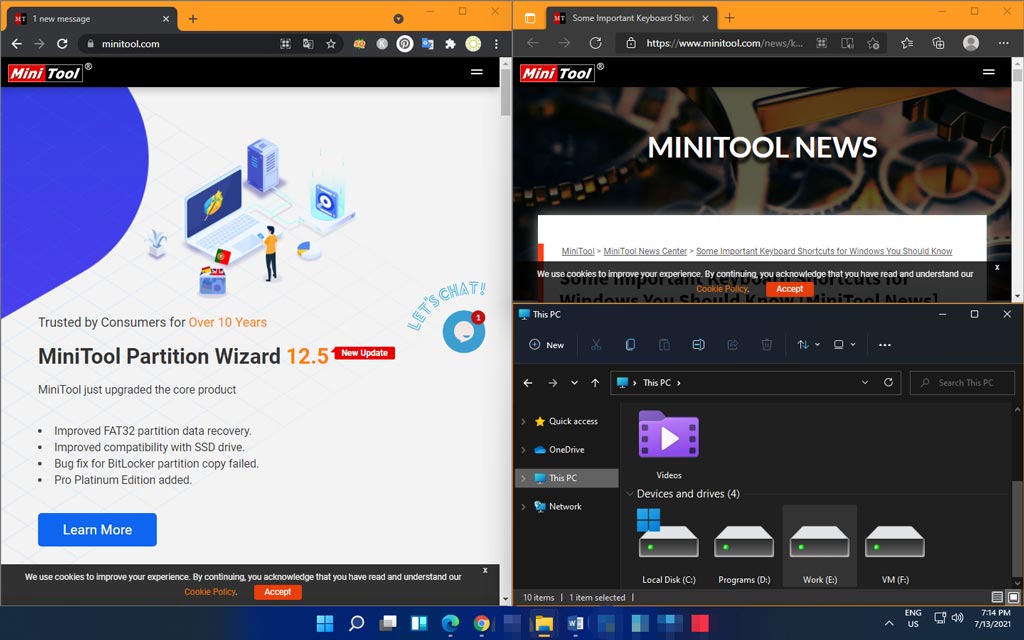
Bottom Line
These are the new keyboard shortcuts in Windows 11 we know so far. If you want to know other new things about Windows 11, you can let us know in the comments.
User Comments :