When you play Rocket League, you may encounter a common connection issue with the error message saying “not logged into Rocket League servers”. To get rid of the error, read this post and you can find MiniTool Solution collects some useful methods to fix this issue.
Rocket League Not Connecting to Servers
As a vehicular soccer video game, Rocket League is widely used by many users all over the world. But when you play this game, some issues may happen, for example, it freezes, crashes, Rocket League controller is not working, etc.
Also, you may encounter another issue. Like any online game, sometimes Rocket League has connectivity problems and one of the common situations is the error “not logged into Rocket League servers” appears.
Sometimes, you get a similar error message:
- You are currently not connected to the Rocket League servers
- No servers online, please try again later
- Unknown error while communicating with Rocket League servers
This seems to occur frequently on your Xbox One, PC, or PlayStation 4. Today, we will show you how to fix the connection issue on a PC in detail. In terms of the troubleshooting on Xbox One and PlayStation 4, respectively go to the link:
How to Fix Not Logged into Rocket League Servers PC
Check Your Region
When playing the game, you should choose your region since further regions may take much time to communicate, leading to lag and packet loss.
So, check the region to select your own by following the guide:
- In Rocket League, choose Play.
- Select Play Online.
- Choose Recommended from the menu.
Besides, make sure you are not in a restricted region. In some places, server access is restricted.
Restart Your Router
Restarting the modem or router can fix many connection issues including not logged into Rocket League servers.
- Power off your computer and unplug the router or modem from the power source.
- After a minute, plug the modem or router back to the power source.
- Turn on the PC and try connecting to the Internet.
For more information, read this post – How to Restart a Router and Modem in a Proper Way.
Delete the Rocket League Cache
If the game is unable to connect to Rocket League servers, perhaps the game cache files are damaged. You can clear the cache to fix the issue by following these steps:
- Go to This PC > Documents > My Games > Rocket League > TAGame.
- Right-click the Cache folder and choose Delete.
Synchronize Windows Clock
To avoid time conflicts with Rocket League Servers, you should make sure Windows Clock is synchronized.
1. Right-click the clock in the taskbar and choose Adjust date/time.
2. Turn on these two options – Set time automatically and Set time zone automatically.
3. Click Sync now.
4. Make sure the current date and time, and time zone are correct.
Add an Exception to Windows Firewall
Windows Firewall can interfere with the way your computer communicates with Rocket League servers. If you get the error “not logged into Rocket League servers”, you can add an exception to Windows Firewall.
1. Type Windows Defender Firewall to the search box and click the result.
2. Click Allow an app or feature through Windows Defender Firewall.
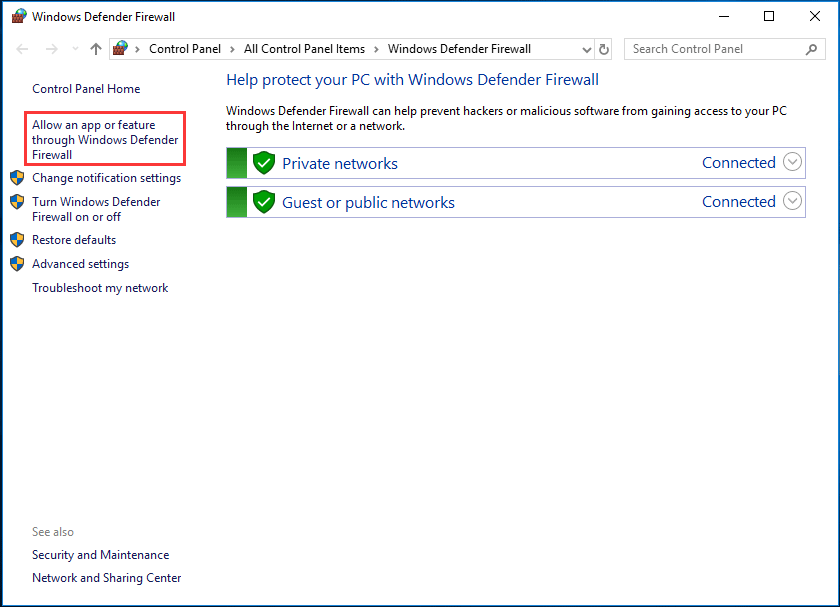
3. Click Change settings, scroll down to Rocket League and check all boxes named Rocket League.
Other suggestions:
- Make sure you are playing on a wired connection
- Disconnect other devices from the network
- Verify that Internet Explorer privacy settings are set to medium
- Use Google Public DNS
Final Words
Unable to connect to Rocket League servers? When getting the error “not logged into Rocket League servers”, you should try these solutions above. We hope they are useful to fix your issue.
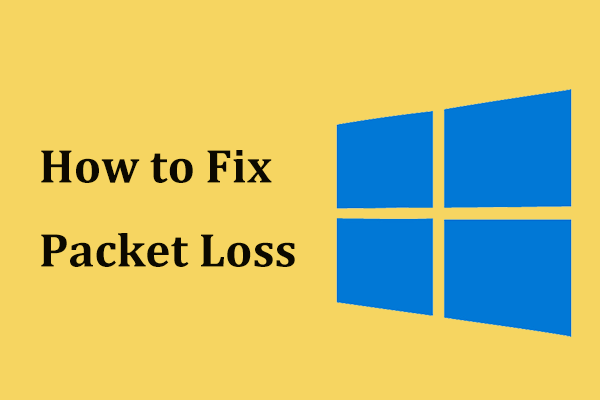
User Comments :