NVIDIA Control Panel Crashes When Managing 3D Settings
“I cannot access 3D Settings in NVIDIA Control Panel, as soon as it tries to access Manage 3D Settings, it loads for a few seconds and it crashes. GPU works as intended when playing games but I need to tweak stuff so I really need NVIDIA Control Panel functionality.”reddit.com
NVIDIA Control Panel is the dedicated tool for managing and optimizing the graphics settings of computers using NVIDIA graphics cards. If it crashes when accessing Manage 3D Settings or Program Settings, it will prevent you from adjusting your graphics setup. If you are encountering such a situation, you can use the ways below to fix it.
How Can You Fix NVIDIA Control Panel Manage 3D Settings Crashing
Method 1. Delete nvdrsdb0.bin/nvdrsdb1.bin Files
Corrupted NVIDIA configuration files can be the culprit for the crashes. Nvdrsdb0.bin and nvdrsdb1.bin are two of them. So, you need to remove them.
Step 1. Press the Windows + E key combination to open File Explorer.
Step 2. Go to this location: C:\ProgramData\NVIDIA Corporation\Drs.
Step 3. Select nvdrsdb0.bin and nvdrsdb1.bin, right-click on them, and then choose Delete from the context menu to remove them.
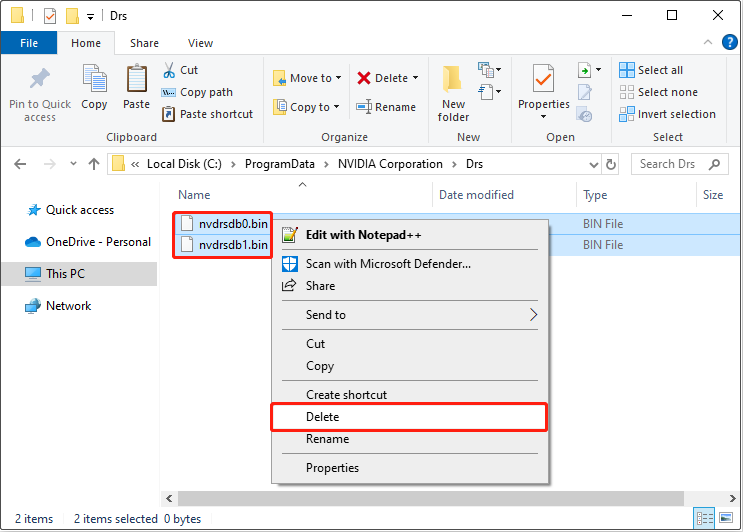
Method 2. Remove All Items on the Desktop
When the NVIDIA Control Panel loads Manage 3D Settings or other functions, it scans the installed applications and files on the desktop. If some file paths or names exceed the length range supported by NVIDIA, it may cause the NVIDIA Control Panel to crash. In this case, you can temporarily remove all content on the desktop to find the files with too-long names and then rename or remove them.
Step 1. Open File Explorer and create a temporary folder anywhere except the desktop.
Step 2. Select everything on the desktop except the Recycle Bin or other default icons, then cut them and paste them to the temporary folder you created.
Step 3. During the file pasting process, you may receive errors about file names being too long. At this point, you need to skip moving those files and continue moving the other files that can be moved. Once the move is complete, return to the desktop and rename the files that were too long, or simply remove them if you no longer need them.
Finally, you can check if the NVIDIA Control Panel Manage 3D Settings crashing issue has been fixed.
MiniTool Power Data Recovery FreeClick to Download100%Clean & Safe
Method 3. Use Process Monitor
In addition to the above method, you can also use Process Monitor, Microsoft’s system monitoring tool, to capture the activity log of the relevant process to find out the specific reason why the NVIDIA Control Panel crashing on Program Settings/Manage 3D Settings.
Step 1. Go to the Process Monitor download page to download it.
Step 2. Extract all the files of the ZIP file, and then run Process Monitor.
Step 3. Click Filter > Filter…. Then, make a filter where the Process Name is nvcplui.exe.
Step 4. Run the NVIDIA Control Panel and enter the Manage 3D Settings tab to trigger the crash.
Step 5. Go back to Process Monitor and look for error events, such as those involving file names that are too long or other errors. You can then shorten the file names, delete the files, or make other repairs based on the error events listed.
Method 4. Update NVIDIA Graphics Card Driver
A corrupted or outdated NVIDIA video card driver can also lead to the NVIDIA Control Panel crashing issue. In this case, you should go to the official driver download website of NVIDIA to download the latest driver update. Then you can install it on your computer, and check if it fixes the problem.
Bottom Line
The above ways are used to fix the NVIDIA Control Panel Manage 3D Settings crashing issue. You can try them one by one until the problem is resolved.
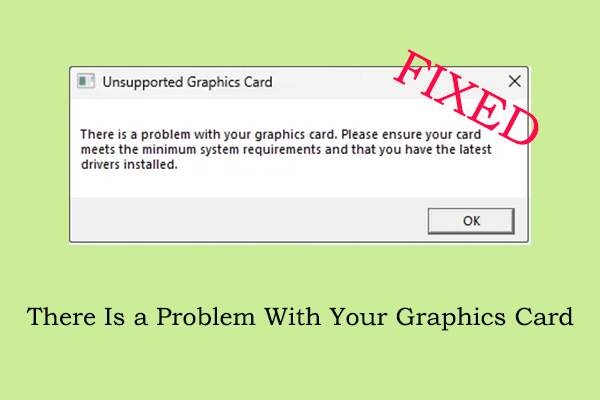
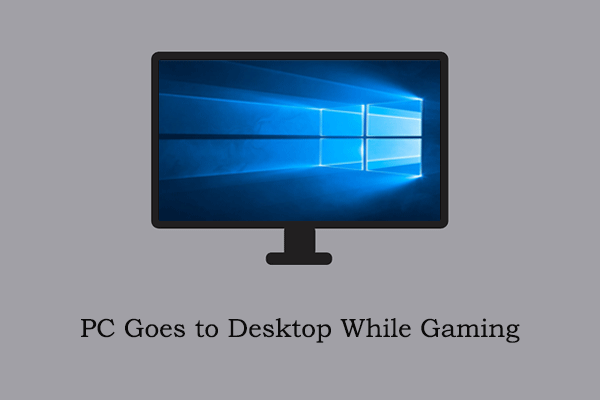
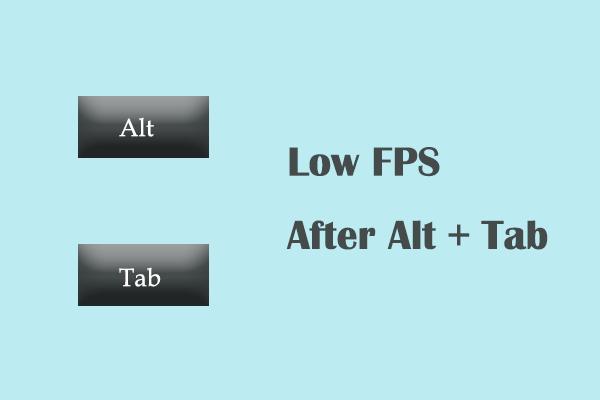
User Comments :