Do The Elder Scrolls IV: Oblivion Remastered keep crashing on the PC and then throw the fatal error? No worries. MiniTool provides multiple proven solutions given by users in some forums to easily solve Oblivion Remastered fatal error or LowLevelFatalError.
The Elder Scrolls IV: Oblivion Remastered LowLevelFatalError/Fatal Error
The Elder Scrolls IV: Oblivion Remastered has drawn many users’ attention because of its new stunning visuals and refined gameplay. As a remaster of the 2006 game, it was simultaneously released for PS5, Xbox Series X/S, and Windows on April 22, 2025.
However, like any new game, the crashing issue is always boresome. On Reddit or Steam, there are many complaints about Oblivion Remastered fatal error. According to reports, The Elder Scrolls IV: Oblivion Remastered keeps crashing and gives a fatal error. You may be the victim of such a crashing issue.
In detail, you get a popup of “The UE-Oblivion Remastered Game has crashed and will close”. In this window, an error message shows, as follows:
- Fatal error!
- LowLevelFatalError [File:W:\Altar\Engine\Source\Runtime\RenderCore\Private\Rendering\Thread.cpp] [Line: 1271] GameThread timed out waiting for RenderThread after 120. 00 secs or another one
We don’t know why Oblivion Remastered crashes with a fatal error. But if you are in the same boat, don’t worry. By viewing some videos and forums, we list several proven workarounds below. Try them one by one and you should get out of the trouble.
MiniTool System Booster TrialClick to Download100%Clean & Safe
Fix 1: Run Oblivion Remastered as an Admin
This is the simplest way for you to try in case of Oblivion Remastered fatal error/LowLevelFatalError. To do that:
Step 1: In Steam, go to Library and right-click on The Elder Scrolls IV: Oblivion Remastered to choose Manage > Browse local files.
Step 2: In the game installation folder (default path: C:\Program Files (x86)\Steam\steamapps\common\Oblivion Remastered), open Binaries > Win64, right-click on the OblivionRemastered-Win64-Shipping exe file, and choose Properties.
Step 3: In the Compatibility tab, tick Run this program as an administrator.
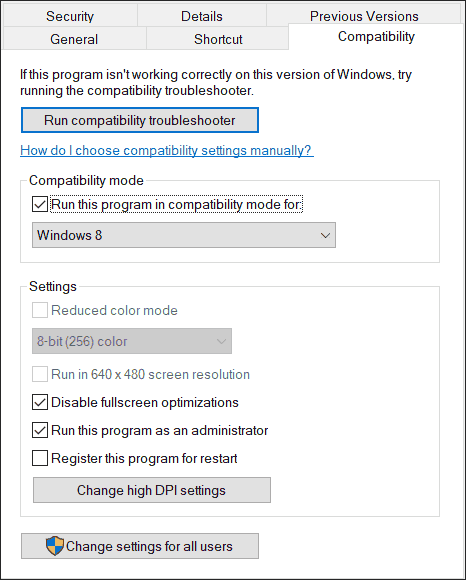
Step 4: Hit Apply > OK.
If you are a Game Pass user, go to C:\XboxGames\The Elder Scrolls IV- Oblivion Remastered\Content and run the Gamelaunchhelper file with admin rights. Then, you won’t get the fatal error popup “The UE-Oblivion Remastered game has crashed and will close”.
Fix 2: Delete or Rename sl.pcl.dll File
For some users, this way is helpful to fix Oblivion Remastered crashing with a fatal error. So, have a try.
Step 1: On your PC, go to the installation directory of this game (mentioned in fix 1)
Step 2: Then, go to Engine > Plugins > Marketplace > nvidia > DLSS > Streamline > Binaries > ThirdParth > Win64.
Step 3: Look for the sl.pcl.dll file and delete it. Or rename it to something else.
On Game Pass, access C:\Xbox Games\The Elder Scrolls IV- Oblivion Remastered\Content\Engine\Plugins\Marketplace\nvidia\DLSS\Streamline\Binaries\ThirdParty\Win64 to delete or rename that file.
Now, you should launch this game without the fatal error.
Fix 3: Update AMD Drive to 25.4.1
In case you use an AMD graphics card, updating the GPU driver to version 25.4.1 works well in addressing Oblivion Remastered fatal error/LowLevelFatalError.
Take these steps:
Step 1: Visit the official website of AMD on Adrenalin Edition 25.4.1 Optional Update, scroll down to the download part, and click the given link to get the .exe file.
Step 2: Double-click on that file and begin the installation by following the prompts.
Fix 4: Set Default Value in AMD Adrenaline
Perhaps The Elder Scrolls IV: Oblivion Remastered crashing with a fatal error occurs due to the setting issue in AMD Software Adrenalin Edition. Some Reddit users have tried to fix the issue by turning this software to default in the graphics settings.
So, give it a try.
Step 1: Launch that application and move to Gaming > Graphics.
Step 2: Click Default.
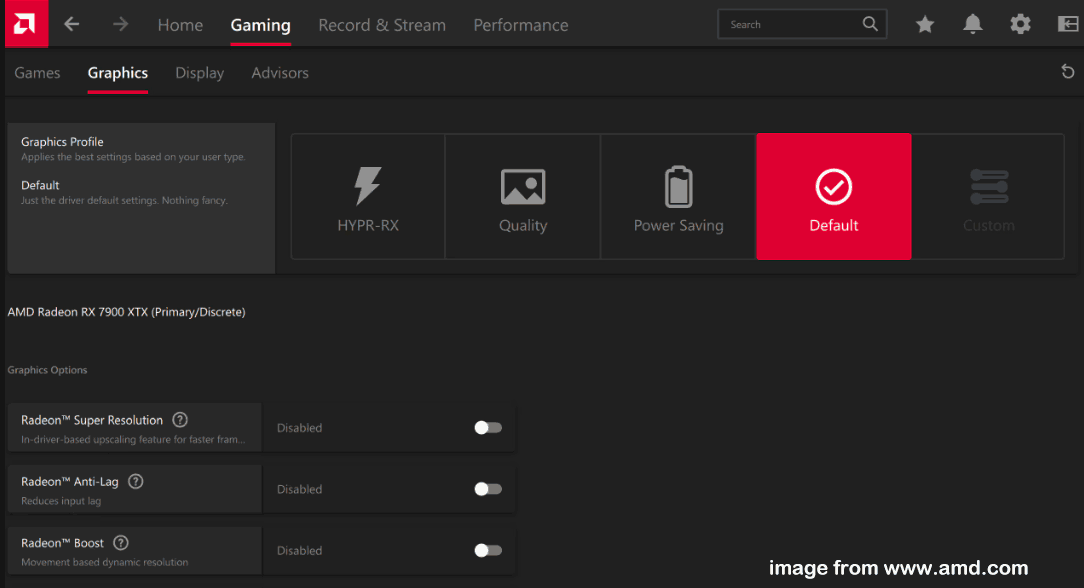
Fix 5: Allow Oblivion Remastered Through Firewall
Sometimes you suffer from Oblivion Remastered fatal error/LowLevelFatalError because this game is blocked by Windows Firewall. Thus, go to enable the access via these steps.
Step 1: Navigate to Windows Security > Virus & threat protection > Manage ransomware protection > Allow an app through Controlled folder access.
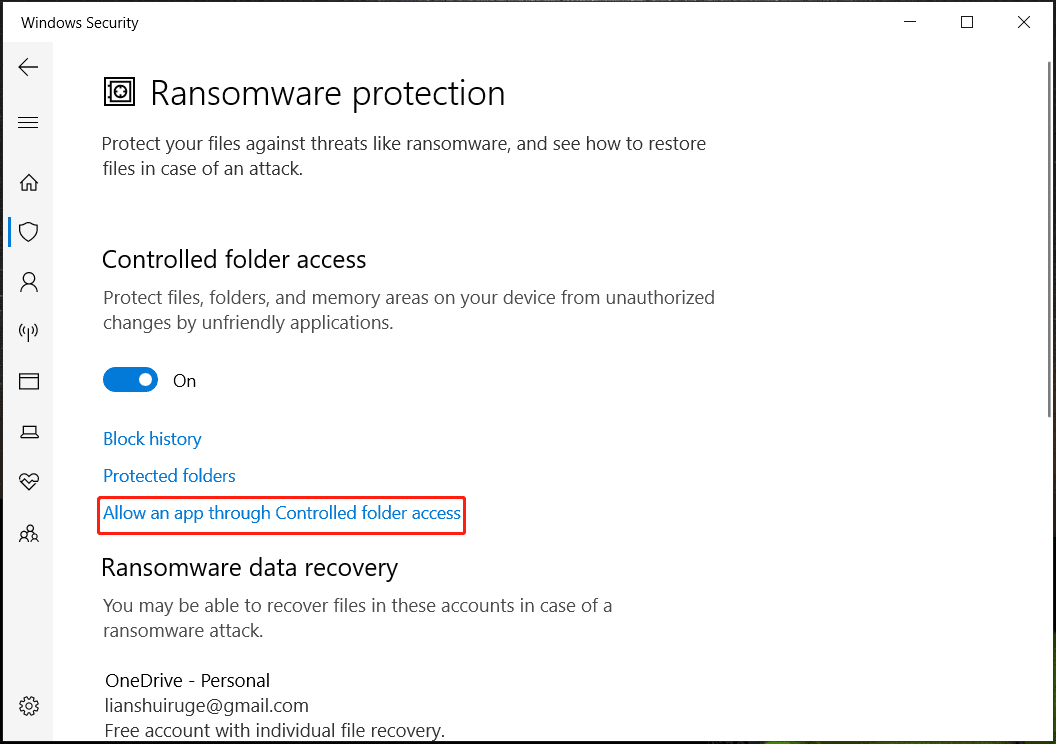
Step 2: Click Add an allowed app > Recently blocked apps. Tap the + icon to add it to the list. Or, hit Browse all apps, find OblivionRemastered-Win64-Shipping exe file, and add it as an allowed app.
Step 3: Besides, go to the Firewall & network protection section, and click Allow an app through firewall. Next, hit Change settings > Allow another app > Browse, choose the OblivionRemastered exe file in the Oblivion Remastered folder, and add it to the app list.
Also, move to Oblivion Remastered > Binaries > Win64 and choose OblivionRemastered-Win64-Shipping to add. Tick Private and Public for these two executable files.
Then, you won’t experience Oblivion Remastered fatal error after several crashes.
The End
Are you plagued by The Elder Scrolls IV: Oblivion Remastered LowLevelFatalError/fatal error? Don’t fret. By following these proven ways, you won’t get frequent crashes with a fatal error when playing Oblivion Remastered on your PC.
By the way, the Oblivion Remastered crashing issue causes a hot discussion in the community. To avoid losing game progress due to unknown reasons, we recommend you to run the PC backup software, MiniTool ShadowMaker, click SOURCE in Backup, go to the Oblivion Remastered save file location to choose game saves, choose a backup path in DESTINATION and create a full backup. You had better schedule a plan to regularly back up game saves.
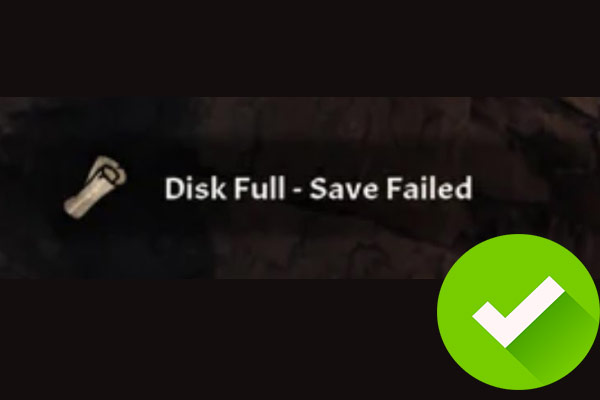

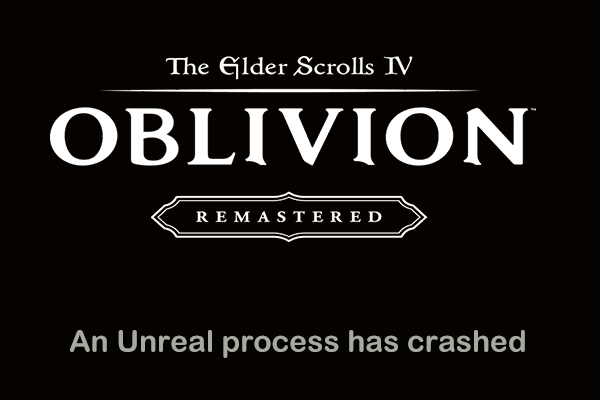
User Comments :